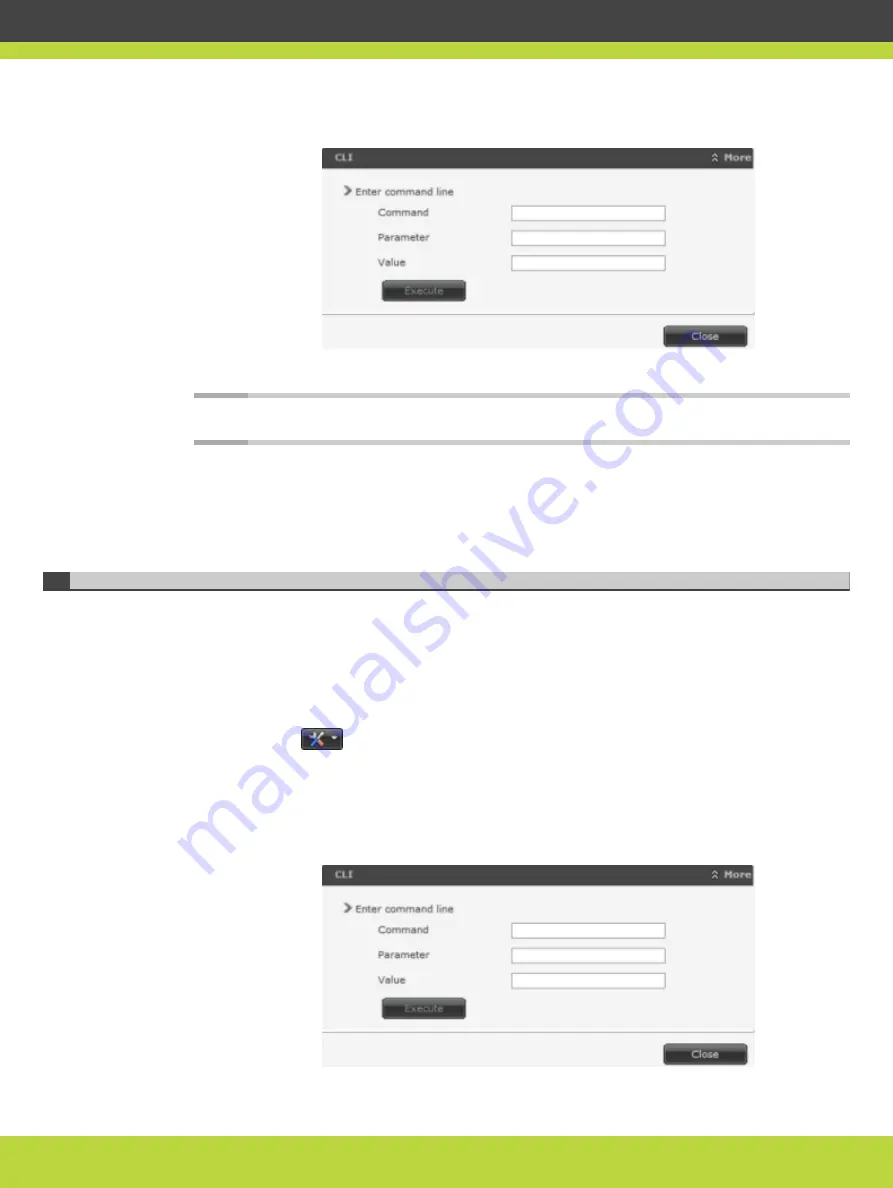
Figure 5-9
CLI Section
Step 2
Enter the h245baseport command in the Command field.
Note
To see the current port value, select Execute.
Step 3
Modify the port value in the Value field.
Step 4
Select Execute.
Step 5
Select Close.
Configuring the HTTP Port on the Scopia Elite MCU
The Scopia Elite 6000 Series MCU has designated port 80 for HTTP. You can configure a
different port to use HTTP if necessary in your environment.
Procedure
Step 1
Navigate to the MCU Advanced Commands section by doing the following:
a.
Select the
icon.
b.
Select Advanced parameters.
c.
Locate the CLI section and select More (see
).
Figure 5-10
CLI Section
RADVISION | Installation Guide for Scopia Elite 6000 Series MCU Version 8.0
Performing the MCU Initial Configuration | 39








































