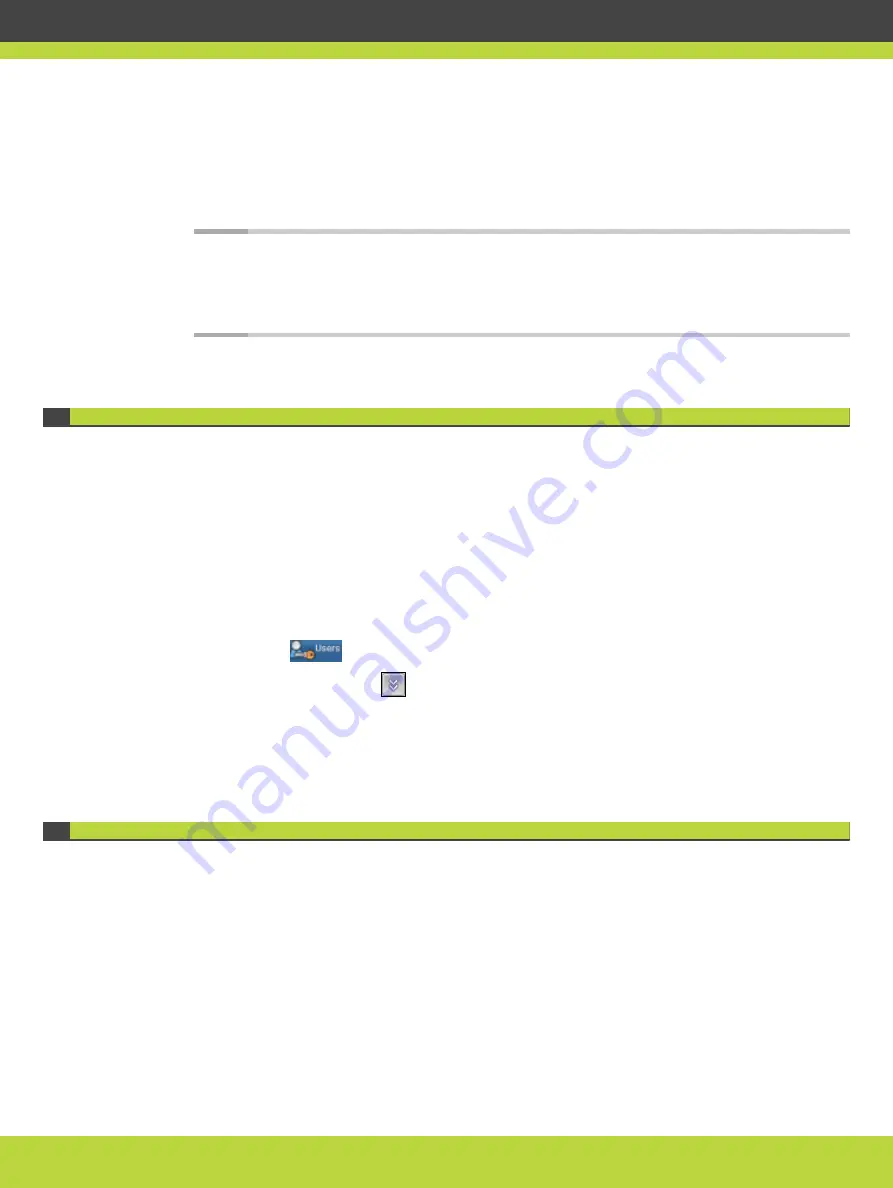
Step 2
If you need to change the MCU interface language, select a language from the Language list.
The login screen is displayed in the language you selected.
Step 3
Enter the Administrator user name and password in the appropriate fields and select Go.
The default global user name is admin. The default password is password.
Note
If you try to sign in as an Administrator and another Administrator is currently signed
in, the MCU signs you in as a Read only user. The words “Read Only” appear at the
top of the window and a pop-up displays the IP address of the Administrator already
signed in. Read only users cannot edit MCU settings.
Changing a User Password
Only administrators can change a password.
The MCU comes with two preconfigured users: an administrator and an operator. The
password for both preconfigured users is ‘password’. We highly recommend that you change
the default user password for security.
You can change a user password at any time.
Procedure
Step 1
Access the MCU Administrator interface.
Step 2
Select Users
.
Step 3
Select the Review button
for the user profile you want to modify.
Step 4
Enter the new password in the Password and the Confirm Password fields.
Step 5
Select Apply.
Changing the MCU Service Prefix
The MCU comes with a single predefined default service (with prefix number 71). The
predefined service is factory tuned to be suitable in most cases for audio and video calls. We
recommend starting with this service and modifying it as necessary to suit your needs.
You can modify existing prefixes to suit your network dialing plan or define new services and
add them to the list.
You must ensure that the service prefix numbers are not identical to the first digits of any of
your network endpoint phone numbers or aliases.
RADVISION | Installation Guide for Scopia Elite 6000 Series MCU Version 8.0
Performing the MCU Initial Configuration | 29
















































