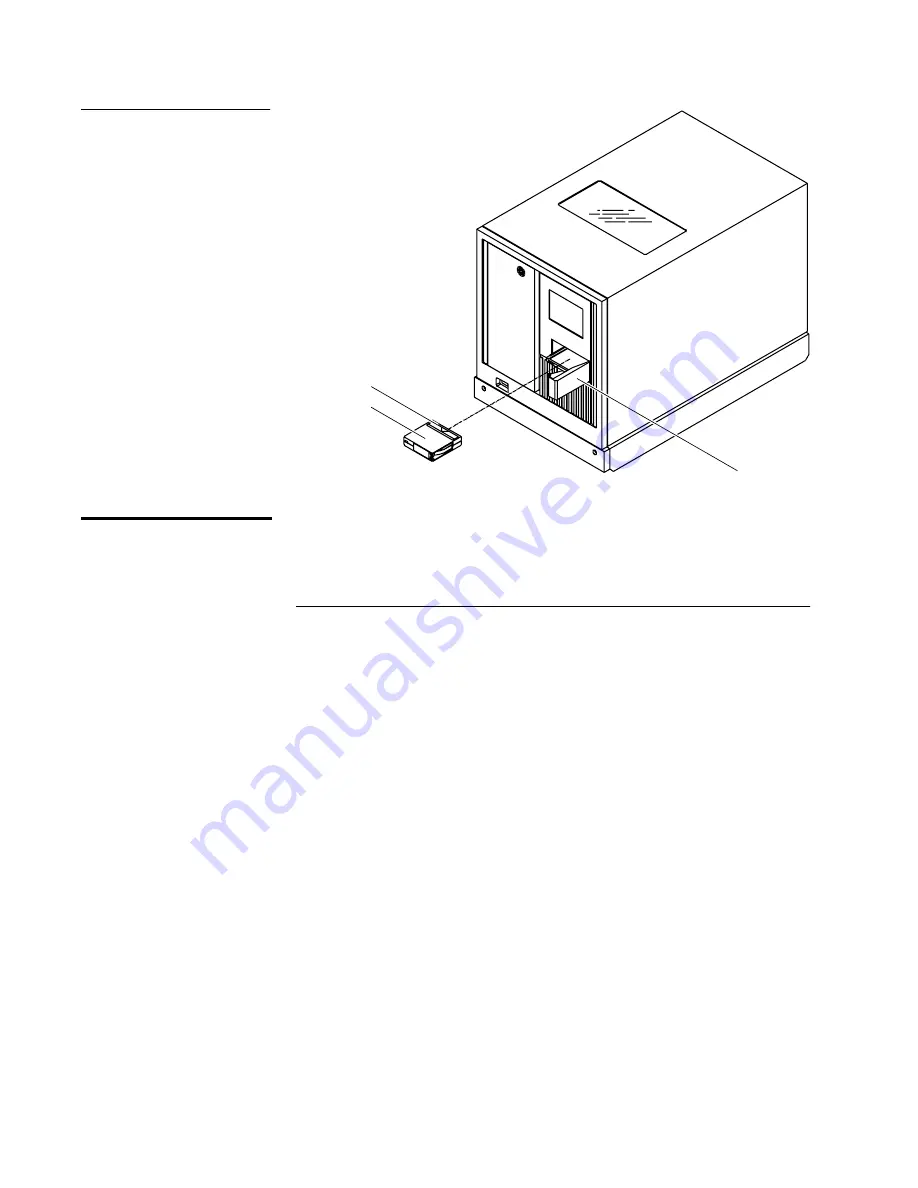
Chapter 3 Basic Operations
Performing Manual Operations
54
ATL P1000 Series User’s Guide
Figure 36 Inserting a Tape
Cartridge
Opening the Library
Doors
3
Open the front doors to access a tape drive, access the load and bulk
packs, or to load the library with tape cartridges.
To open the library doors:
Procedure
1
If the door is locked, unlock it.
2
Press the Load Pack button on the left side of the GUI.
The library completes any current command and then unlocks the
load pack door.
3
Open the left door first, and then open the right door.
4
To close the doors, reverse this procedure.
Bar code label
Tape cartridge
Load port
Содержание P1000 Series
Страница 1: ...ATL P1000 Series Tape Library User s Guide 6221101 03 Ver 3 Rel 0...
Страница 8: ...Contents viii ATL P1000 Series User s Guide...
Страница 12: ...Tables xii ATL P1000 Series User s Guide...
Страница 16: ...Preface xvi ATL P1000 Series User s Guide...
Страница 72: ...Chapter 3 Basic Operations Performing Manual Operations 56 ATL P1000 Series User s Guide...
Страница 88: ...Chapter 4 Operator Commands Unloading the Load Port 72 ATL P1000 Series User s Guide...
Страница 112: ...Appendix A Specifications 96 ATL P1000 Series User s Guide...
Страница 124: ...Appendix B Installing the Slide Assembly in the Rack Adjusting the Slide Assembly 108 ATL P1000 Series User s Guide...
Страница 128: ...Glossary 112 ATL P1000 Series User s Guide...






























