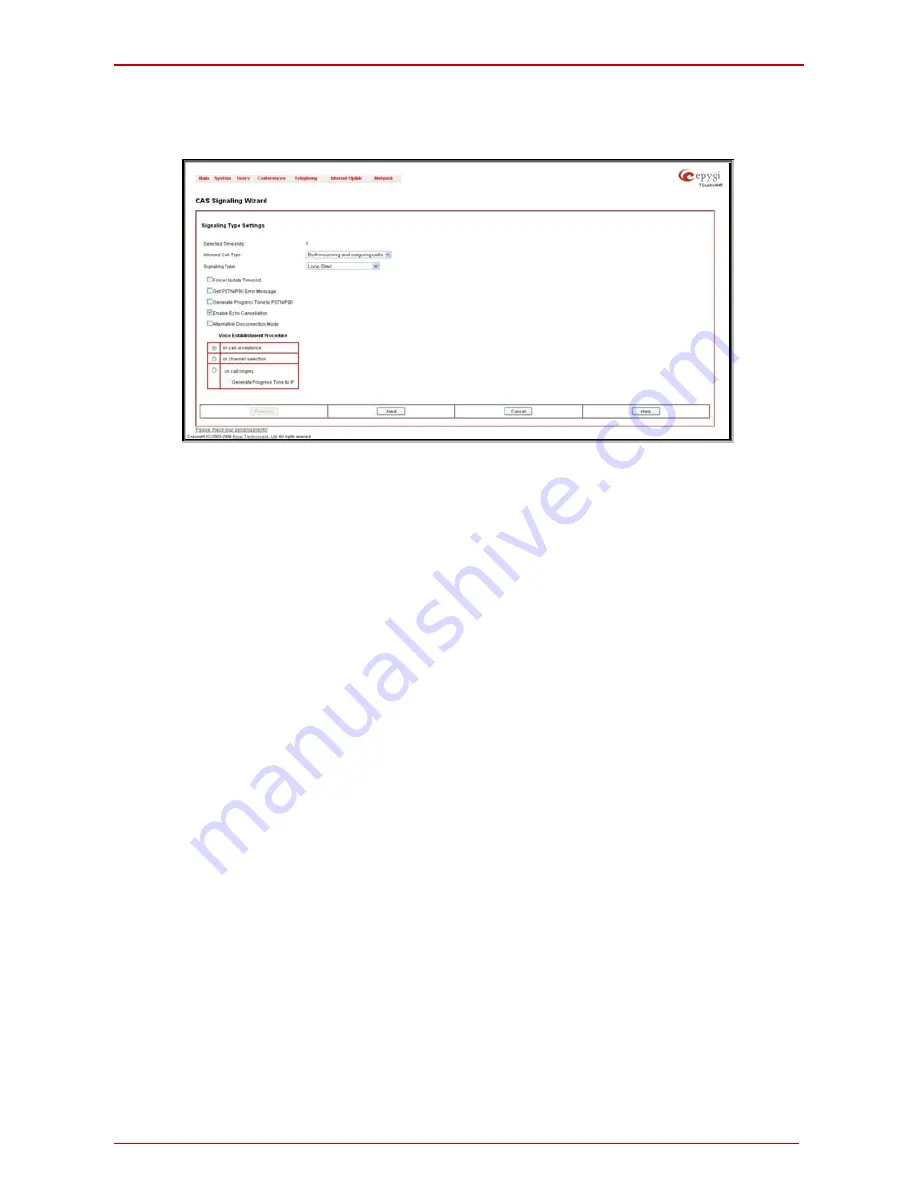
QuadroM32x Manual I: Installation Guide
Step 2: Configuring the Quadro
In the table below, the page lists all timeslots. To configure the timeslots, select one or
more records from the table and press Edit functional button. This will open CAS Signal-
ing Wizard where timeslot settings might be configured.
Fig. I-33: CAS Signaling Wizard - Page 1
From the first page, signaling type settings of the timeslot(s) might be configured:
Allowed Call Type is used to select the allowed call directions: incoming, outgoing or both.
Signaling Type allows selecting the CAS signaling type.
Please Note:
R2 signaling (compelled and non-compelled) can only be used with an E1 in-
terface in User mode. Independent on the selection in this drop down list, Quadro with the
T1 interface in the CAS mode is unable to detect the busy tone on the destination side. For
E1 interface in the CAS mode, busy tone will be detected only for R2 compelled and non-
compelled (both with and without ANI) signaling types.
Force Update Timeslots checkbox can be optionally selected in order to apply new set-
tings immediately. This will force the timeslot(s) to be restarted and any active connection
on the selected timeslot(s) will be interrupted.
Please Note:
Quadro does not support the Forward Digit selected on the CO when acting
in the User mode with CAS Loop Start signaling type.
Get PSTN/PBX Error Message checkbox enables notification message in case of outgo-
ing calls to unreachable, incorrect or non existent destination.
When Generate Progress Tone to PSTN/PBX checkbox is selected, Quadro generates
ring tones to incoming callers during E1/T1 call dialing. This feature is mainly applicable to
2-stage dialing mode.
Enable Echo Cancellation checkbox enables the echo cancellation mechanism on the se-
lected timeslot(s).
When Alternative Disconnection Mode checkbox is selected, the Quadro will play a busy
tone towards the PBX/CO if the call has been failed. After 60 second timeout, the Quadro
will disconnect the call from PBX/CO and will stop playing the busy tone.
Voice Establishment Procedure manipulation radio buttons group is used to select a me-
thod of voice establishment on the trunk:
QuadroM32x; (SW Version 5.2.x)
37
Содержание QuadroM32x
Страница 1: ......






























