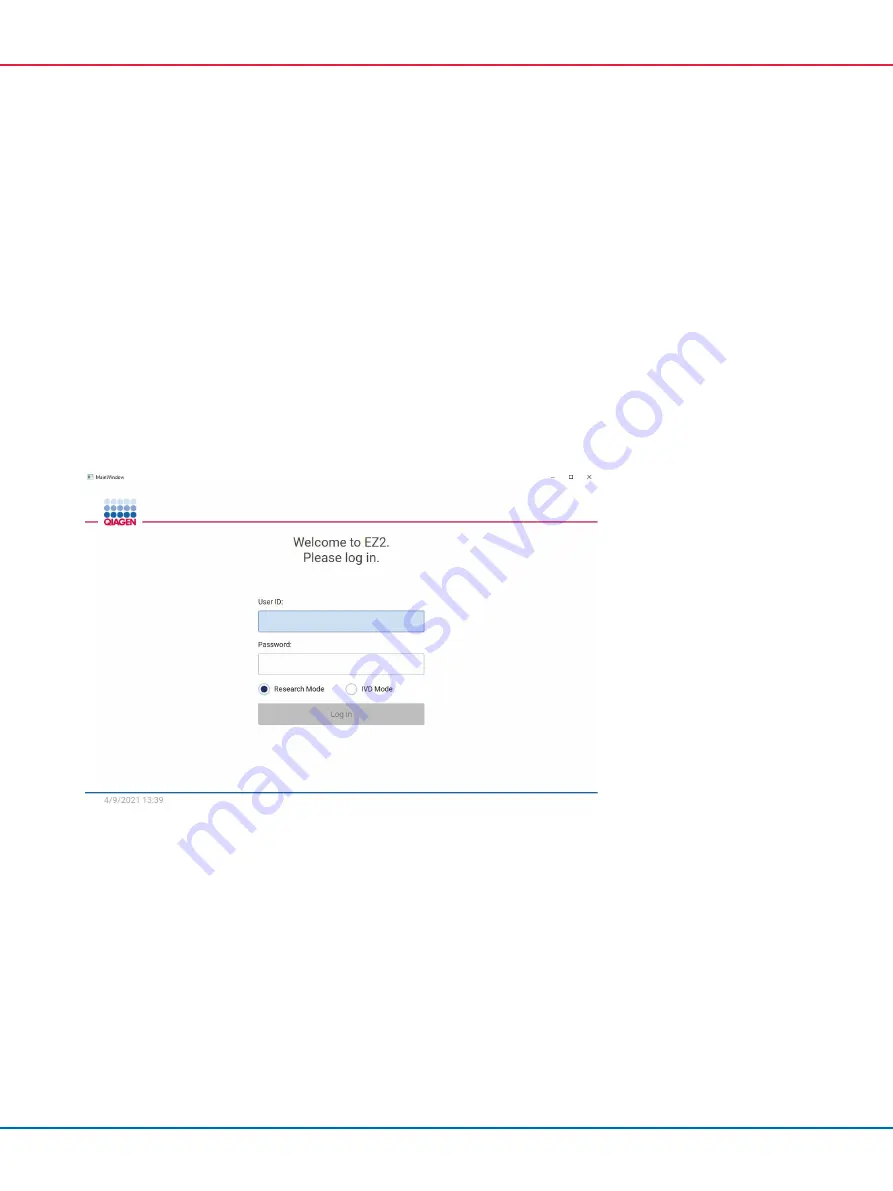
EZ2 Connect MDx User Manual 05/2022
139
5.14
Research mode
The EZ2 Connect MDx gives the option to start a protocol either in the IVD mode of the software
(for validated IVD applications only) or in the Research mode of the software (for Molecular Biology
Applications (MBA) only). This section provides brief instructions on the use of the Research mode.
For detailed instructions on how to operate the EZ2 Connect MDx using the Research mode of the
software (with MBA-protocols or any customized protocols), please refer to the user manual of the
EZ2 Connect (available on the EZ2 Connect product webpage under the
Product Resources
tab).
To start the EZ2 Connect MDx in Research mode, select
Research Mode
at the log-in screen
If this is the first time use of the EZ2 Connect MDx, use Admin as
User ID
and
Password
,
Tap
Log
in to launch the software
Figure 143. The login screen.
The set-up screen will open to display available applications
To start an application either:
o
Tap
Scan
in the
Applications
pane. By scanning the 2D Barcode on the Q-Card
provided with the kit, the application type is selected and information on script options is
given. Depending on the scanned Q-Card barcode, the software will automatically skip
selections screens if the required information is provided by bar code scanning. See the
Using the bar code scanner section (page 132).
o
Tap an application in the
Applications
pane, the software will automatically proceed to
the protocol selection screen.






























