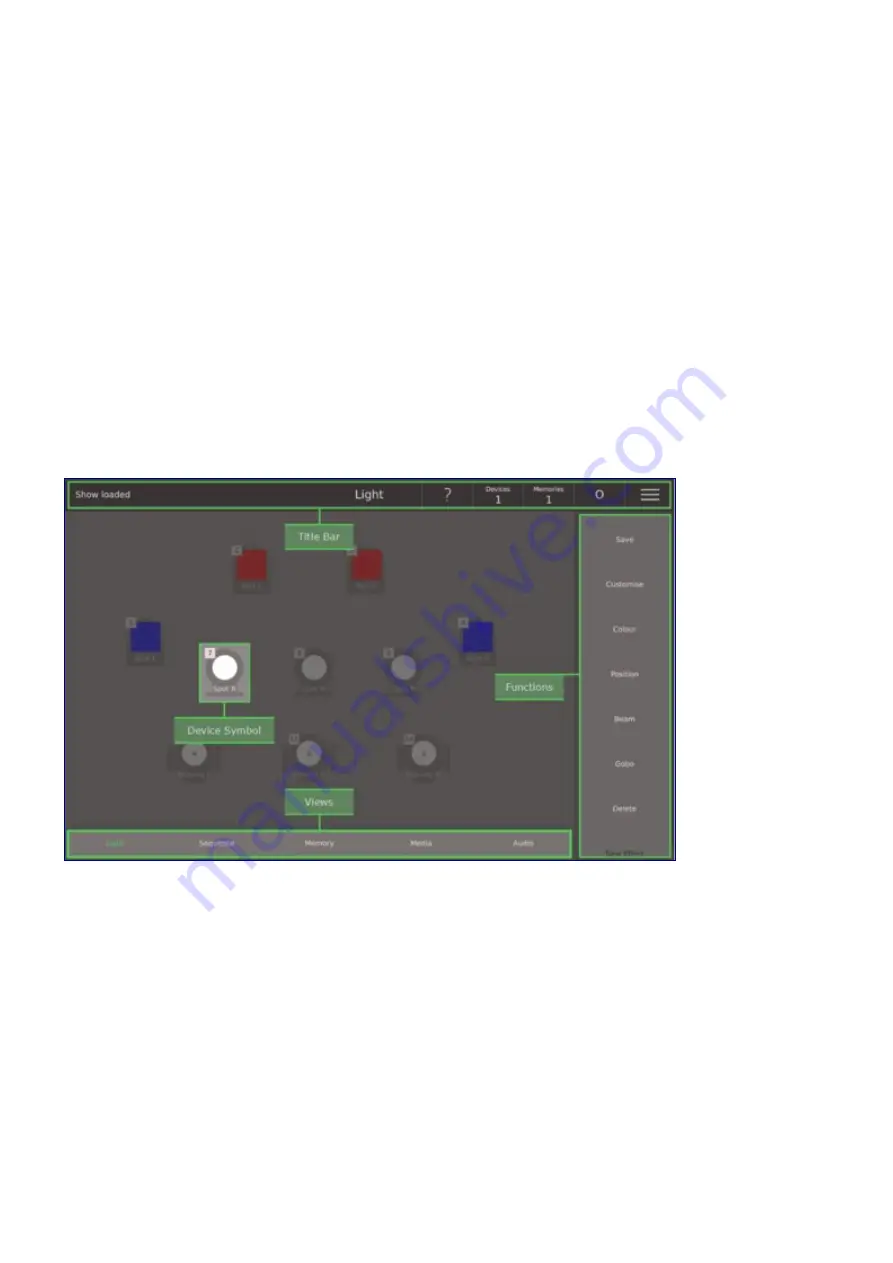
Device Fader Status
The status of each device fader (the top row of faders) gives you useful information about the fader and
devices. The device faders status is show on the physical button below the fader and in the top left corner
of the device symbol where the fader is shown. The device fader states are:
•
White - A device is patched to the fader
•
Cyan - A memory is causing the intensity of the device (shown via the light guides)
•
Magenta - A sequence is causing the intensity of the device (shown via the light guides)
•
Red - The device fader has overwritten (captured) the output from a memory or sequence (press
[Free]
to undo)
•
Blue - The device fader has been paged and the fader must be moved to match the output of the
device (shown via the light guides) to regain control of the device
•
Green- The device has been selected and functions (e.g. Colour, Position, etc..) on the Light View
can be used set its attributes
•
Off - No device patched
Layout for Views
8
Содержание Q-Ray Console 24
Страница 17: ...3 Select Patch 4 Tap Add Device 5 Select Ray Console Library 6 Select a Device 16...
Страница 19: ...18...
Страница 23: ...1 Select Options View 2 Select Light Layout 3 Position device symbols 4 Align Device Symbols 22...
Страница 25: ...Controlling Attributes Colour Position Gobo Beam Picker Effects Colour Picker Colour Tiles Colour Space 24...
Страница 65: ...1 Select Options View 2 Select Light Layout 3 Position device symbols 4 Align Device Symbols 64...










































