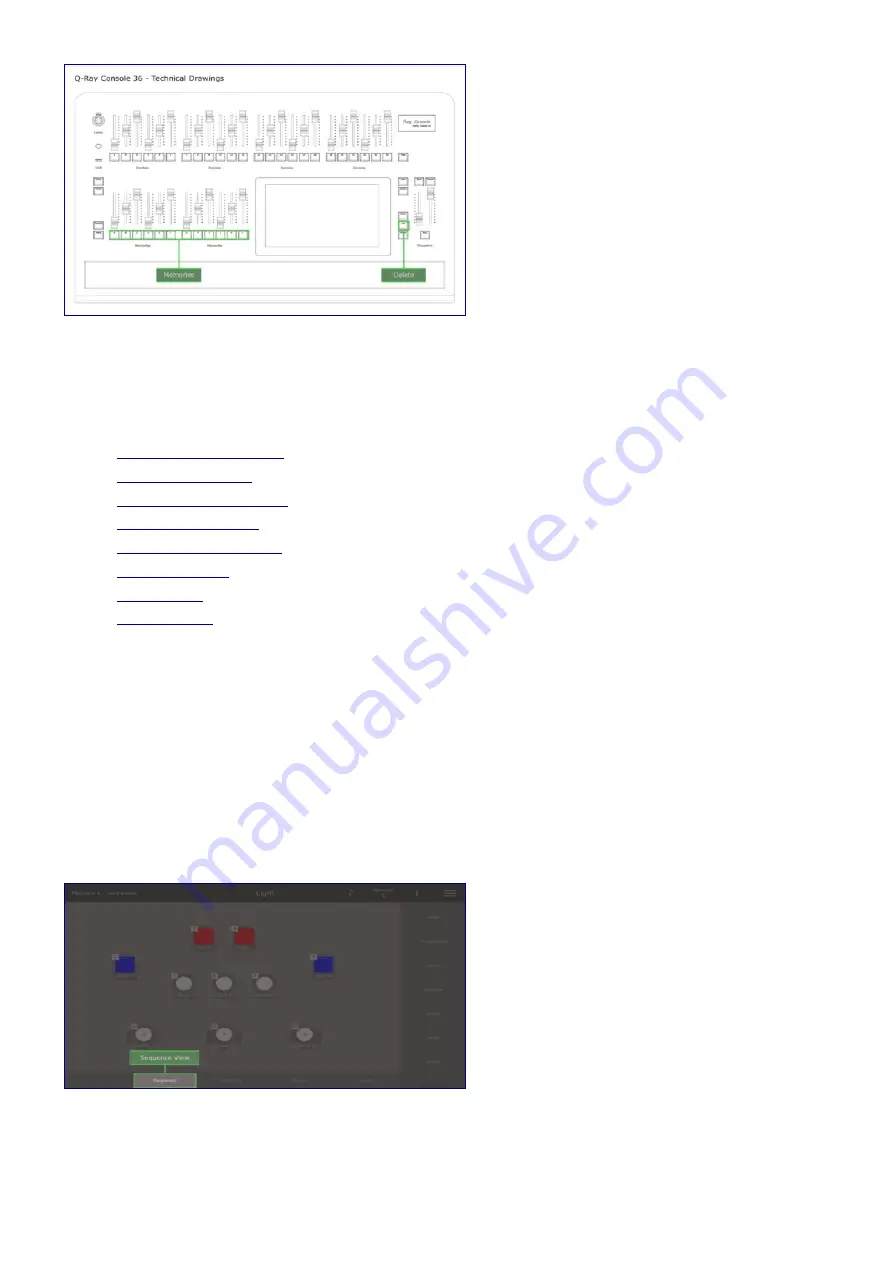
Sequences
•
Saving Sequence Steps
•
Playing Sequences
•
Customising Sequences
•
Deleting Sequences
•
Editing Your Sequence
•
Customise Step
•
Step Timers
•
Editing Steps
Saving Sequence Steps
You always have a sequence controlled by the crossfader on the right side of the Ray Console. A sequence
is made up of steps, which are essentailly the same as memories. Further sequences can be added to
memory faders with the relevant module.
To save a sequence step press the
[Save]
button and then the
[Seq]
button. Now the current light view and
DMX output will be saved as a new step in the sequence. Steps can also be saved via
Light View / Save
and then selecting
Sequence
. More advanced options for adding a new step can be found in
Seqeunce
View / Add Step
. Here it is possible to add a blank step or add a previously saved memory as a step.
1. Select the sequence view
43
Содержание Q-Ray Console 24
Страница 17: ...3 Select Patch 4 Tap Add Device 5 Select Ray Console Library 6 Select a Device 16...
Страница 19: ...18...
Страница 23: ...1 Select Options View 2 Select Light Layout 3 Position device symbols 4 Align Device Symbols 22...
Страница 25: ...Controlling Attributes Colour Position Gobo Beam Picker Effects Colour Picker Colour Tiles Colour Space 24...
Страница 65: ...1 Select Options View 2 Select Light Layout 3 Position device symbols 4 Align Device Symbols 64...






























