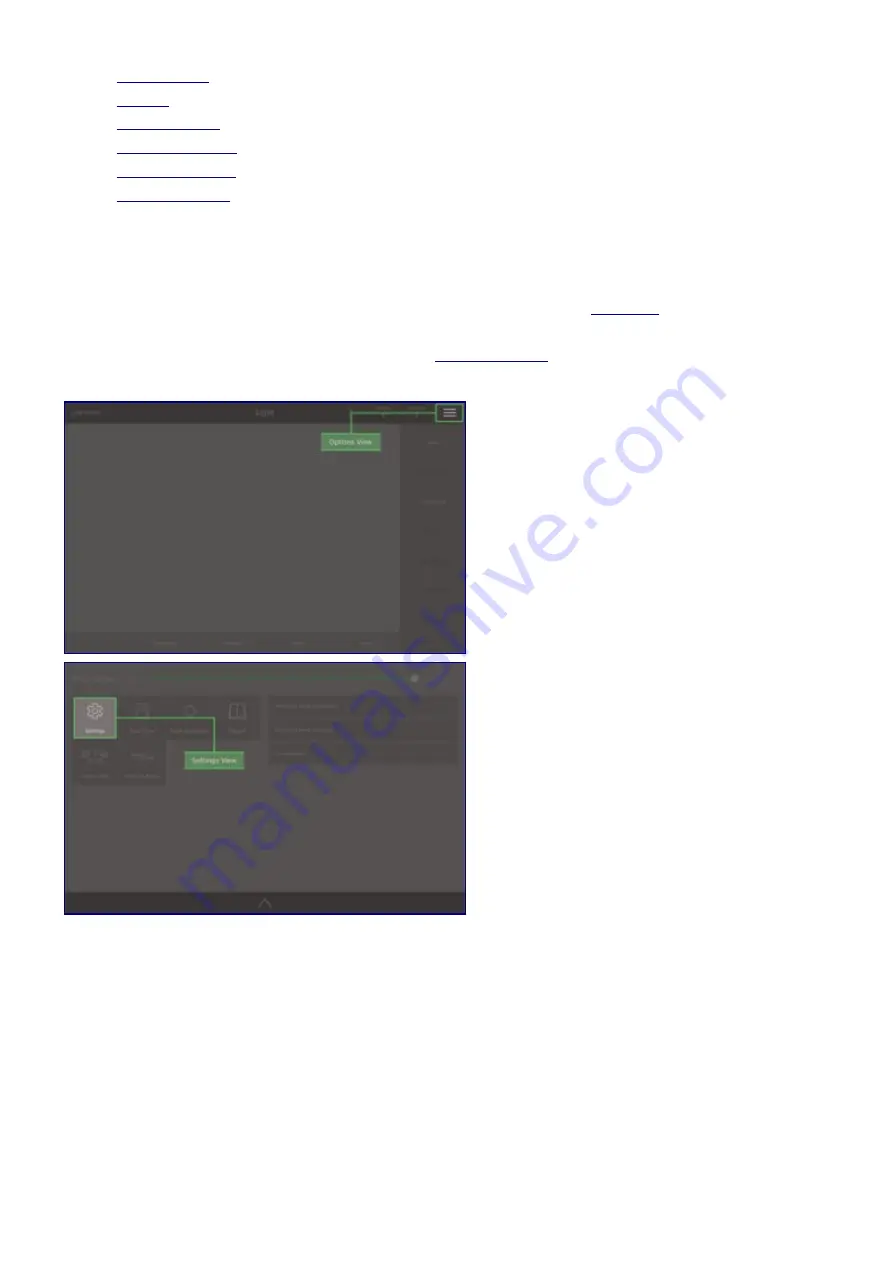
•
My Modules
•
Update
•
Reset Console
•
Owner Accounts
•
Template Shows
•
Reset Password
Settings View
The
Settings View
contains all advanced settings. It can only be accessed by signing in and the settings
available depend on the privilages of the account which is logged in (see
Accounts
). To access the
Settings View
tap the three horizontal lines in the top bar or drag the top bar down and then select the
Settings
button. You may need to be signed in (see
Settings Access
). Each tile represents and option
which can be tapped to display a dialogue with the relevant settings.
1. Select Options View
2. Select Settings View
66
Содержание Q-Ray Console 24
Страница 17: ...3 Select Patch 4 Tap Add Device 5 Select Ray Console Library 6 Select a Device 16...
Страница 19: ...18...
Страница 23: ...1 Select Options View 2 Select Light Layout 3 Position device symbols 4 Align Device Symbols 22...
Страница 25: ...Controlling Attributes Colour Position Gobo Beam Picker Effects Colour Picker Colour Tiles Colour Space 24...
Страница 65: ...1 Select Options View 2 Select Light Layout 3 Position device symbols 4 Align Device Symbols 64...




























