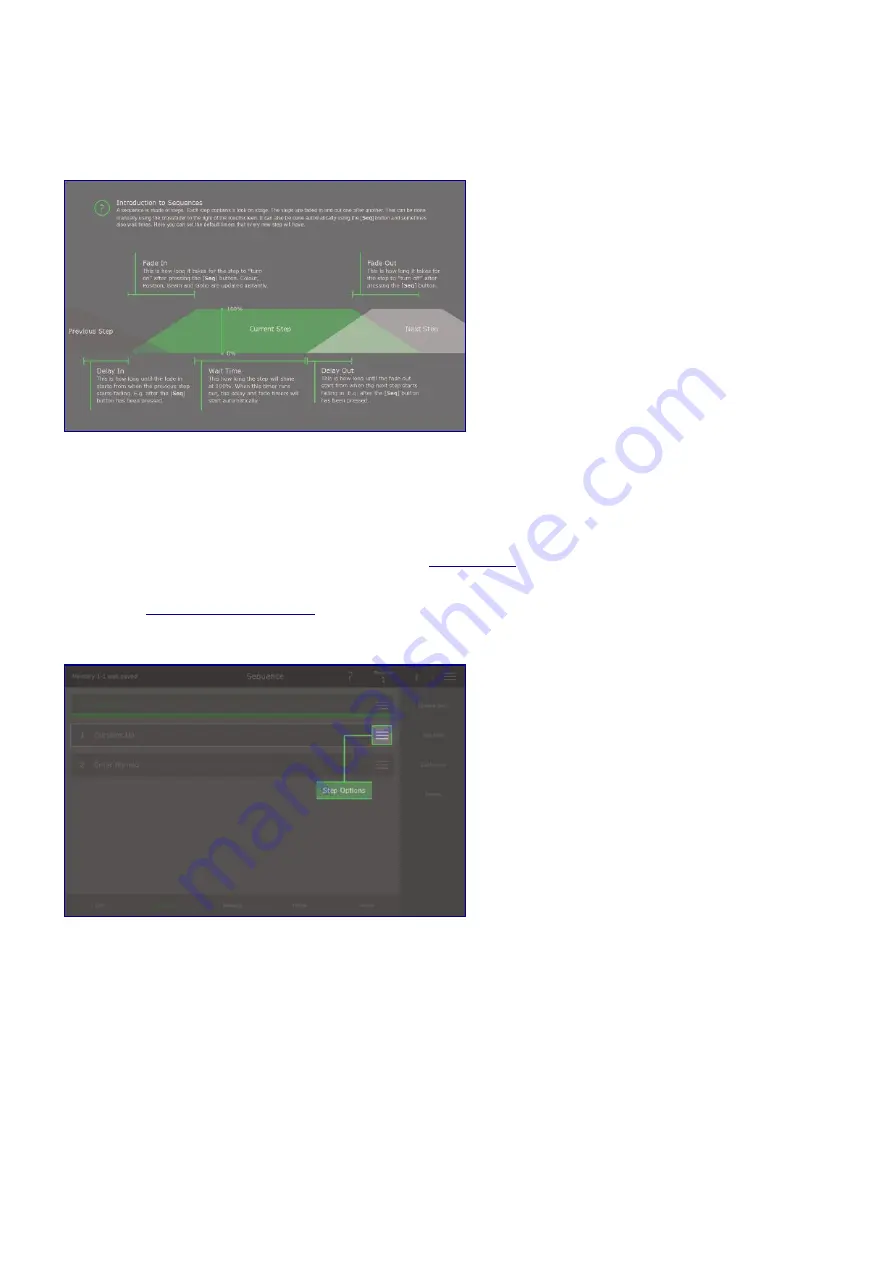
Wait Time: This is how long the step will shine at 100%. When this timer runs out, the delay and fade
timers will start automatically. If the wait time is zero, you must press
[Seq]
to start fading to the next
step.
Customise Step
You can customise a step by selecting
Step Options / Customise Step
. In Customise Step you can freely
set a number and name for the step (the order that steps are played is defined by the order of steps in the
sequence list). You can also set all step timers, see
Step Timers
for more details and update the step timers
to be the same as the sequence default. Finally you can set how the step affects the light view and DMX
output, see
Customising Memories
for more details.
1. Select the step options
46
Содержание Q-Ray Console 24
Страница 17: ...3 Select Patch 4 Tap Add Device 5 Select Ray Console Library 6 Select a Device 16...
Страница 19: ...18...
Страница 23: ...1 Select Options View 2 Select Light Layout 3 Position device symbols 4 Align Device Symbols 22...
Страница 25: ...Controlling Attributes Colour Position Gobo Beam Picker Effects Colour Picker Colour Tiles Colour Space 24...
Страница 65: ...1 Select Options View 2 Select Light Layout 3 Position device symbols 4 Align Device Symbols 64...
















































