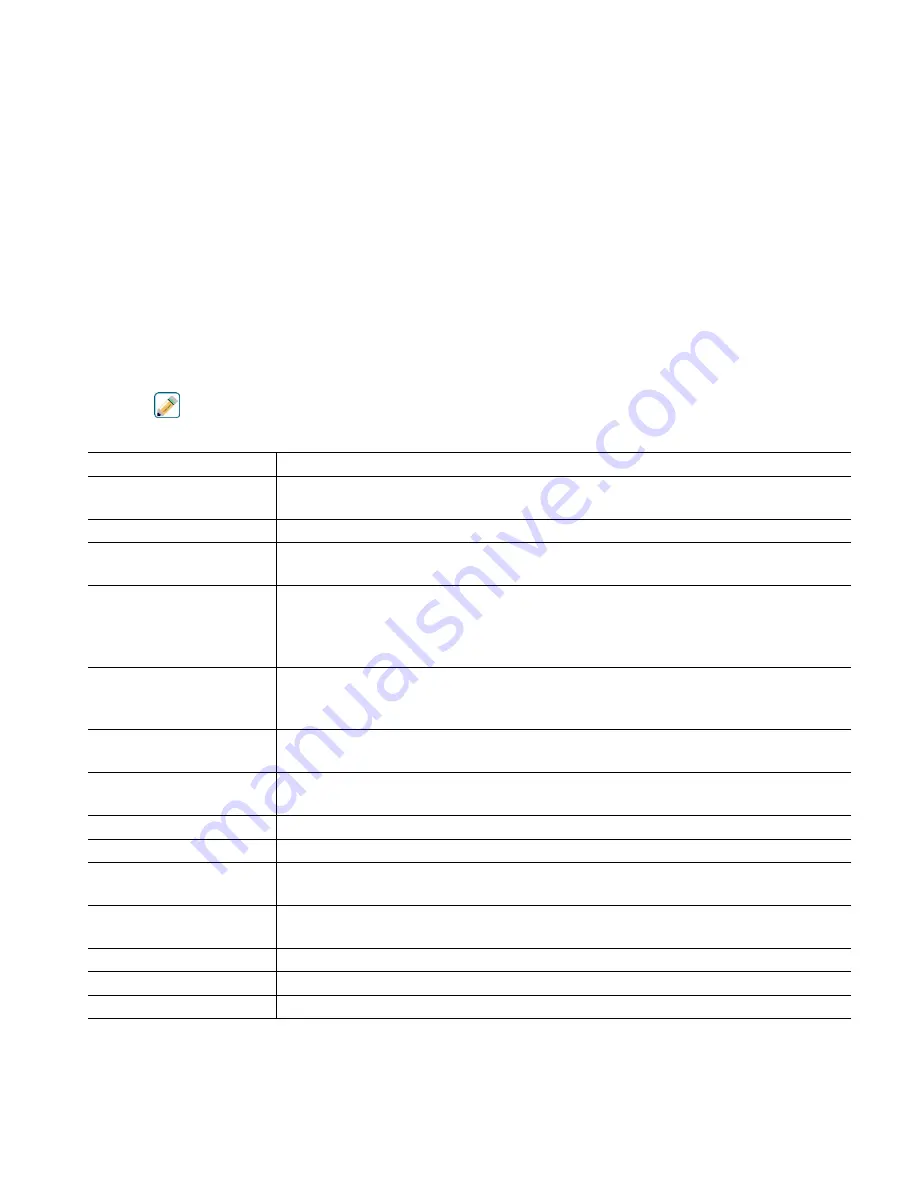
53
Please set input signal to specified value
Make sure that the transmitter is sending the desired mA signal. Touch Confirm to continue or Cancel to abort.
Automatic circuit calibration in progress
Second Input Value
Enter the mA value that the transmitter will be sending. Touch Confirm to continue or Cancel to abort.
Please set input signal to specified value
Make sure that the transmitter is sending the desired mA signal. Touch Confirm to continue or Cancel to abort.
Automatic circuit calibration in progress
Cal Successful or Failed
If successful, touch Confirm to save calibration results. The calculated offset and gain will be displayed.
If failed, you may retry the calibration or cancel. You may also restore calibration to the factory defaults. The
calibration will fail if the offset is more than 2 mA or the gain is not between 0.5 and 2.0.
Please restore input signal to process value
Put the transmitter back into normal measurement mode if necessary and touch Confirm when ready to resume control.
5.2.1
Contacting Conductivity
Settings
Touch the Edit icon to view or change the settings related to the sensor.
Alarms
Low-Low, Low, High and High-High Alarms limits may be set.
Deadband
This is the Alarm Deadband. For example, if the High Alarm is 3000, and the
deadband is 10, the alarm will activate at 3001 and deactivate at 2990.
Reset Calibration Values
Enter this menu to reset the sensor calibration back to factory defaults.
Cal Required Alarm
To get an alarm message as a reminder to calibrate the sensor on a regular schedule,
enter the number of days between calibrations. Set it to 0 if no reminders are necessary.
Alarm & Datalog
Suppression
If any of the relays or digital inputs are selected, any alarms related to this input
will be suppressed if the selected relay or digital input is active. At the same time,
all datalogs and graphs containing the input will show no data for the duration of
the activation.
Smoothing Factor
Increase the smoothing factor percentage to dampen the response to changes. For
example, with a 10% smoothing factor, the next reading shown will consist of an
average of 10% of the previous value and 90% of the current value.
Default Temp
If the temperature signal is lost at any time, then the controller will use the Default
Temp setting for temperature compensation.
Cable Length
The controller automatically compensates for errors in the reading caused by varying
the length of the cable.
Gauge
The cable length compensation depends upon the gauge of wire used to extend the cable
Cell Constant
Enter the cell constant of the sensor that is connected to the input.
Temp Compensation
Select between the standard NaCl temperature compensation method or a linear %/
degree C method.
Temp Comp Factor
This menu only appears if Linear Temp Comp is selected. Change the %/degree C to
match the chemistry being measured. Standard water is 2%.
Units
Select the units of measure for the conductivity.
Name
The name used to identify the sensor may be changed.
Type
Select the type of sensor to be connected.






























