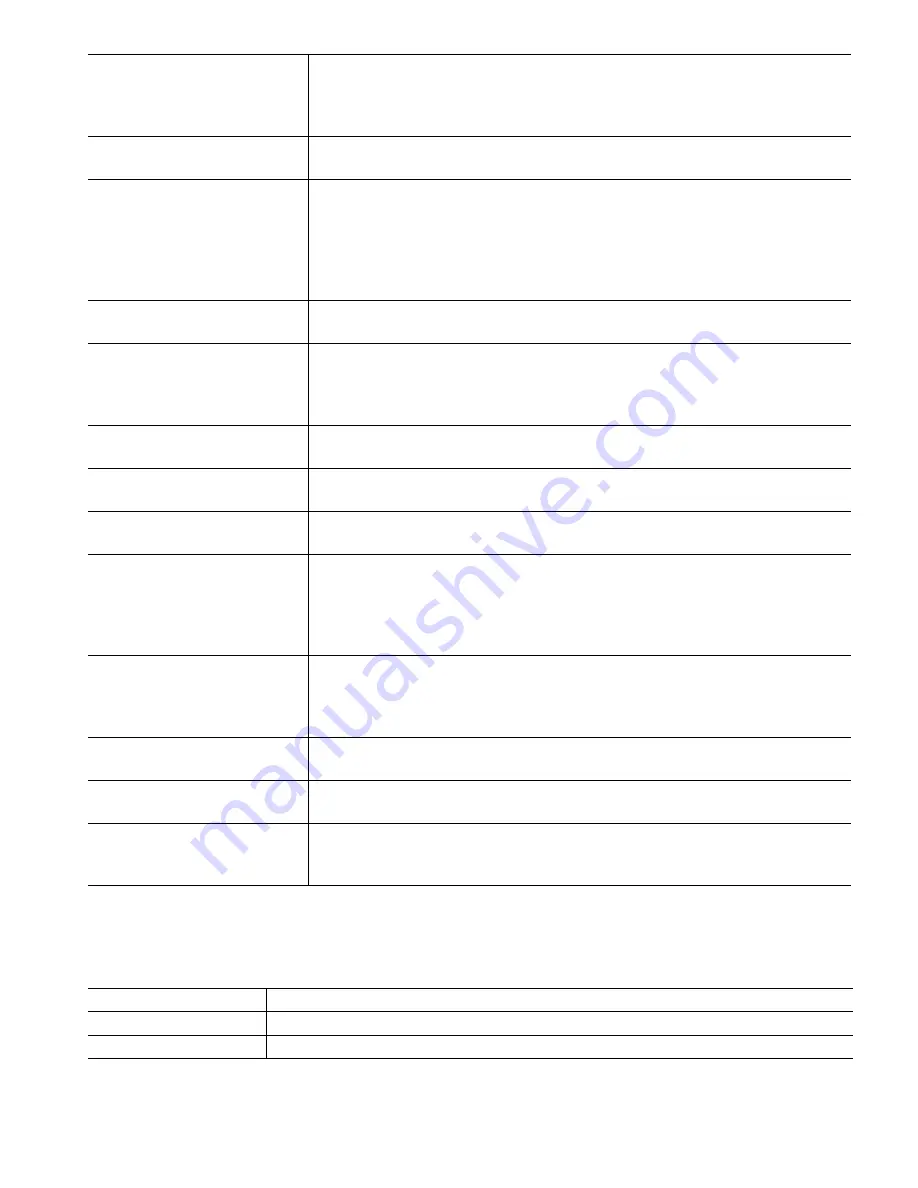
112
Log Frequency
Select the amount of time between data points. The amount of time allowed
varies with the Data Log Range. If the Data Log Range is selected as Since
Previous download, the choices for frequency of data points will be limited by
how far back in time the last download occurred.
Export Data Log File
Save the Data Log file, as defined by the Data Log Range and Log Frequency
settings above, to a USB stick.
Periodic Log Export
The periodic log contains data that is calculated hourly rather than analog in na-
ture, such as hourly Minimum Maximum and Average sensor calculations, relay
virtual output or digital input hourly on times, flow total volumes for the hour,
and analog output average output % for the hour.
Enter this menu set up a periodic data log file to export:
Periodic Log Range
Select how far back in time for data to be downloaded: Since Previous
download, past 6 hours, all the way up to the past 3 months.
Log Frequency
Select the amount of time between data points. The amount of time allowed
varies with the Periodic Log Range. If the Periodic Log Range is selected as
Since Previous download, the choices for frequency of data points will be
limited by how far back in time the last download occurred.
Export Periodic Log File
Save the Periodic Log file, as defined by the Periodic Log Range and Log
Frequency settings above, to a USB stick.
Export Event Log
Save the Event Log file to a USB stick. This records set point changes, user
calibrations, alarms, relay state changes, file exports, etc.
Export System Log
Save the System Log file to a USB stick. This records hardware changes, software
upgrades, automatic calibrations, power loss, system-level issues, etc.
Export User Config File
The User Configuration file contains all settings for the controller. Enter this menu
to save the controller’s settings to a USB stick (or download the file to a computer
if using the web interface) for using later to restore settings to this controller, or
to program additional controllers with the same settings as this one. It may take
several minutes to create the file and transfer it.
Import User Config File
The User Configuration file contains all settings for the controller. Insert a USB
stick (if using the local interface) containing the desired Configuration file.
Enter this menu to import the file from the stick onto the controller. If using the
web interface, click Upload and select the file to upload.
Repair Network File System
Touch this menu and confirm in order to clean up the file system on the Ethernet
card
Restore Default Config
Enter this menu to restore all of the settings to the factory default values. Any
changes to settings that were previously made will be lost!
Software Upgrade
Insert a USB stick that has the upgrade file stored in the root directory into the USB
connector under the watertight cap on the outside of the front panel (see figure 20).
Touch the Confirm icon, and then touch the Confirm icon to start the upgrade.
NOTE: To maintain the NEMA4X/IP66 rating, always remove the stick and replace the cap securely over the
USB connector when not in use.
5.4.11
Controller Details
Controller
Displays the name for the group of default settings used as built
Product Name
Displays the model of the controller as built
Serial Number
Displays the serial number of the controller
















































