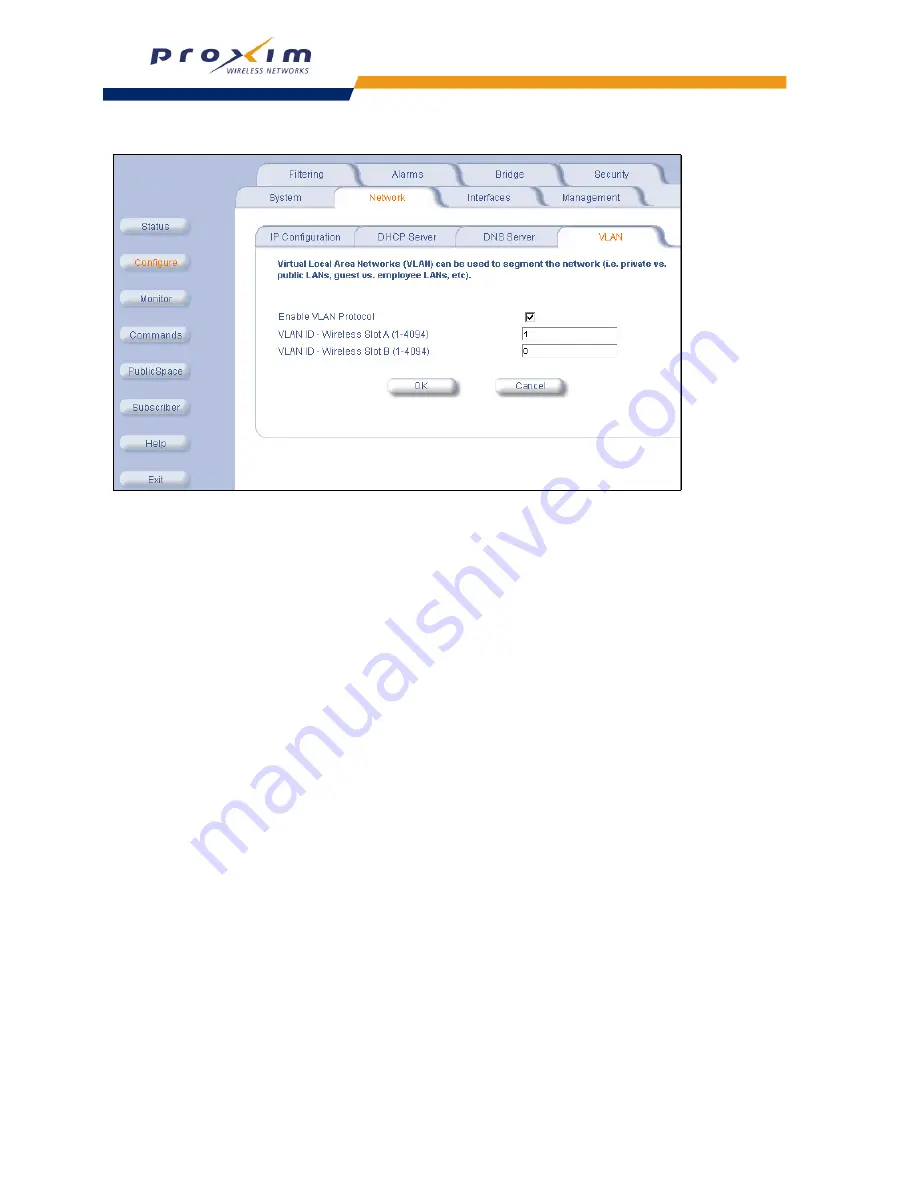
73
Network Parameters
Figure 4-7
VLAN Configuration Screen (Slot A tagged; Slot B untagged)
1. Login to the Web interface.
2. Click
Configure
>
Interfaces
>
Wireless A
.
3. Set the SSID for card A.
4. Click the
Wireless B
tab.
5. Set the SSID for card B (this should be different from the SSID for card A).
6. Click
Network
>
VLAN
.
7. Set the
VLAN ID
for one card to 0.
8. Set the
VLAN ID
for the other card to a value between 1 and 4094.
9. Place a check mark in the
Enable VLAN Protocol
box.
10. Click
OK
.
11. Configure the wireless client with one of the two Network Names based on VLAN membership.
Setting Up a Single VLAN Workgroup
The VLAN feature enables all wireless clients that access the network through the same AP-2500, to be configured as
members of the same VLAN. In this scenario, each wireless card is configured with the same VLAN ID. The same
VLAN header or tag is then applied to all traffic received from wireless clients and transmitted on the wired or wireless
backbone. All wireless clients become members of the same VLAN.
To configure this scenario, set up one, large workgroup:
•
VLAN ID for Wireless card in Slot A = a number between 1 and 4094 (the same number as Slot B)
•
VLAN ID for Wireless card in Slot B = a number between 1 and 4094 (the same number as Slot A)






























