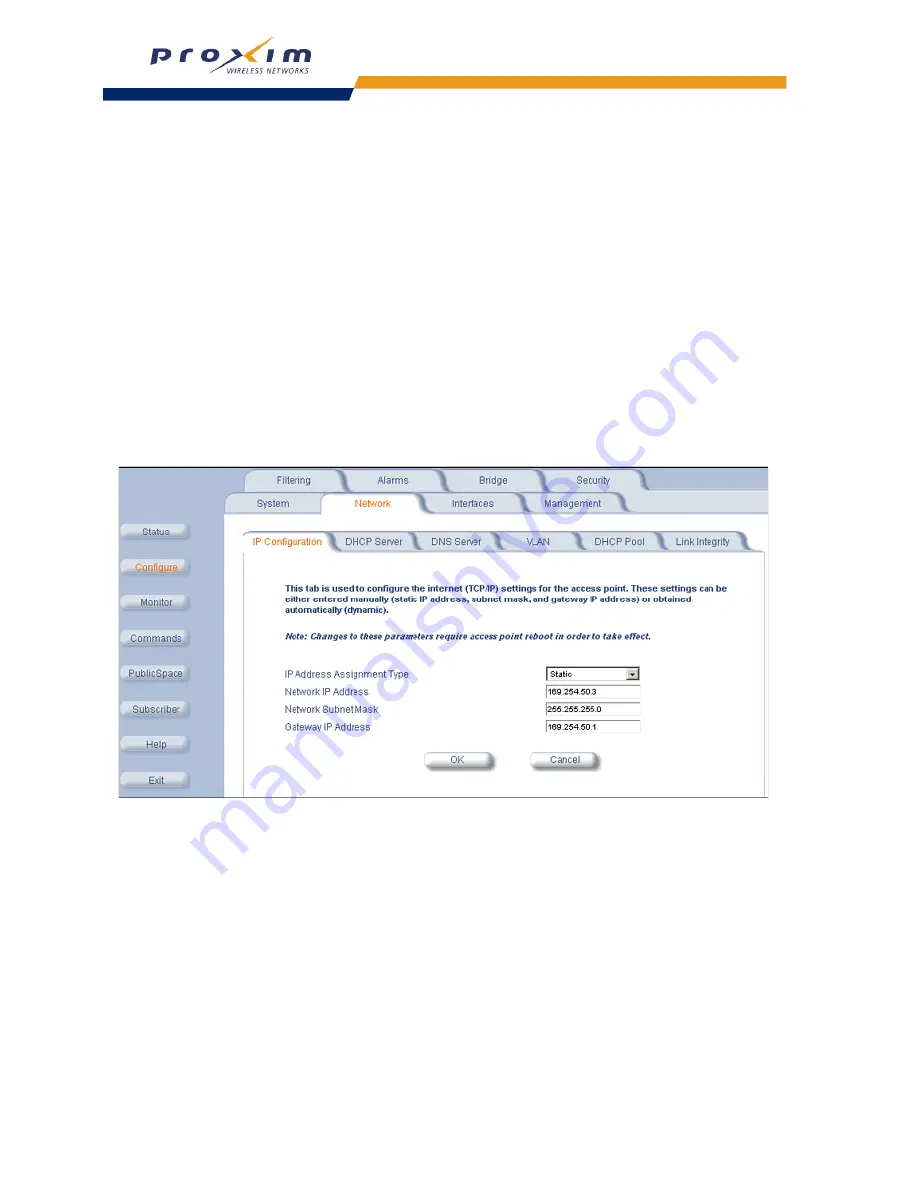
36
Installation & Basic Configuration
Set the Access Point’s IP Address
You should have already assigned the Access Point an IP address using ScanTool (see
Initialization (ScanTool)
) or
the CLI (see
Using the Command Line Interface
). However, follow these steps if you want to change the
Access Point’s IP address:
1. Click
Configure
>
Network
.
2. Set the
IP Address Assignment Type
(
Dynamic
or
Static
).
NOTE:
For best results, Proxim recommends that you assign the AP-2500 a static public IP address that is routable
on the Internet. If you use a dynamic IP address, some of the Public Space features may not work properly if
the IP address changes at a later date.
3. If you set the IP Address Assignment Type to Static, enter the following information in the fields provided:
•
Network IP Address
•
Network Subnet Mask
•
Default Gateway IP Address
NOTE:
The AP’s Subnet Mask needs to match the Subnet Mask of your network.
4. Click
OK
when finished. The AP-2500 unit will need to be rebooted for the changes to take effect.
Figure 2-20 Network IP Configuration
Configure Network Names for the Wireless Interfaces
During boot-up, the AP automatically detects the number and type of radio cards installed and updates the wireless
configuration parameters accordingly. Many of the wireless settings can be left at their default value.
However, you may want to change the Network Name for each wireless interface. By default, Slot A’s Network Name
is “My Wireless Network A” and Slot B’s Network Name is “My Wireless Network B”.
1. Click
Configure
>
Interfaces
>
Wireless-A
(slot A) or
Wireless-B
(slot B) to view the Wireless configuration
options for the installed card.
2. Enter a Network Name (between 1 and 31 characters) in the
Network Name (SSID)
field.
•
The Network Name is also known as the Service Set ID (SSID).
3. Click
OK
.
A wireless client must have either the same Network Name as the AP or a Network Name of “any” to communicate
with an AP.






























