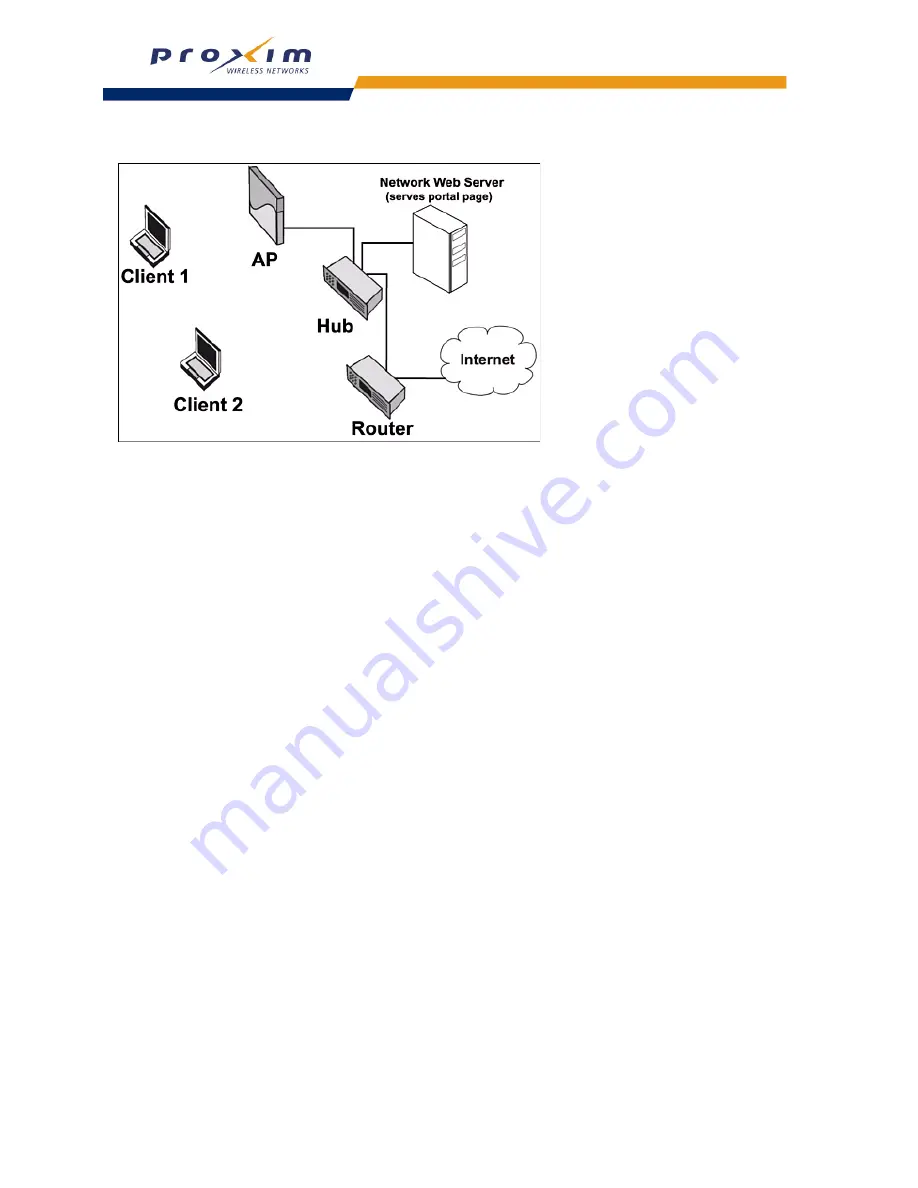
109
Public Space Parameters
Figure 5-5
Internal Authentication with Portal Page
The following sections provide basic instructions for using a Portal Page.
Setting up a Web Server (Microsoft IIS)
If you have a Windows 2000 Server, follow these basic steps to setup the IIS Web server.
NOTE:
For detailed information, refer to Windows 2000’s on-line Help documentation. If you want to use a different
Web server program, follow the installation instructions provided with the program.
1.
Confirm that IIS is not already installed.
•
Click
Start
>
Programs
>
Administrative Tools
.
•
If the list of tools includes the
Internet Services Manager
, IIS is installed. Proceed to Step 7.
•
If the Internet Services Manager is not listed, IIS is not yet installed. Proceed to Step 2.
2.
Click
Start
>
Control Panel
.
3.
Double-click the
Add/Remove Programs
icon.
4.
Click the
Add/Remove Windows Components
option.
5.
Place a check mark next to the
Internet Information Services (IIS)
option.
•
This procedure assumes that you will be installing all of the default IIS options. See the Windows 2000
documentation if you have a question concerning a particular option.
6.
Click
Next
and follow the on-screen instructions to install IIS.
•
You may be prompted to insert your Windows 2000 installation CD during the installation process.
7.
Launch the
Internet Services Manager
from
Start
>
Programs
>
Administrative Tools
.
8.
Click the plus sign to the left of the server icon (located in the frame on the left side of the window).
9.
Right-click the
Default Web Site
option and choose
Properties
from the drop-down list.
10. Click the
Home Directory
tab and enter the local path for the Web site files.
•
If you use the default settings, the path should be
c:\inetpub\wwwroot
.
•
Note the location of the Web site files. You will need to put the Portal Page files in this directory later.
11. Click
OK
to close the manager window.
•
Refer to the Windows 2000 documentation if you want to configure the other Web server features.
12. Open a Command Prompt from
Start
>
Programs
>
Accessories
.
13. Type
ipconfig
and press
Enter
.
14. Note the Server’s IP address. You will need this information later when configuring the Portal Page
parameters.
















































