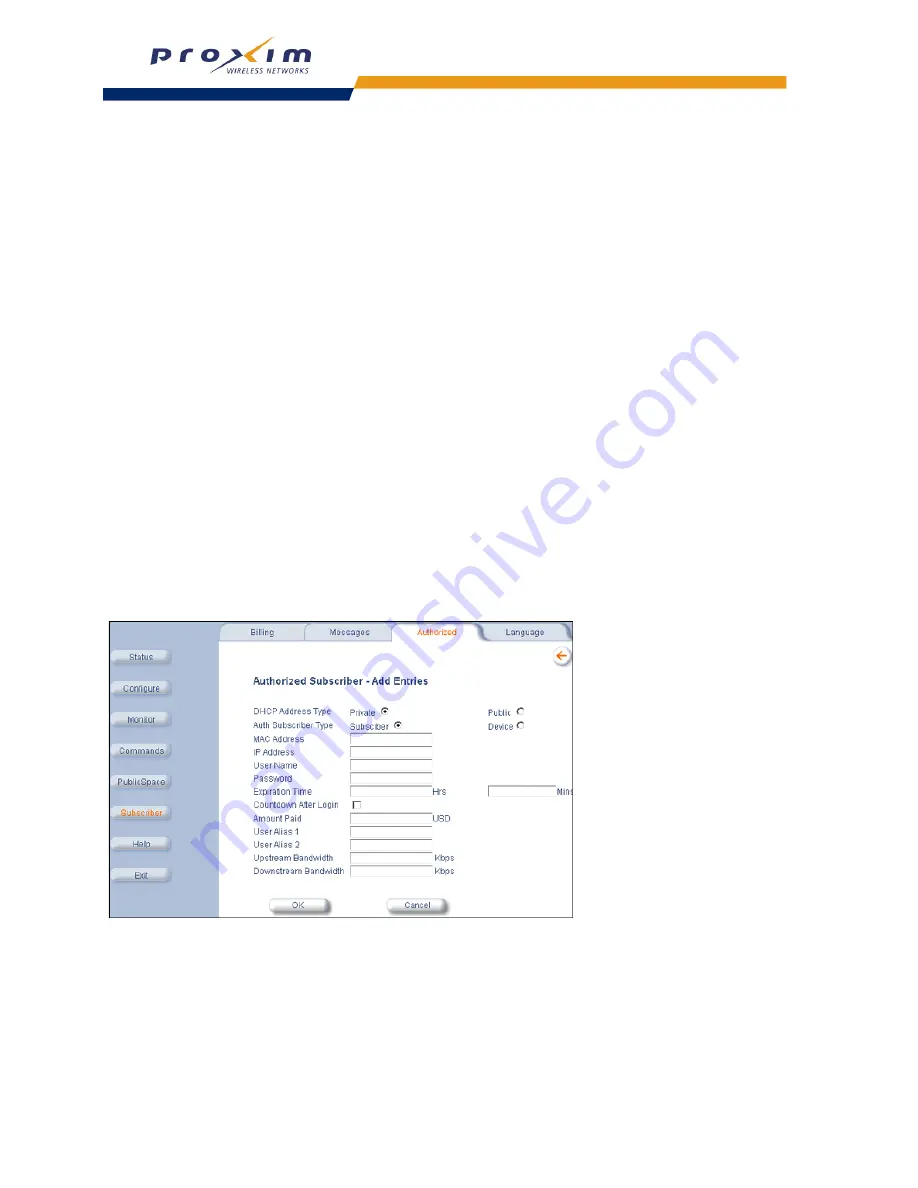
166
Public Space Parameters
— Change to
Destroy
to delete an entry.
— The other options are not applicable when using the Web browser interface.
Authorized Subscribers Table and the Current Subscribers Table
The Authorized Subscribers Table differs from the
Current Subscribers Table
, found in the
Monitor
>
Subscribers
screen. The Current Subscribers Table only lists those users who are currently connected to the AP.
Therefore, an active user who purchased access time with a credit card will appear in both the Authorized Subscribers
Table and the Current Subscribers Table. When using internal authentication with RADIUS, an active user
authenticated by a RADIUS server appears only in the Current Subscribers Table (RADIUS-authenticated users never
appear in the Authorized Subscribers Table). When using external authentication with XML, an active user will appear
in both the tables (the USER_ADD command adds the user to the Authorized Subscribers Table and the
UPDATE_CACHE command changes the user’s Current Subscribers State from “Pending” to “Valid”; see
XML
Interface Specification
for details).
If a user appears in both tables, deleting the user from one table will automatically remove the user from the second
table.
Also, rebooting the AP will clear the Current Subscribers Table but not the Authorized Subscribers Table. (The
Authorized Subscribers information is retained in non-volatile memory.)
Manually Adding a Subscriber
Follow these steps to manually add a subscriber to the Authorized Subscribers Table:
NOTE:
AAA Services must be enabled before adding any entries to the Authorized Subscribers Table.
1.
Login to the AP’s Web browser interface.
2.
Click
Subscriber
>
Authorized
.
3.
Click
Add
.
Figure 5-41 Add a Subscriber Screen
4.
Select the
DHCP Address Type
for the subscriber (Private or Public). This setting depends upon the
DHCP
Server
settings you configured for the AP.
5.
Select the
Auth Subscriber Type
for the subscriber (Subscriber or Device).
6.
If authorizing a user based on MAC address (in other words, the
PublicSpace
>
AAA
>
Internal
>
Enable
User Name
option is disabled), enter the MAC address of the subscriber’s wireless card in the field provided.
•
If you have chosen to manage this subscriber by user name only, you do not need to enter a MAC address
(however, you will need to enter a user name).






























