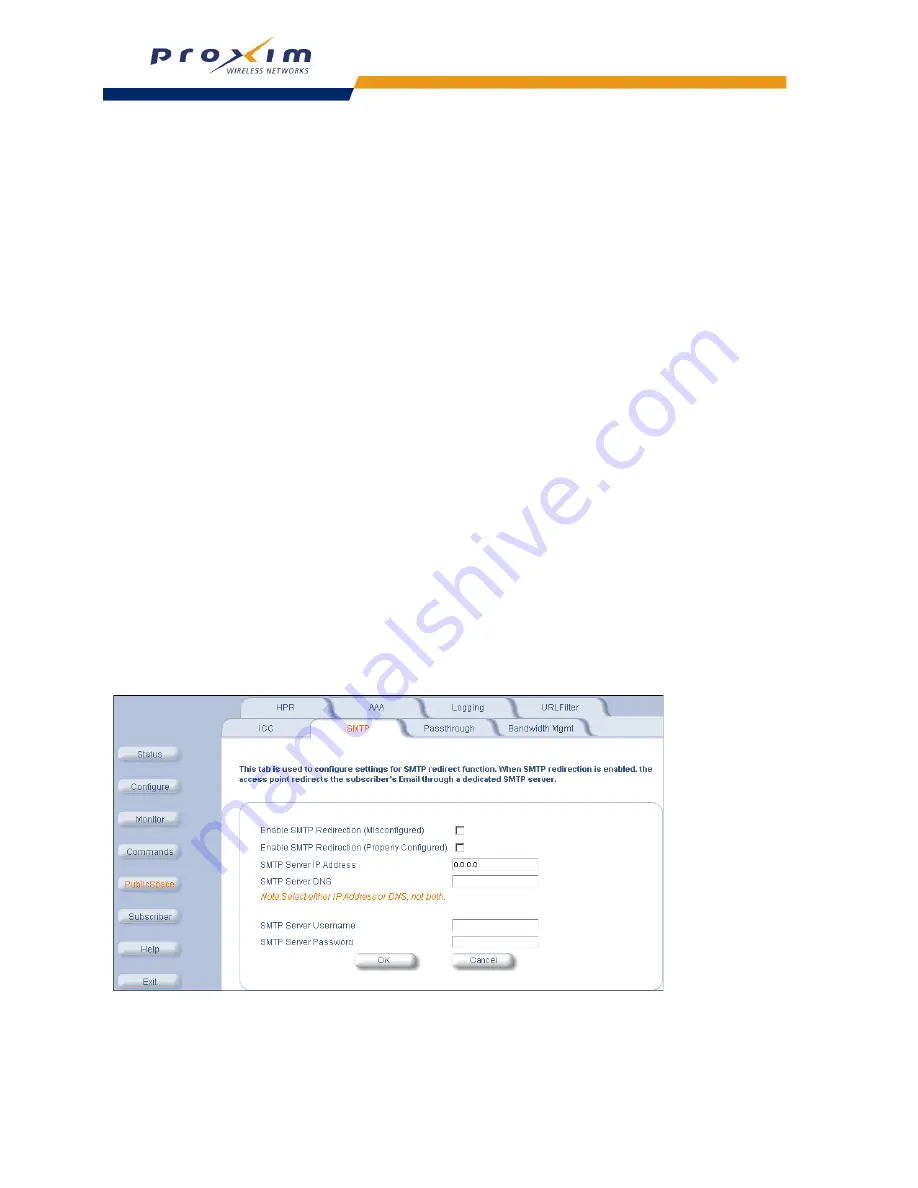
149
Public Space Parameters
SMTP Redirection
This tab allows you to configure the AP-2500 to pass subscriber’s e-mail through a dedicated Simple Mail Transfer
Protocol (SMTP) server independent of a subscriber’s (misconfigured and/or properly configured) computer settings.
Most SMTP servers only transmit e-mail messages that originate from local traffic to prevent illegal use of a mail server
by spammers, hackers, and other unauthorized individuals. Therefore, most of your subscribers will be unable to send
e-mail messages unless you enable SMTP Redirection.
When this feature is enabled, it is transparent to the user. All outgoing mail traffic is redirected to the SMTP server you
specify in the
SMTP Server IP
field (this field is based on IP address and not DNS name). This will allow subscribers
to send e-mails without changing any of the server settings in their e-mail program. Typically, this will be your local mail
server (if you have one) or your ISP’s mail server.
Follow these steps to enable SMTP Redirection:
1.
Login to the AP’s Web browser interface. Click
PublicSpace
>
SMTP
.
2.
If you want all outgoing mail traffic redirected to the specified server, enable both the
Misconfigured
and
Properly Configured
options. If you want properly configured subscribers to send mail without being
redirected, enable only the
Misconfigured
option.
•
Misconfigured
refers to subscribers whose e-mail settings are incompatible with the AP-2500’s Internet
settings (in other words, these e-mail settings may work on the subscriber’s home or office network but
they won’t work in the hotspot).
•
Properly Configured
refers to subscribers whose e-mail settings should work on the hotspot network so
you do not necessarily need to redirect these messages to your own server.
NOTE:
In general, we recommend that you enable both options. Also, you should never enable
Properly
Configured
and disable
Misconfigured
(this combination defeats the purpose of SMTP Redirection).
3.
Enter the IP address or DNS domain of the SMTP server to which outgoing e-mails will be redirected in the
SMTP Server IP Address
or
SMTP Server DNS
fields. Note, do not enter both an IP address an a DNS
domain name.
4.
For SMTP servers that support login authentication, enter a valid username and password in the
SMTP
Server Username
and
SMTP Server Password
fields.
5.
For SMTP servers that support login authentication, enter the
SMTP Server Username
and
SMTP Server
Password
.
6.
Click
OK
.
Figure 5-27 SMTP Screen






























