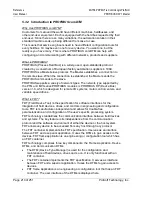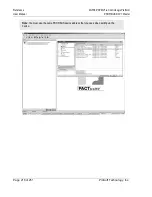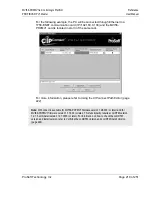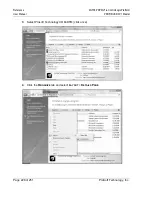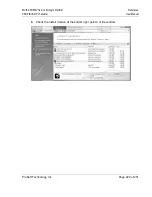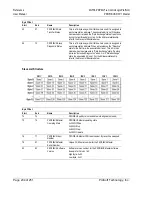Reference
MVI56-PDPMV1 ♦ ControlLogix Platform
User Manual
PROFIBUS DPV1 Master
Page 220 of 251
ProSoft Technology, Inc.
4
When you have configured the communication path, click the
OK
button to
confirm. The communication path will be displayed at the top grid panel as
shown in the following illustration.
5
Select the path and click the
OK
button to exit the
Transport Path Editor
window.
6
Select the
COM
DTM
icon and click the right mouse button to open a shortcut
menu. On the shortcut menu, choose
C
ONNECT
. If the connection is
successful, the icon will be highlighted, as shown in the following illustration.
Содержание MVI56-PDPMV1
Страница 1: ...MVI56 PDPMV1 ControlLogix Platform PROFIBUS DPV1 Master August 5 2021 USER MANUAL...
Страница 4: ......
Страница 174: ...MVI56 PDPMV1 ControlLogix Platform User Manual PROFIBUS DPV1 Master Page 174 of 251 ProSoft Technology Inc...
Страница 196: ...MVI56 PDPMV1 ControlLogix Platform User Manual PROFIBUS DPV1 Master Page 196 of 251 ProSoft Technology Inc...
Страница 246: ...MVI56 PDPMV1 ControlLogix Platform User Manual PROFIBUS DPV1 Master Page 246 of 251 ProSoft Technology Inc...