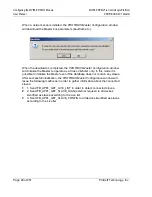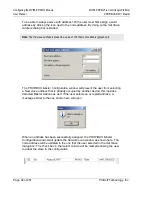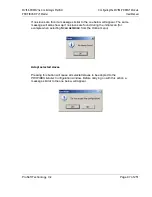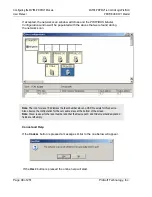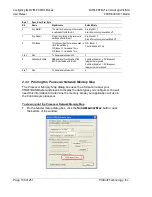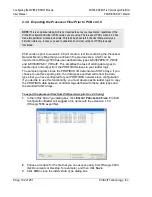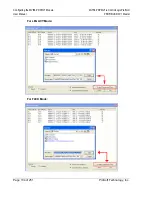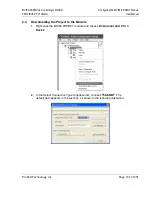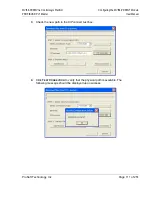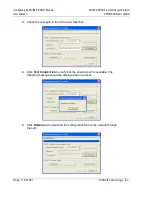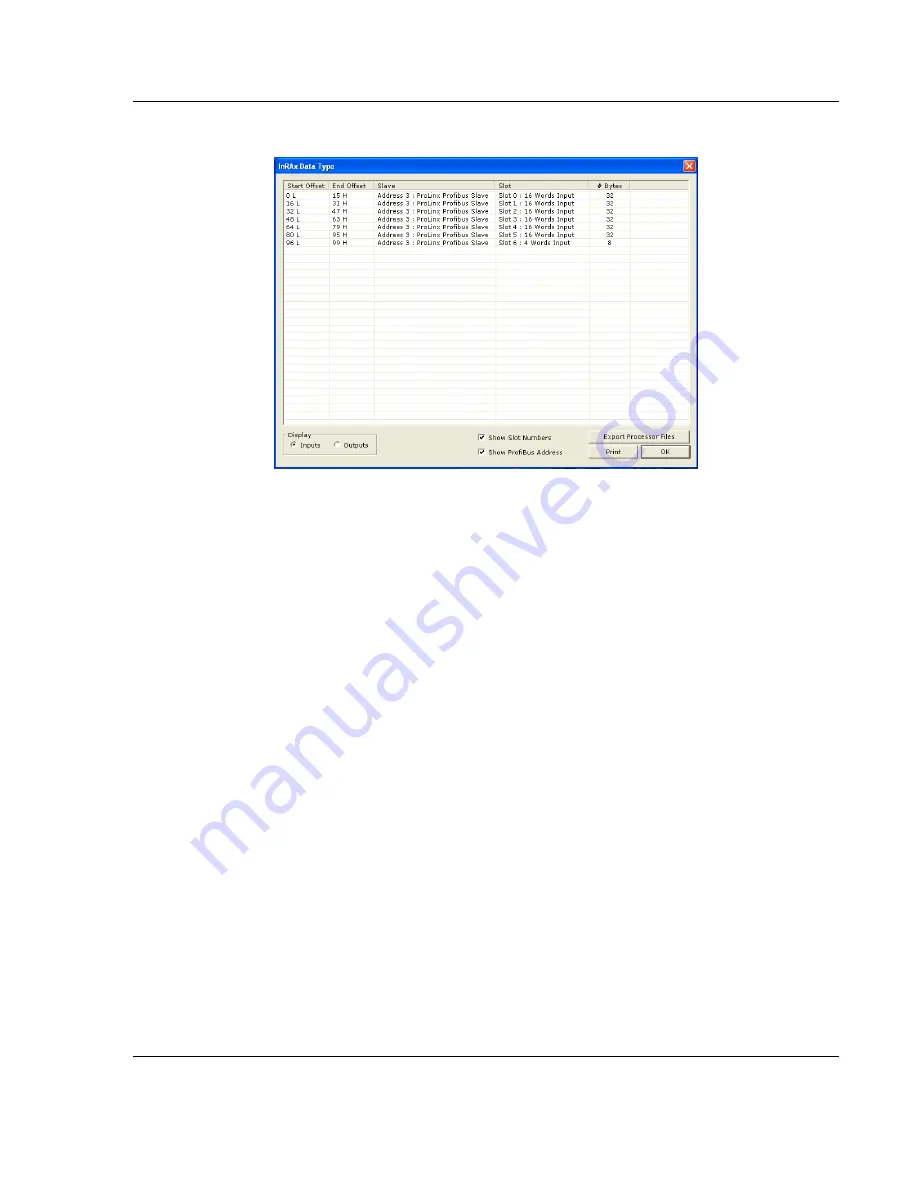
MVI56-PDPMV1 ♦ ControlLogix Platform
Configuring the MVI56-PDPMV1 Module
PROFIBUS DPV1 Master
User Manual
Page 101 of 251
ProSoft Technology, Inc.
This action opens the
inRAx Data Type
dialog box.
2
Notice that there are buttons in the
Display
area of the dialog box to show
I
NPUTS
or
O
UTPUTS
. These Input and Output maps correspond to the Input
and Output data you configured for the Configuring the PROFIBUS Slaves
(page 85). Notice also that there are
CHECK BOXES
to optionally show (if
checked) or hide (if not checked) the slot numbers and PROFIBUS
addresses.
3
Click
P
RINT
to print the input and output maps for reference. Note that you
must do this separately for each of input and output map by first clicking on
the
I
NPUTS
radio button and then the
P
RINT
button; then, click on the
O
UTPUTS
radio button and then the
P
RINT
button, again.
4
When you have finished printing the processor memory maps, you can click
OK
to close the dialog box and click
OK
again to close the
Master Setup
dialog box; or, leave them open for the next step, exporting the processor
files.
5
Keep the printed memory maps available so you can refer to them when you
configure the sample ladder logic in RSLogix. The sample ladder logic
contains input and output arrays that must be cross-referenced with the
variables.
Содержание MVI56-PDPMV1
Страница 1: ...MVI56 PDPMV1 ControlLogix Platform PROFIBUS DPV1 Master August 5 2021 USER MANUAL...
Страница 4: ......
Страница 174: ...MVI56 PDPMV1 ControlLogix Platform User Manual PROFIBUS DPV1 Master Page 174 of 251 ProSoft Technology Inc...
Страница 196: ...MVI56 PDPMV1 ControlLogix Platform User Manual PROFIBUS DPV1 Master Page 196 of 251 ProSoft Technology Inc...
Страница 246: ...MVI56 PDPMV1 ControlLogix Platform User Manual PROFIBUS DPV1 Master Page 246 of 251 ProSoft Technology Inc...