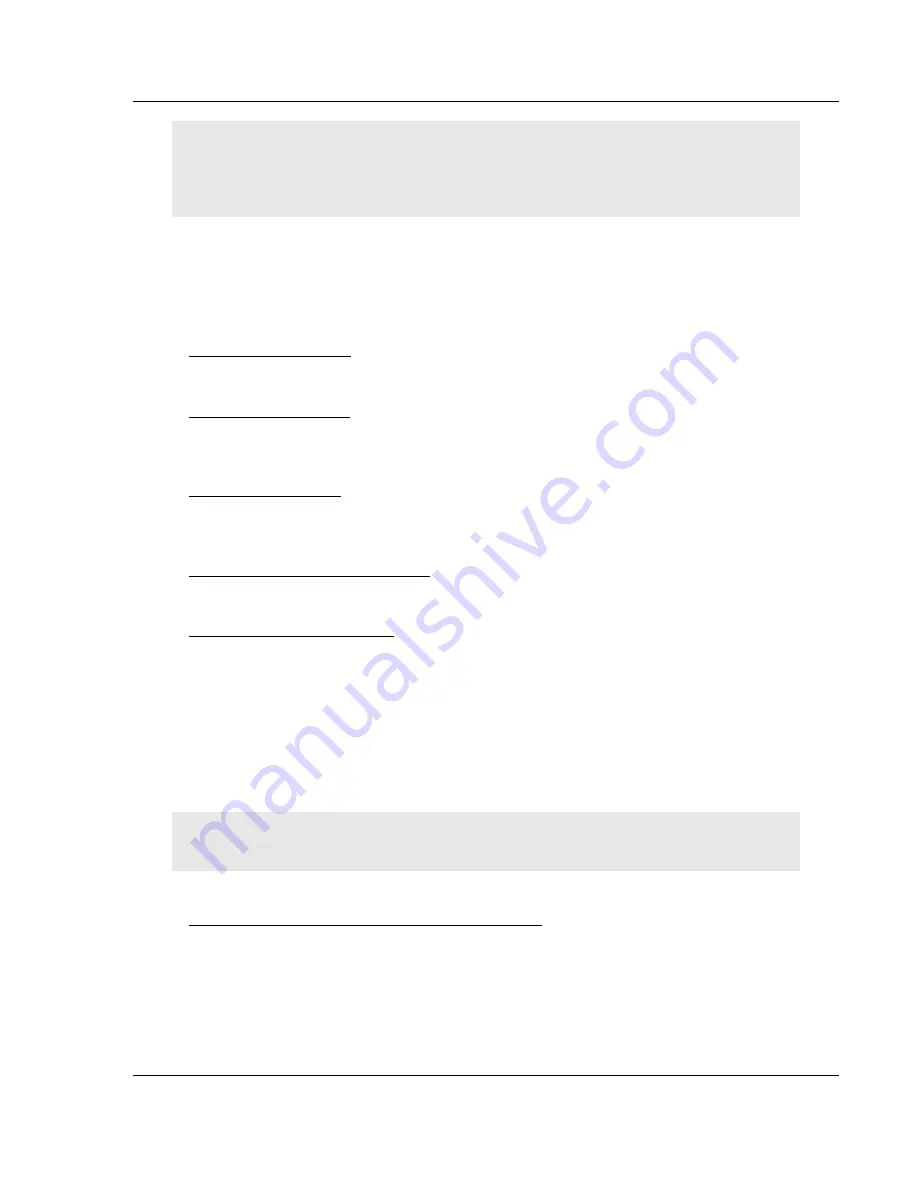
MVI56-DNP
♦
ControlLogix Platform
Diagnostics and Troubleshooting
DNP 3.0 Server
User Manual
ProSoft Technology, Inc.
Page 79 of 171
July 21, 2011
There may be some special command keys that are not listed on the menu but that may activate
additional diagnostic or debugging features. If you need these functions, you will be advised how to
use them by Technical Support. Please be careful when pressing keys so that you do not
accidentally execute an unwanted command.
Press
[R]
from the Main Menu to warm boot (restart) the module. This command
will cause the program to exit and reload, refreshing configuration parameters
that must be set on program initialization. Only use this command if you must
cause the module to re-boot.
Viewing Comm Status
Press
[S]
to view the communication status for the DNP port.
Clearing the Error List
Press
[W]
to clear the error list. Use this command after viewing the error list
(page 78) to delete the current list of errors and start a new list.
Viewing COM States
Press
[V]
to view the current state of the DNP application port and the port
configuration information.
Viewing Master Port Slave Setup
Press
[T]
to view configuration information for the Master Port Slave.
Viewing Version Information
Press
[G]
to view Version information for the module.
Use this command to view the current version of the software for the module, as
well as other important values. You may be asked to provide this information
when calling for technical support on the product.
Values at the bottom of the display are important in determining module
operation. The Program Scan Counter value is incremented each time a
module’s program cycle is complete.
Tip:
Repeat this command at one-second intervals to determine the frequency of program
execution.
Opening the Class/Deadband Assignment Menu
Press
[Y]
to view the class and deadband override values for the binary, analog,
float and double input DNP database.






























