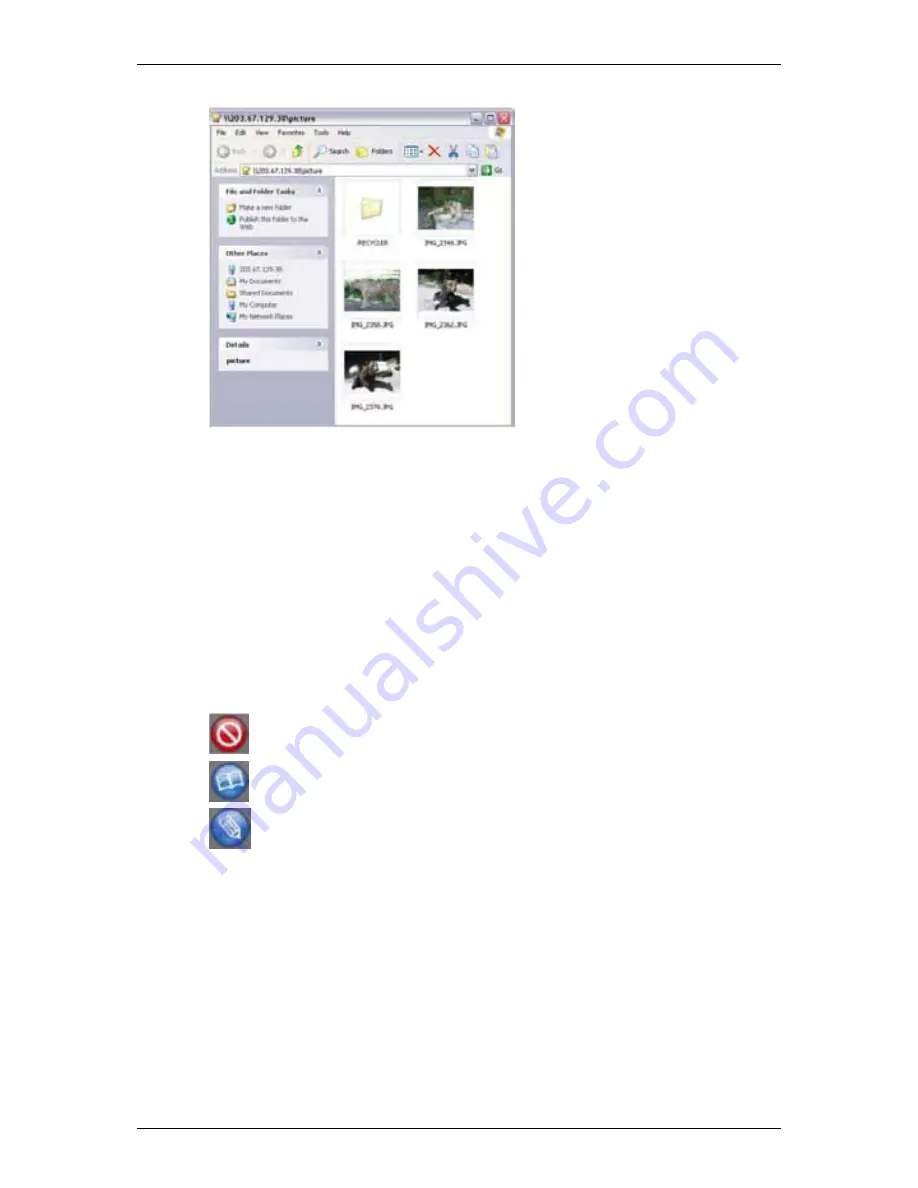
Chapter 5:
SmartNAVI
81
4. Double-click the individual share folder to view its contents.
Changing Share Folder Permissions
The Admin user always has read and write permission. All other users have
Read Write permission by default.
To change permissions:
1. Go
to
the
Main Window
.
2. Click
the
Share Folder
icon.
(A)
3. Click
the
Share Folder Permission
button.
(B)
4. Click the share folder whose permissions you want to change.
(C)
The folder name will become highlighted.
5. For each user in the list, click one of the following options:
(D)
․
Deny access
․
Read Only
․
Read and Write
“Guest” is the only other default user.
Содержание SmartStor NAS
Страница 1: ...SMARTSTOR NAS Product Manual Version 1 0 ...
Страница 71: ...Chapter 5 SmartNAVI 67 5 Click the Modify button D 6 Click the folder whose contents you want to backup ...
Страница 127: ...Chapter 5 SmartNAVI 123 Optional To view a photo click the View icon ...
Страница 210: ...SmartStor NAS Product Manual 206 7 The share folder appears on our PC as a mounted or network drive ...






























