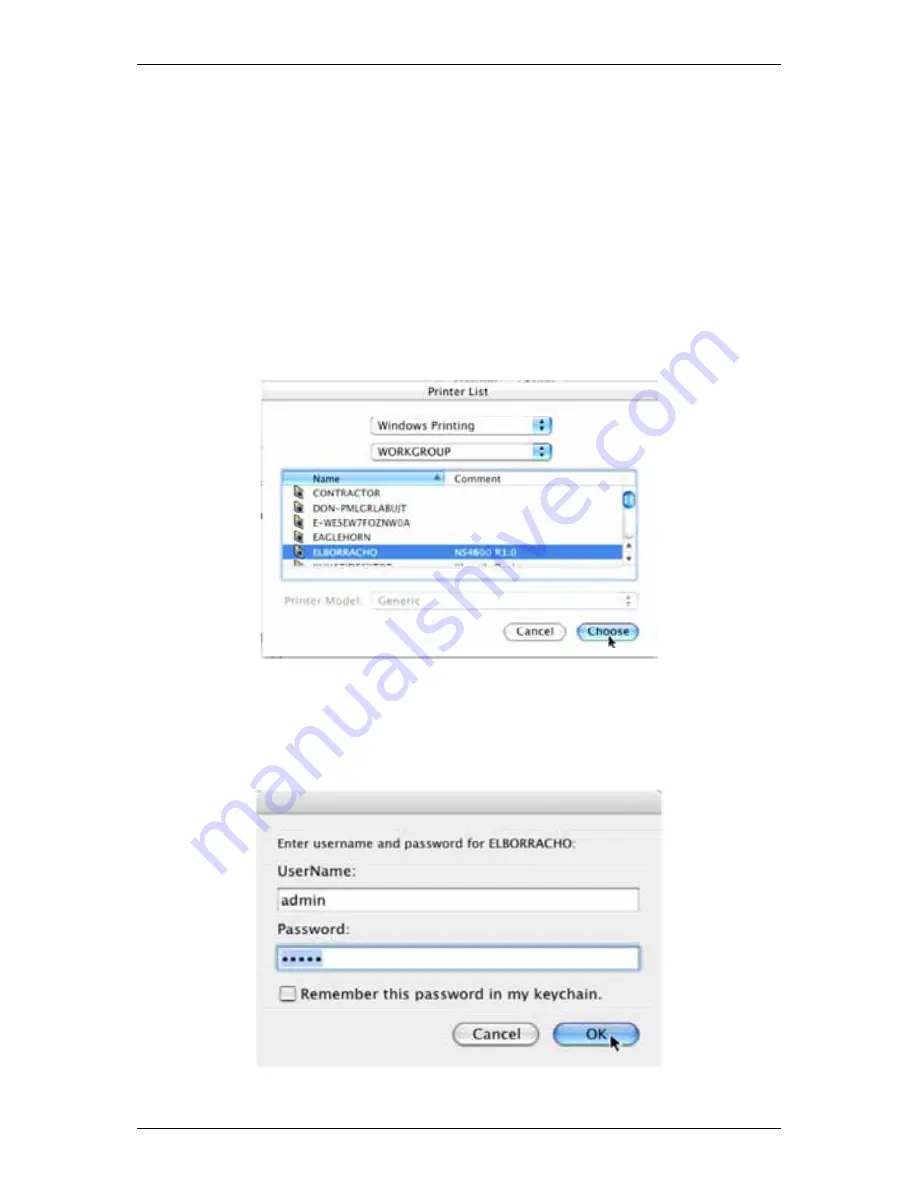
SmartStor NAS Product Manual
32
4.8 Setting up Mac Printing
To set up printing on a Mac:
1. From the Apple Menu, choose
System Preferences
.
2. Double-click
the
Print & Fax
icon.
3. Click
the
Setup Printers
button.
4. In the Printer List, click the
Add
icon.
The Printer List displays a new panel.
5. In the new panel, from the popup menus, choose:
․
Windows Printing
․
Workgroup
6. From the list, highlight the
SmartStor
, then click the
Choose
button.
A user name and password dialog box appears.
7. Type the user name and password in the respective fields, then click the
OK
button.
The default user name is
admin
. The default password is
admin
.
The user name and password are case sensitive.
The printer list displays a new panel.
Содержание SmartStor NAS
Страница 1: ...SMARTSTOR NAS Product Manual Version 1 0 ...
Страница 71: ...Chapter 5 SmartNAVI 67 5 Click the Modify button D 6 Click the folder whose contents you want to backup ...
Страница 127: ...Chapter 5 SmartNAVI 123 Optional To view a photo click the View icon ...
Страница 210: ...SmartStor NAS Product Manual 206 7 The share folder appears on our PC as a mounted or network drive ...






























