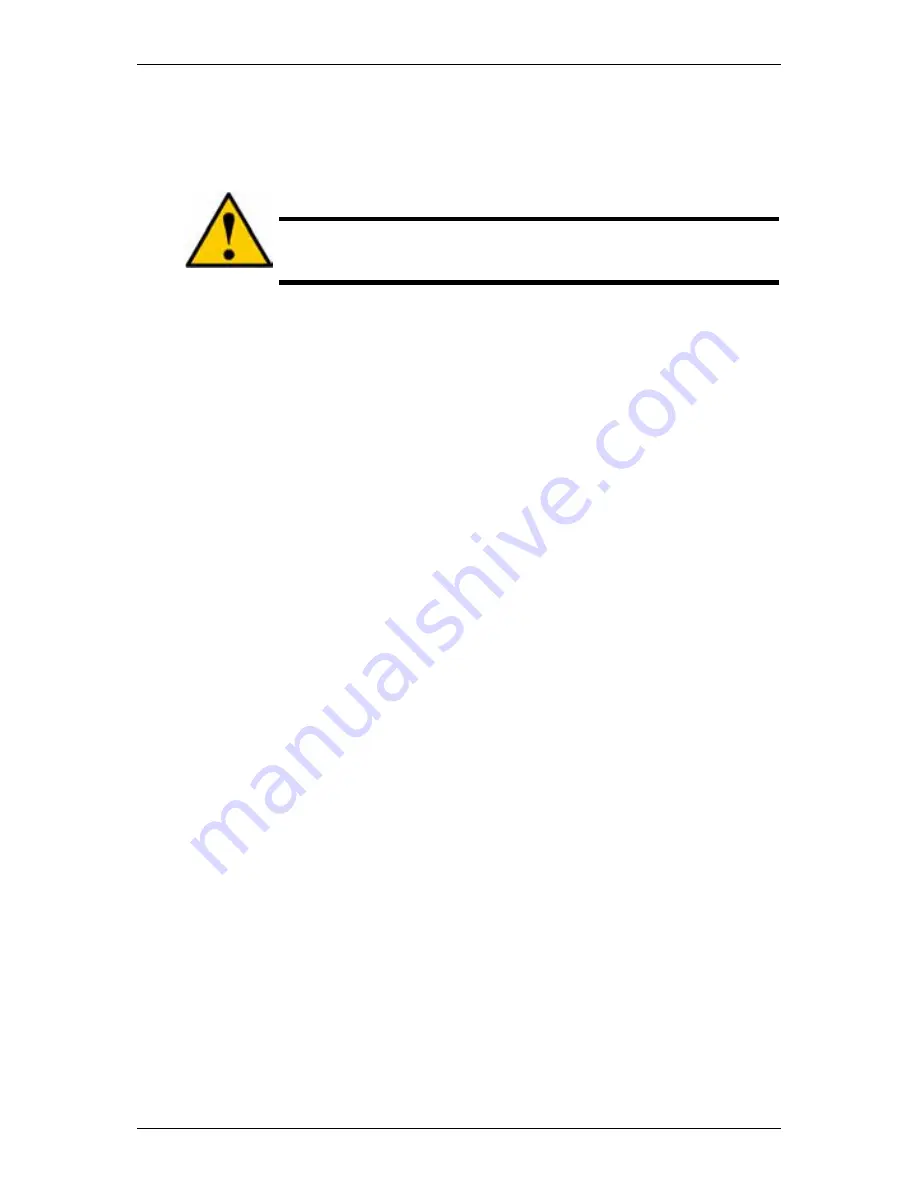
Chapter 6:
WebPASM
163
Formatting an External USB Drive or Memory Stick
This option only appears when SmartStor does not recognize the file system on
the USB drive or memory stick.
Caution
When you format a USB drive or memory stick, you delete all the
data saved on it. Back up any important data before you format.
To format a USB drive or memory stick:
1. Attach the USB drive or memory stick to one of the USB ports on the back of
the SmartStor.
2. Click
the
Administration
topic and choose the
RAID & File System
icon to
expand the Tree.
3. In the Tree, click the
File System Management
icon.
4. On the File System Status tab, highlight the USB drive.
5. From the Format File System Type dropdown menu, choose a file system:
․
FAT 32
- Use for Windows, Linux, and Macs, and SmartStor
․
Ext3
- Use for UNIX and Linux PCs, and SmartStor
6. Click
the
Format USB Disk
button.
7. In the confirmation box, type
YES
, then click the
OK
button.
Formatting requires several minutes, depending on the size of your USB drive or
memory stick.
Viewing the iSCSI Status
The iSCSI Status screen allows you to set up the services setting and displays
information about the iSCSI on the SmartStor:
iSCSI (Internet Small Computer System Interface) is an Internet Protocol (IP)-
based storage networking standard for linking data storage facilities
To setup the iSCSI services settings:
1. Click
the
Administration
topic and choose the
RAID & File System
icon to
expand the Tree.
2. In the Tree, click the
iSCSI Management
icon.
3. In
the
iSCSI Status
tab, click the
Enable
button in the Services field.
4. Type the following items into their respective fields:
․
iSCSI Port
․
iSNS (Internet Storage Name Service)Server Address
Contact your network administrator for help with these settings.
5. Click
the
OK
button.
The iSCSI settings are applied.
Содержание SmartStor NAS
Страница 1: ...SMARTSTOR NAS Product Manual Version 1 0 ...
Страница 71: ...Chapter 5 SmartNAVI 67 5 Click the Modify button D 6 Click the folder whose contents you want to backup ...
Страница 127: ...Chapter 5 SmartNAVI 123 Optional To view a photo click the View icon ...
Страница 210: ...SmartStor NAS Product Manual 206 7 The share folder appears on our PC as a mounted or network drive ...






























