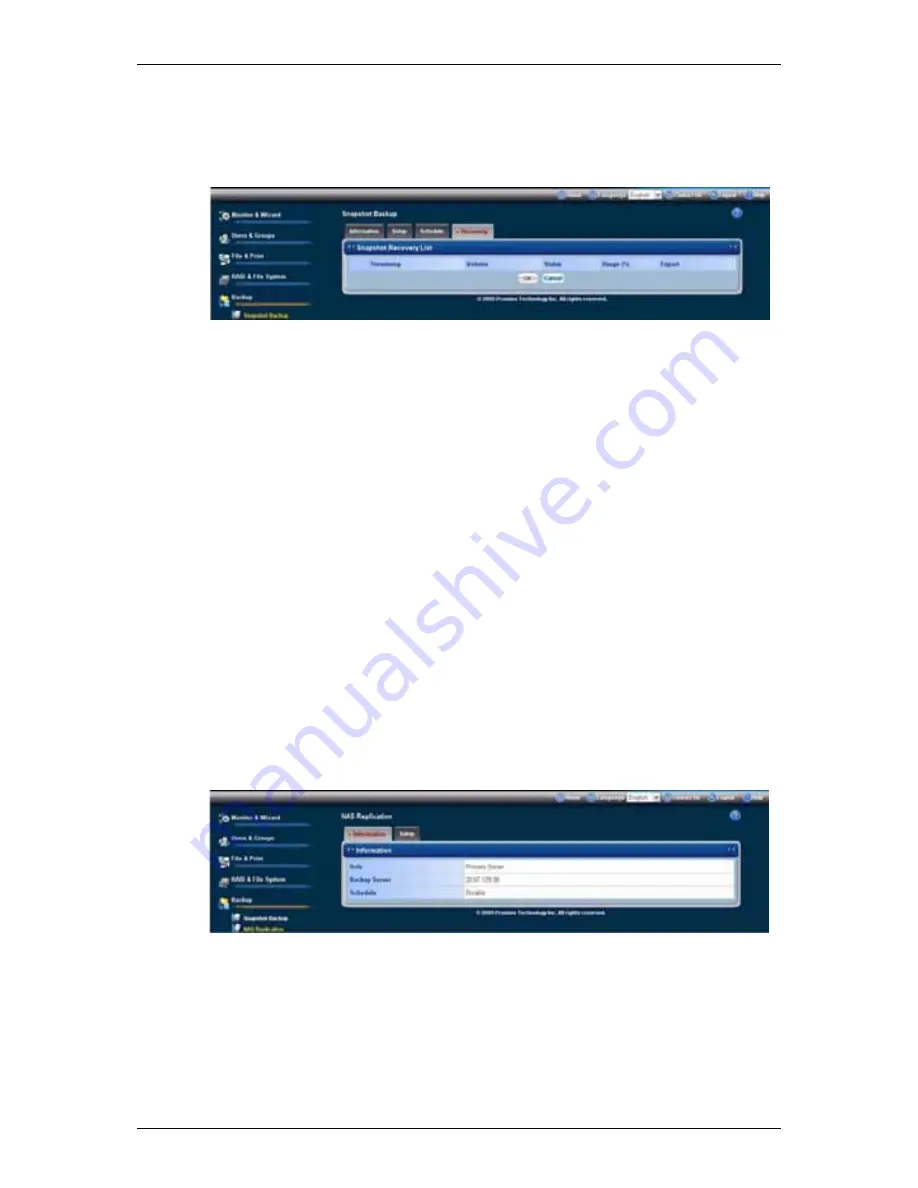
Chapter 6:
WebPASM
169
5. Do one of the following actions:
․
To restore the data volume using the Snapshot, click the
OK
button.
․
To export the Snapshot to the share folder, click the
Export
button.
SmartStor performs the action you specified.
Viewing the NAS Replication Schedule
NAS Replication is a feature that uses one SmartStor to backup the data on
another SmartStor. The two SmartStor systems must be on the same network.
To view the NAS Replication schedule:
1. Click
the
Administration
topic and choose the
Backup
icon to expand the
Tree.
2. In the Tree, click the
NAS Replication
icon.
The current schedule displays on the Information tab.
․
Role:
Standalone
- No backup server was specified
Primary Server
- This SmartStor is the primary, the other SmartStor is the
backup
Backup Server
- This SmartStor is the backup, the other SmartStor is the
primary
․
Primary or Backup Server
- The IP address of the other SmartStor on the
network.
․
Schedule
- Replication schedule in number of hours, daily or weekly.
Appears on the primary server.
Setting up NAS Replication
To set up NAS replication:
1. Click
the
Administration
topic and choose the
Backup
icon to expand the
Tree.
2. In the Tree, click the
NAS Replication
icon.
Содержание SmartStor NAS
Страница 1: ...SMARTSTOR NAS Product Manual Version 1 0 ...
Страница 71: ...Chapter 5 SmartNAVI 67 5 Click the Modify button D 6 Click the folder whose contents you want to backup ...
Страница 127: ...Chapter 5 SmartNAVI 123 Optional To view a photo click the View icon ...
Страница 210: ...SmartStor NAS Product Manual 206 7 The share folder appears on our PC as a mounted or network drive ...






























