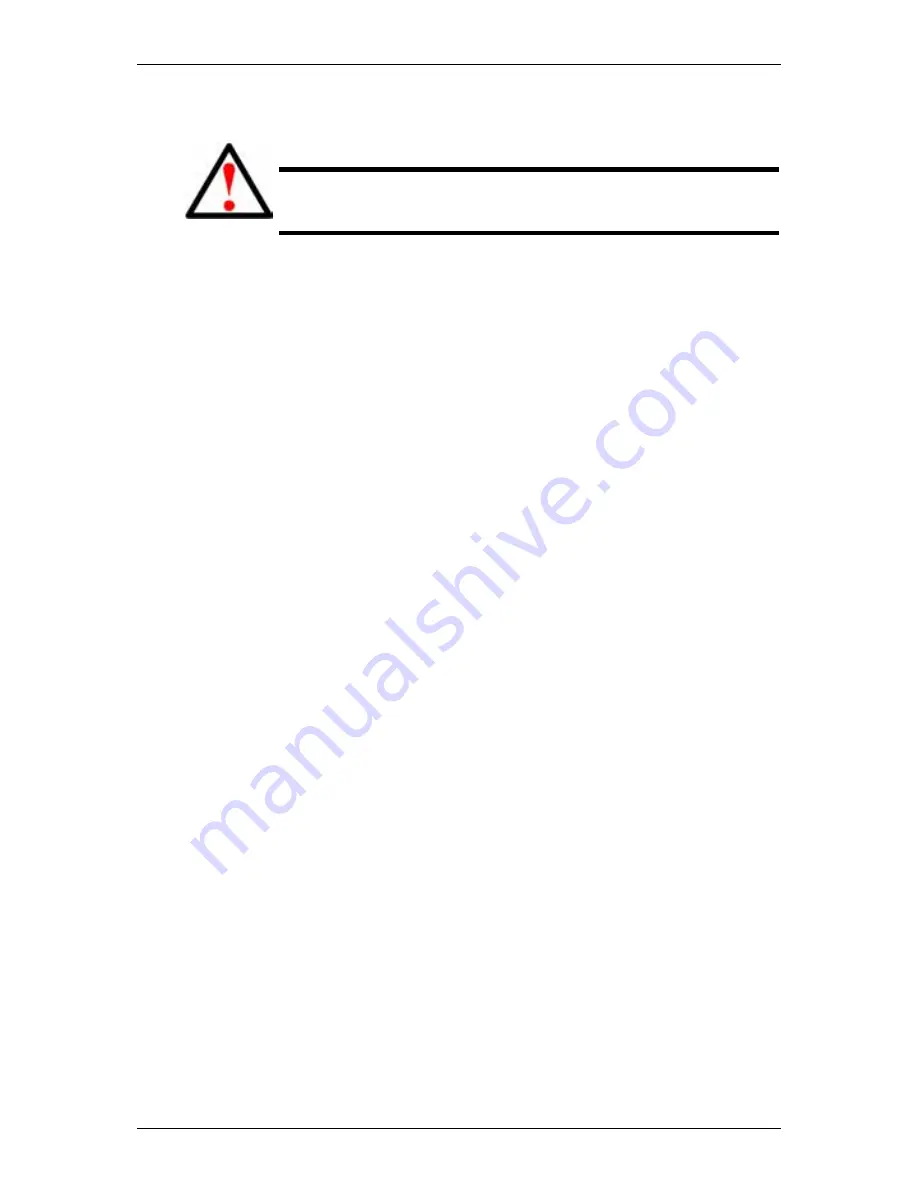
SmartStor NAS Product Manual
180
Click the
OK
button. The application plug-in installs automatically. The process
takes several minutes.
Warning
Do not disconnect the power or shut down the SmartStor while
the plug-in installation is running!
When the installation is done, WebPASM displays a notification dialog box.
7. In the confirmation box, click the
OK
button.
Removing Plug-ins
There are two reasons to remove a plug-in:
․
To replace the old plug-in with a new one
․
You know that you will never use the plug-in
Before you remove a plug-in, consider disabling it, instead. See “Enabling and
Disabling Application Plug-ins” on page 151.
To remove a plug-in from SmartStor:
1. In the Tree, click the
+
beside the
Management
icon.
2. In the Tree, click the
System Upgrade
icon, then click the
Delete Plug-in
tab.
3. Click the option button to the left of the plug-in you want to delete.
4. Click
the
OK
button.
5. In the confirmation box, click the
OK
button.
Enabling and Disabling the Buzzer
The SmartStor has a buzzer that sounds when the SmartStor is finished booting
and when a problem is detected. The buzzer is enabled by default.
Promise recommends that you leave the buzzer enabled.
To disable the buzzer:
1. Click
the
Administration
topic and choose the
Management
icon to expand
the Tree.
2. In the Tree, click the
Buzzer&LED
icon.
3. Click the Buzzer setup tab and the
Disable
option button.
Содержание SmartStor NAS
Страница 1: ...SMARTSTOR NAS Product Manual Version 1 0 ...
Страница 71: ...Chapter 5 SmartNAVI 67 5 Click the Modify button D 6 Click the folder whose contents you want to backup ...
Страница 127: ...Chapter 5 SmartNAVI 123 Optional To view a photo click the View icon ...
Страница 210: ...SmartStor NAS Product Manual 206 7 The share folder appears on our PC as a mounted or network drive ...






























