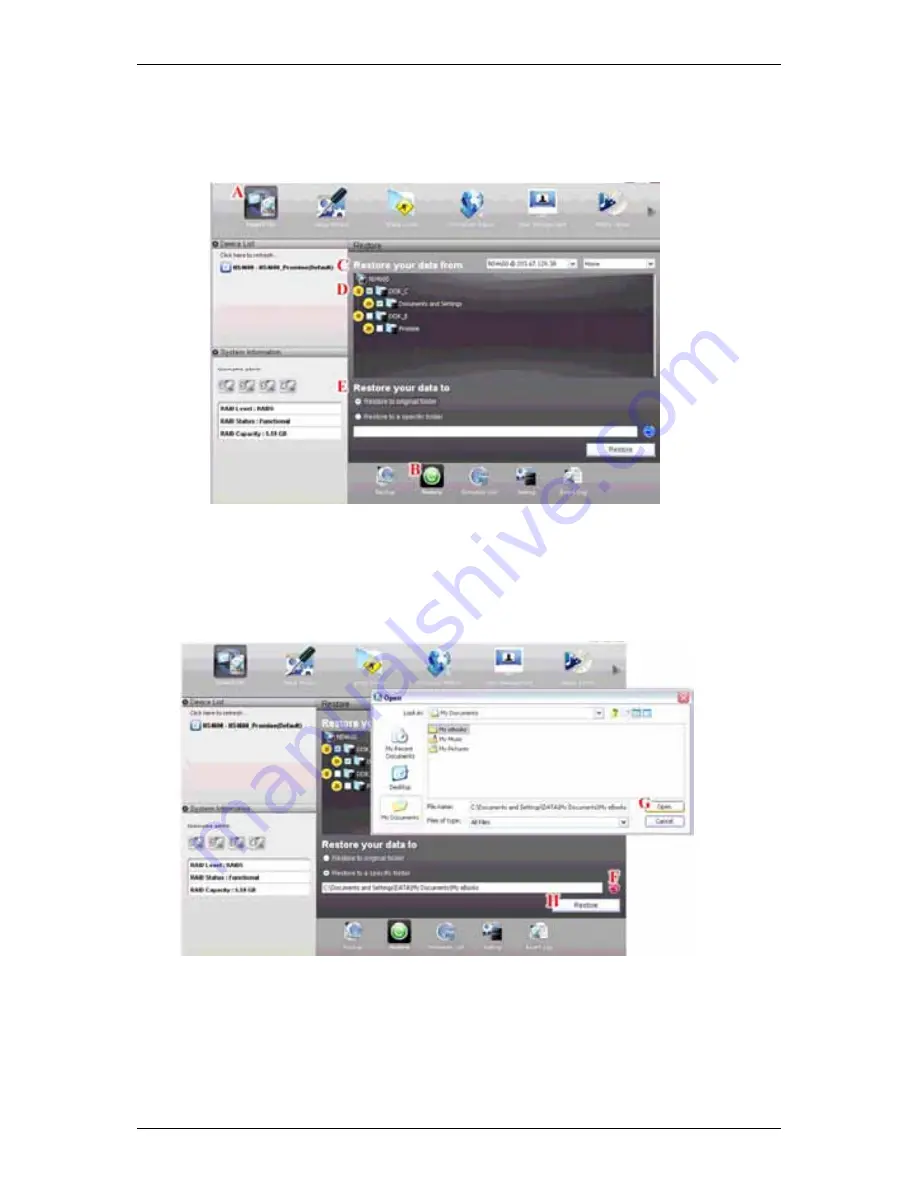
Chapter 5:
SmartNAVI
71
5.
Click an option button for:
․
Restore to original folder - The backup files will overwrite the files on
your PC
(E)
․
Restore to a specific folder - No files are overwritten on your PC
(E)
6.
If you chose
Restore to a specific folder
, do one of the following actions:
․
Type the name of an existing folder in the field provided
․
Type the name of an new folder in the field provided
․
Click the Folder icon - Opens the My Documents folder.
(F)
Click a folder you want to use for a target, then click the
Open
button
(G)
7.
Click the
Restore
button.
(H)
Содержание SmartStor NAS
Страница 1: ...SMARTSTOR NAS Product Manual Version 1 0 ...
Страница 71: ...Chapter 5 SmartNAVI 67 5 Click the Modify button D 6 Click the folder whose contents you want to backup ...
Страница 127: ...Chapter 5 SmartNAVI 123 Optional To view a photo click the View icon ...
Страница 210: ...SmartStor NAS Product Manual 206 7 The share folder appears on our PC as a mounted or network drive ...






























