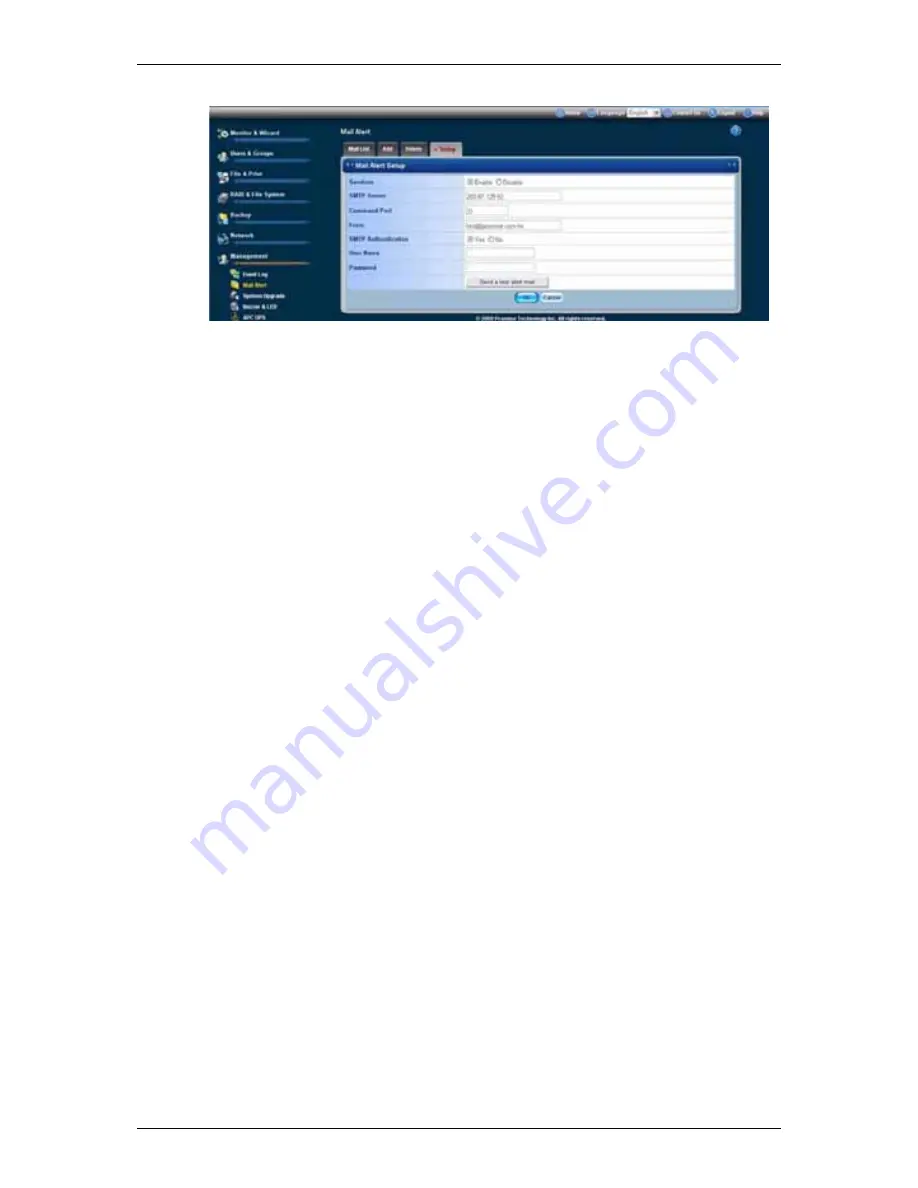
Chapter 6:
WebPASM
179
5. Click
the
OK
button.
6. In the confirmation box, click the
OK
button.
Deleting an Email Alert Recipient
To delete an Email Alert recipient:
1. Click
the
Administration
topic and choose the
Management
icon to expand
the Tree.
2. In the Tree, click the
Mail Alert
icon.
3. Click
the
Delete
tab.
4. Click the option button beside the E-Mail Address you want to delete.
5. Click
the
OK
button.
6. In the confirmation box, click the
OK
button.
Adding Application Plug-ins
This feature enables you to upgrade the SmartStor by adding an application
plugin.
The procedure requires you to place the plug-in file into a folder on the
SmartStor.
WebPASM installs plug-ins from a folder on the SmartStor. SmartNAVI installs
plugins from your PC. Also see “Adding Application Plug-ins” on page 96.
Download your plug-ins from the
Promise Support Website
. Plug-in file names
end with a .ppg extension. Place the plug-in file into a folder on the SmartStor.
To create a new folder, click on the File & Print icon, then on the File Sharing
icon, then click on the Create tab.
To install the plug-in:
Unzip the file if necessary.
Click the
Browse
button to select the plug-in file (the file name ends with “.ppg”
normally).
Содержание SmartStor NAS
Страница 1: ...SMARTSTOR NAS Product Manual Version 1 0 ...
Страница 71: ...Chapter 5 SmartNAVI 67 5 Click the Modify button D 6 Click the folder whose contents you want to backup ...
Страница 127: ...Chapter 5 SmartNAVI 123 Optional To view a photo click the View icon ...
Страница 210: ...SmartStor NAS Product Manual 206 7 The share folder appears on our PC as a mounted or network drive ...






























