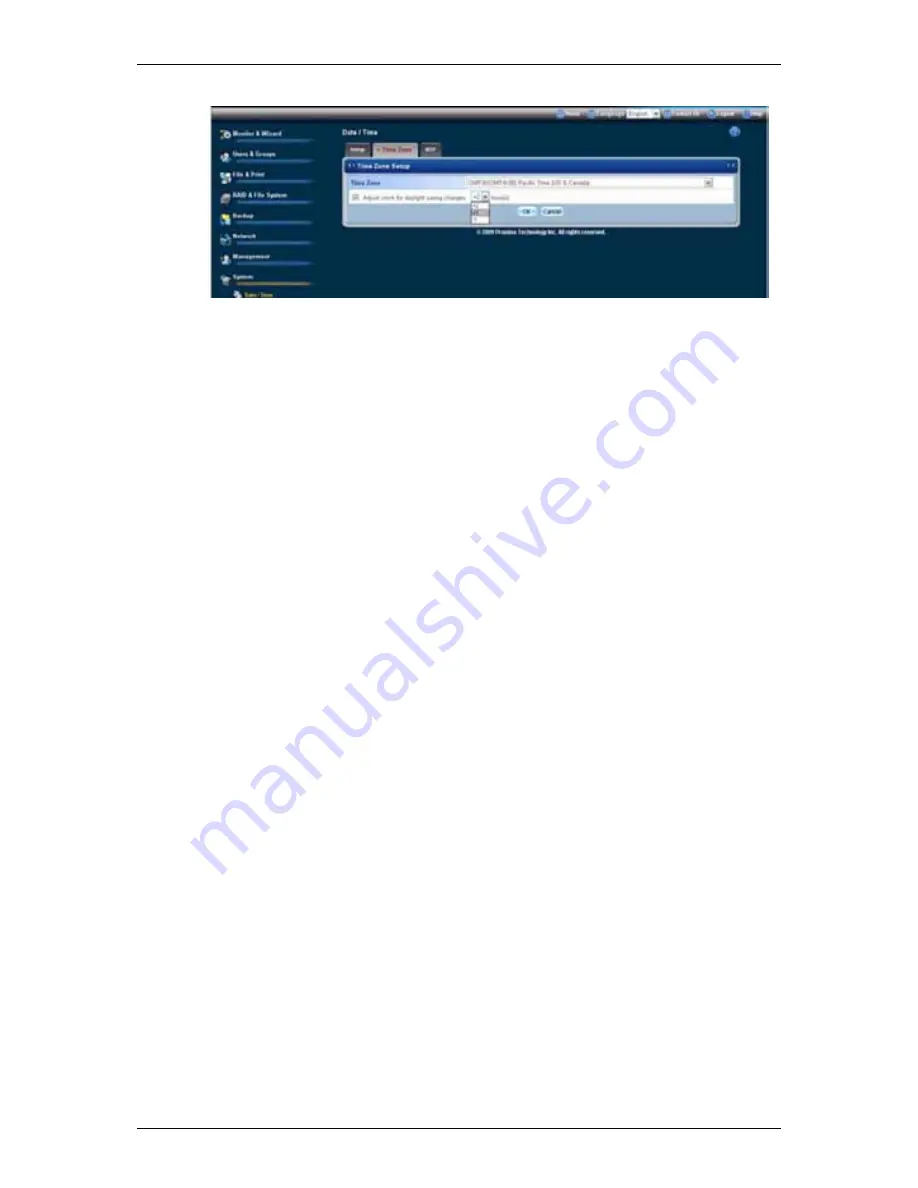
SmartStor NAS Product Manual
186
6. Click
the
OK
button.
7. In the confirmation box, click the
OK
button.
Running the Network Time Protocol
You can use the Network Time Protocol (NTP) to set the system date and time
on your SmartStor to synchronize itself with an external Time Server.
To run the Network Time Protocol:
1. Click
the
Administration
topic and choose the
System
icon to expand the
Tree.
2. In the Tree, click the
Date / Time
icon.
3. Click
the
Time Zone
tab.
4. From the dropdown menu, choose the time zone for your location.
5. Click
the
OK
button.
6. Click
the
NTP
tab.
7. In the Time Server field, type the URL of the time server you want to use.
URL
time.nist.gov
is the default.
8. Under Schedule, choose one of the options:
․
Disable
- Disables NTP synchronization
․
Do it at once
- Performs a synchronization when you click the OK
button.
․
Time interval by hour
- Set an hourly interval for a synchronization to
happen.
․
Daily
- Sets the time of day when the synchronization happens.
․
Weekly
- Sets the time of day and day of the week when the
synchronization happens.
Содержание SmartStor NAS
Страница 1: ...SMARTSTOR NAS Product Manual Version 1 0 ...
Страница 71: ...Chapter 5 SmartNAVI 67 5 Click the Modify button D 6 Click the folder whose contents you want to backup ...
Страница 127: ...Chapter 5 SmartNAVI 123 Optional To view a photo click the View icon ...
Страница 210: ...SmartStor NAS Product Manual 206 7 The share folder appears on our PC as a mounted or network drive ...






























