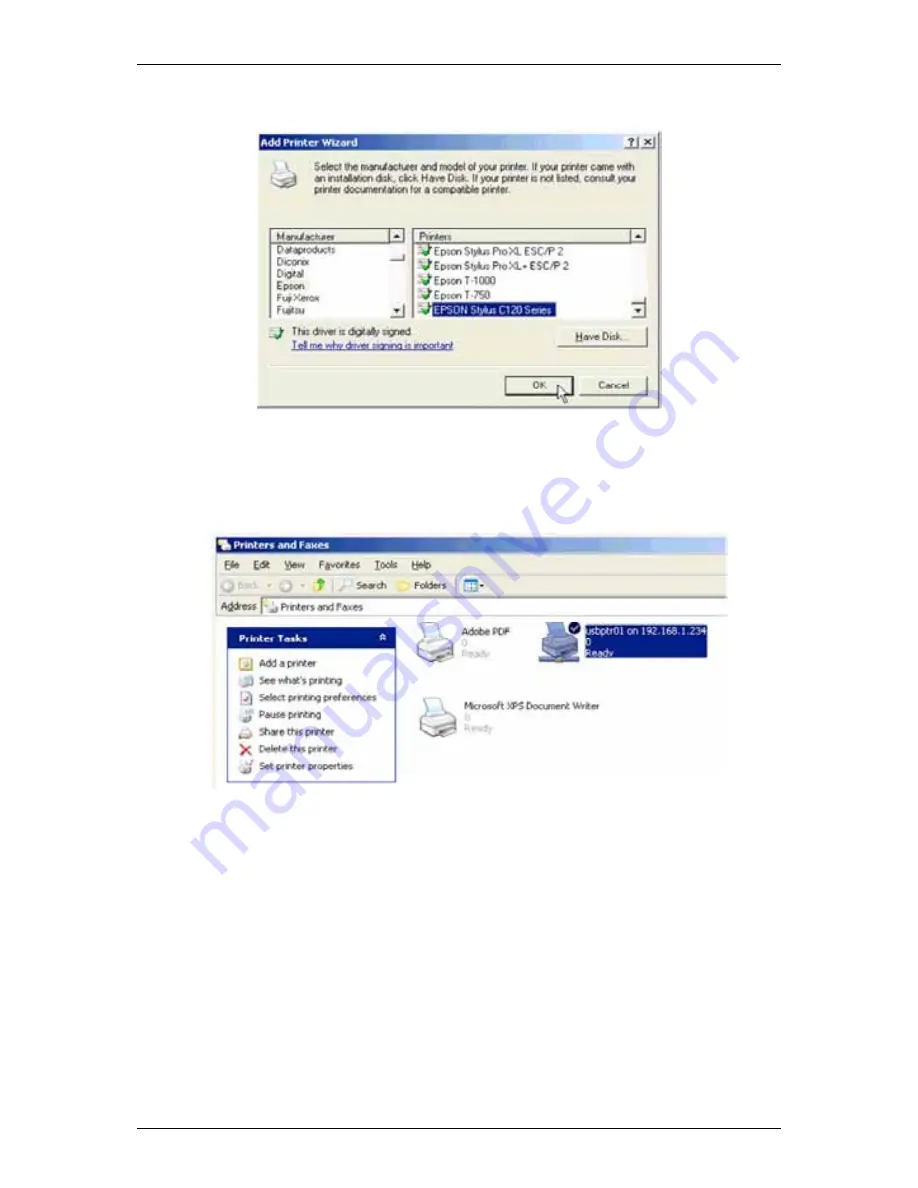
Chapter 4: File and Printer Sharing by the SmartStor NAS
29
7. In the Add Printer Wizard, click the Manufacturer and SmartStor NAS name
of your USB printer, then click the
OK
button.
8. To verify printer installation, in the Windows Start menu, choose
Settings
,
then
Printers and Faxes
.
The Printers and Faxes screen appears. The
usbptr01
is the USB printer on
the SmartStor.
4.7 Setting up Linux Printing
This procedure is for a RedHat Enterprise Linux 4 configuration. If you run a
different version of Linux, you might have to adapt the procedure. See your OS
documentation.
1. From the Applications menu, choose
System Settings
, then
Printing
.
Printer configuration window opens.
2. Click
the
New
button.
Add a new print queue dialog box opens.
3. Click
the
Forward
button.
Содержание SmartStor NAS
Страница 1: ...SMARTSTOR NAS Product Manual Version 1 0 ...
Страница 71: ...Chapter 5 SmartNAVI 67 5 Click the Modify button D 6 Click the folder whose contents you want to backup ...
Страница 127: ...Chapter 5 SmartNAVI 123 Optional To view a photo click the View icon ...
Страница 210: ...SmartStor NAS Product Manual 206 7 The share folder appears on our PC as a mounted or network drive ...






























