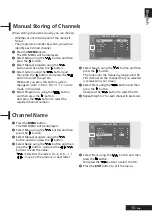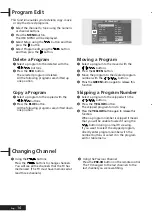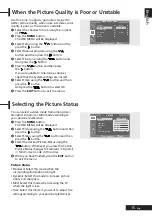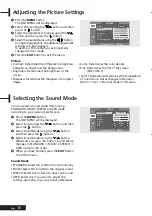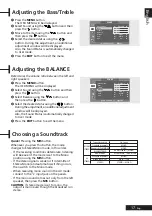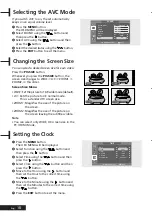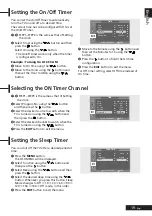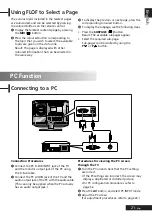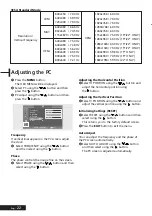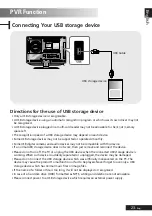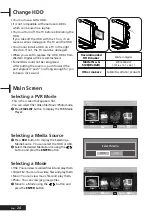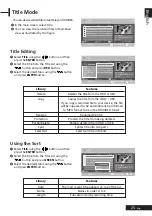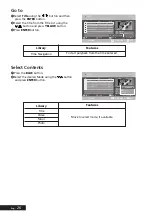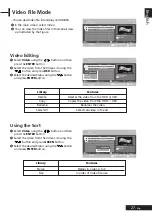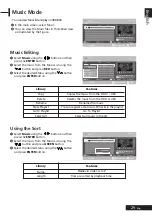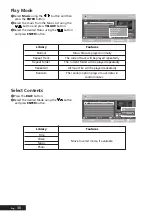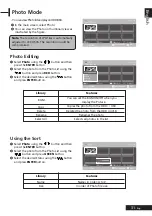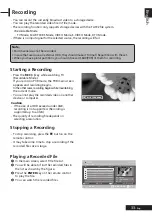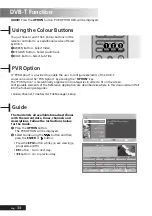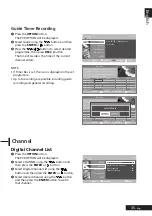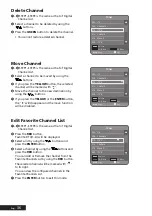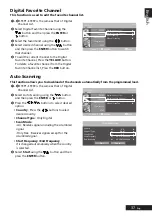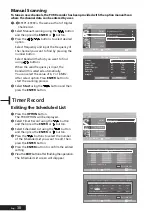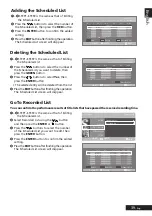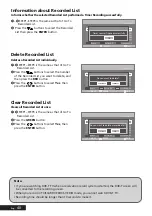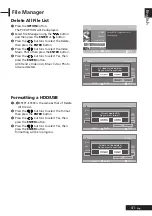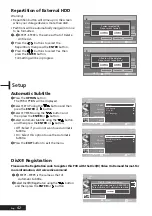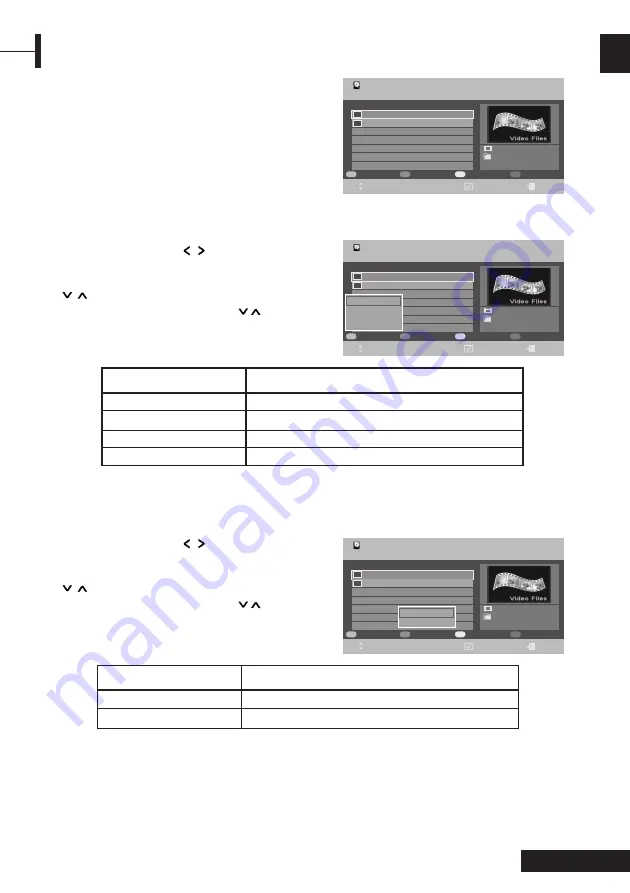
Œ
Select
Video
using the
/
button and then
press the
ENTER
button.
´
Select the video from the Video List using the
/
button and press
GREEN
button.
ˇ
Select the desired Status using the
/
button
and press
ENTER
button.
Œ
Select
Video
using the
/
button and then
press the
ENTER
button.
´
Select the video from the Video List using the
/
button and press
RED
button.
ˇ
Select the desired Status using the
/
button
and press
ENTER
button.
Using the Sort
HDD
SETTINGS.DAT
Edit
001 SETTINGS.DAT 0.61KB
Size
Title
No.
Video List
1/2
Video File
ROOT
Sort
Subtitle
Contents
EXIT
002 MVI_0002.AVI 60.93MBKB
BOOKMARK
HDD
SETTINGS.DAT
Edit
001 SETTINGS.DAT 0.61KB
Size
Title
No.
Video List
1/2
Video File
ROOT
Sort
Subtitle
Contents
EXIT
002 MVI_0002.AVI 60.93MBKB
BOOKMARK
27
- Eng
Eng
lish
- You can view Video file list and play on HDD/USB.
Œ
In the main screen, select Video.
´
You can view the Video files in thumbnail view
as illustrated by the figure.
Video File Mode
HDD
SETTINGS.DAT
Edit
001 SETTINGS.DAT 0.61KB
Size
Title
No.
Video List
1/2
Video File
ROOT
Sort
Subtitle
Contents
EXIT
002 MVI_0002.AVI 60.93MBKB
Library
Features
Delete
Deletes the video from the HDD or USB.
Copy
Copies the video from the HDD
↔
USB.
Rename
Renames the video.
Select All
Selects all video in the list.
Video Editing
Library
Features
Name
Names in order: A to Z
Size
In order of Video file size
Name
Size
Delete
Copy
Rename
Select All
BOOKMARK
MOVE
MOVE
MOVE
Содержание P7220HDD-D
Страница 55: ...53 Eng English Note ...