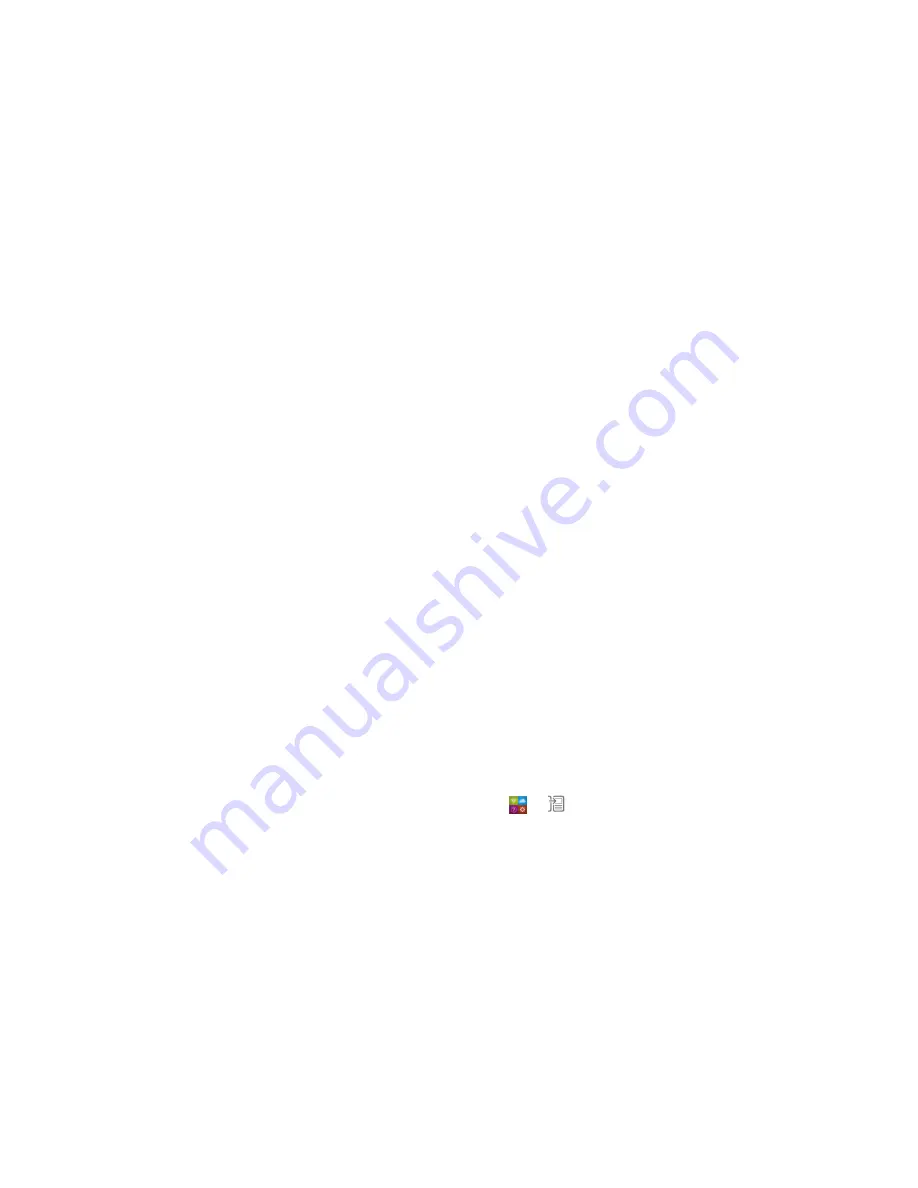
Backing up and switching devices
Transfer data to a new device using a
computer and BlackBerry Link
If your current BlackBerry device is running BlackBerry Device Software 5.0 or later, you can use
BlackBerry Link to transfer supported data and settings such as device settings, phone history, media
files, browser bookmarks, and so on to your new BlackBerry 10 device. This feature is designed to move
personal data but not work data.
1. On your computer, download and install BlackBerry Link from
www.blackberry.com/BlackBerryLink
.
2. Open BlackBerry Link.
3. Connect your current BlackBerry device to your computer using a USB cable.
4. Complete the instructions on the screen.
5. When prompted, connect your new BlackBerry 10 device using a USB cable.
6. Complete the instructions on the screen.
Note: Email accounts and unsupported applications aren't transferred to your new device. You can set
up your email accounts on your new device in the BlackBerry Hub. To download applications that
weren't transferred to your new device, visit the BlackBerry World storefront.
Transfer data from a BlackBerry 7 device
using a media card
This transfer option is only available if you're switching from a BlackBerry 7 device or later. To see what
version of software you're running, on your previous device's home screen, click
Options > About, or
click
Options > Device > About Device Versions.
When you switch to a new BlackBerry device using the Device Switch feature in the Setup application,
you can move alarm settings, BBM contacts, browser bookmarks, text messages, phone history, and
wireless connection profiles between BlackBerry devices. This feature is designed to move personal
data but not work data.
1. On your BlackBerry 7 device, click Setup > Device Switch.
2. Click Using a Media Card > Save Data.
3. Complete the instructions on the screen.
4. When the backup is complete, remove the media card from your BlackBerry 7 device and insert it
into your BlackBerry 10 device.
5. On your BlackBerry 10 device, on the home screen, tap > .
6. Complete the instructions on the screen.
Note: Email accounts and unsupported applications aren't transferred to your new device. You can set
up your email accounts on your new device in the BlackBerry Hub. To download applications that
weren't transferred to your new device, visit the BlackBerry World storefront.
Transfer data to a new device using
BlackBerry Protect
To use this feature, the BlackBerry Protect app must be installed on your previous BlackBerry device.
Your previous device must be running BlackBerry 7.1 or earlier.
You can use BlackBerry Protect to move supported data from your previous device to your new
BlackBerry 10 device.
1. On your previous device or using the BlackBerry Protect website, back up your data.
Get started
User Guide
32
Содержание BLACKBERRY P'9982
Страница 1: ...PORSCHE DESIGN P 9982 Smartphone User Guide ...
Страница 2: ...Published 2013 09 17 SWD 20130917152447262 ...
Страница 14: ...Home screen at a glance Get started User Guide 14 ...
Страница 42: ...Get started User Guide 42 ...
Страница 56: ...Phone User Guide 56 ...
Страница 102: ...Passwords and security User Guide 102 ...
Страница 184: ...Documents and files User Guide 184 ...
Страница 222: ...Settings and options User Guide 222 ...
Страница 226: ...Legal notice User Guide 226 ...






























