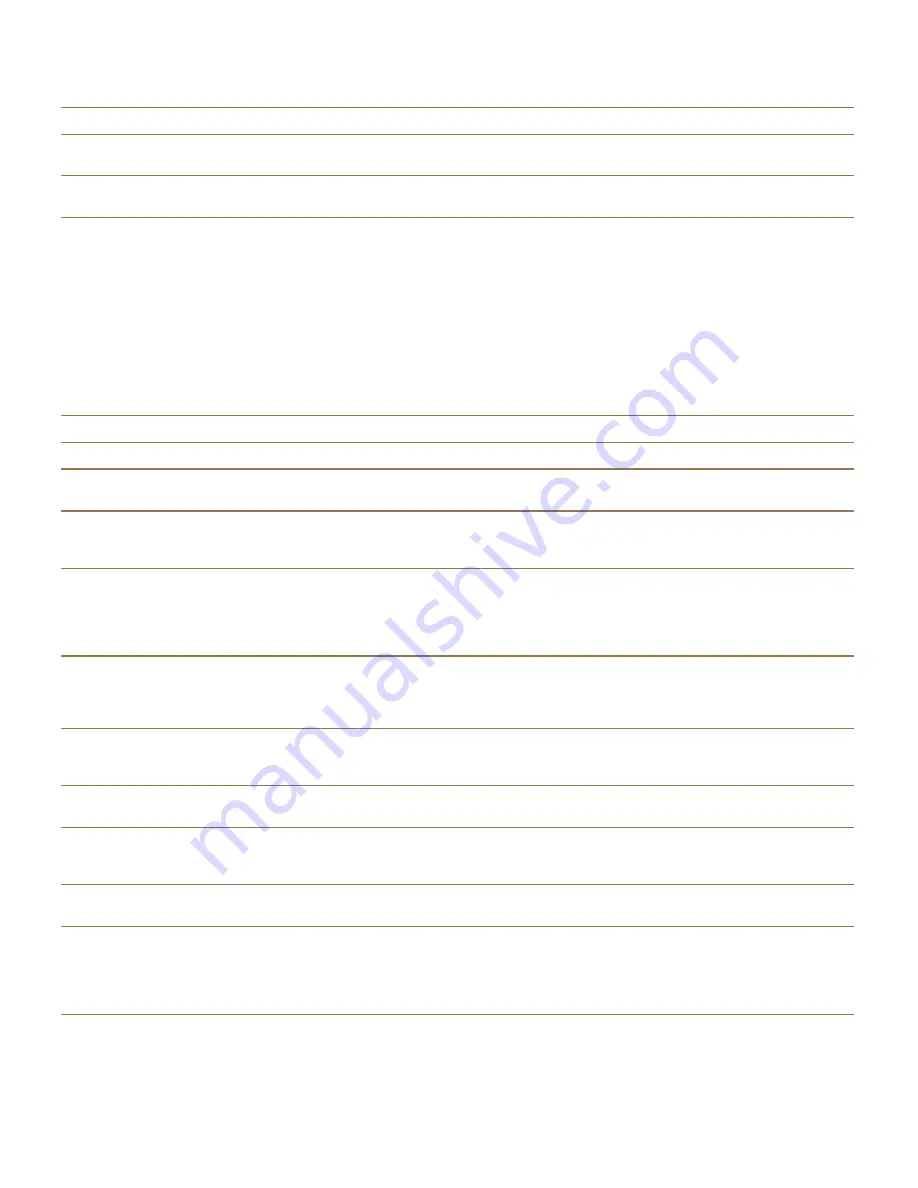
Task
Gesture
Read the time and date
Quickly swipe down and then slide up with one
finger.
Read the status bar information (including battery
and radio connectivity)
Quickly swipe up and then slide down with one
finger.
Using BlackBerry Screen Reader Quick Settings
mode
With the Quick Settings mode, you can change frequently changed settings and access additional
BlackBerry Screen Reader features. When you enter Quick Settings mode, you have 3 seconds to
complete a task. If you don't complete a task, the device automatically exits the mode, and vibrates
briefly to notify you. When you enter Quick Settings mode, a vertical list of tasks appears. You can use
the following gestures to interact with the list.
Task
Gesture
Access Quick Settings mode
Swipe down and to the right with one finger
Select an item
Tap with one finger. After the selection is made,
the device exits Quick Settings mode.
Switch on or switch off an item
Tap with one finger to turn on or turn off the
switch. After 3 seconds, the device automatically
exits Quick Settings mode.
Select an item from a list
Tap with one finger to move between the choices.
Each tap moves you to the next choice. When you
get to the last item in the list, the next tap returns
to the top of the list. After 3 seconds, the device
automatically exits Quick Settings mode.
Select an item from a list using Discovery mode
Tap and hold with one finger. Drag the finger up or
down the list, then tap with a second finger to
select a list item. The device does not
automatically exit Quick Settings mode.
Change speech volume
Swipe up with one finger to increase the volume.
Swipe down with one finger to decrease the
volume.
Change speech verbosity
Tap with one finger to change the verbosity level.
Levels to choose from are either High or Low.
Change speech speed
Swipe left with one finger to decrease the speech
rate. Swipe right with one finger to increase the
speech rate.
Rewind speech
Swipe up and down to replay the last ten spoken
items.
Spell the word
Swipe left to spell the last item spoken letter by
letter. Swipe right to phonetically spell the last item
(for example, Alpha, Bravo, and so on). Spelling
can also be used with Rewind to spell the last ten
spoken items.
Settings and options
User Guide
217
Содержание BLACKBERRY P'9982
Страница 1: ...PORSCHE DESIGN P 9982 Smartphone User Guide ...
Страница 2: ...Published 2013 09 17 SWD 20130917152447262 ...
Страница 14: ...Home screen at a glance Get started User Guide 14 ...
Страница 42: ...Get started User Guide 42 ...
Страница 56: ...Phone User Guide 56 ...
Страница 102: ...Passwords and security User Guide 102 ...
Страница 184: ...Documents and files User Guide 184 ...
Страница 222: ...Settings and options User Guide 222 ...
Страница 226: ...Legal notice User Guide 226 ...
























