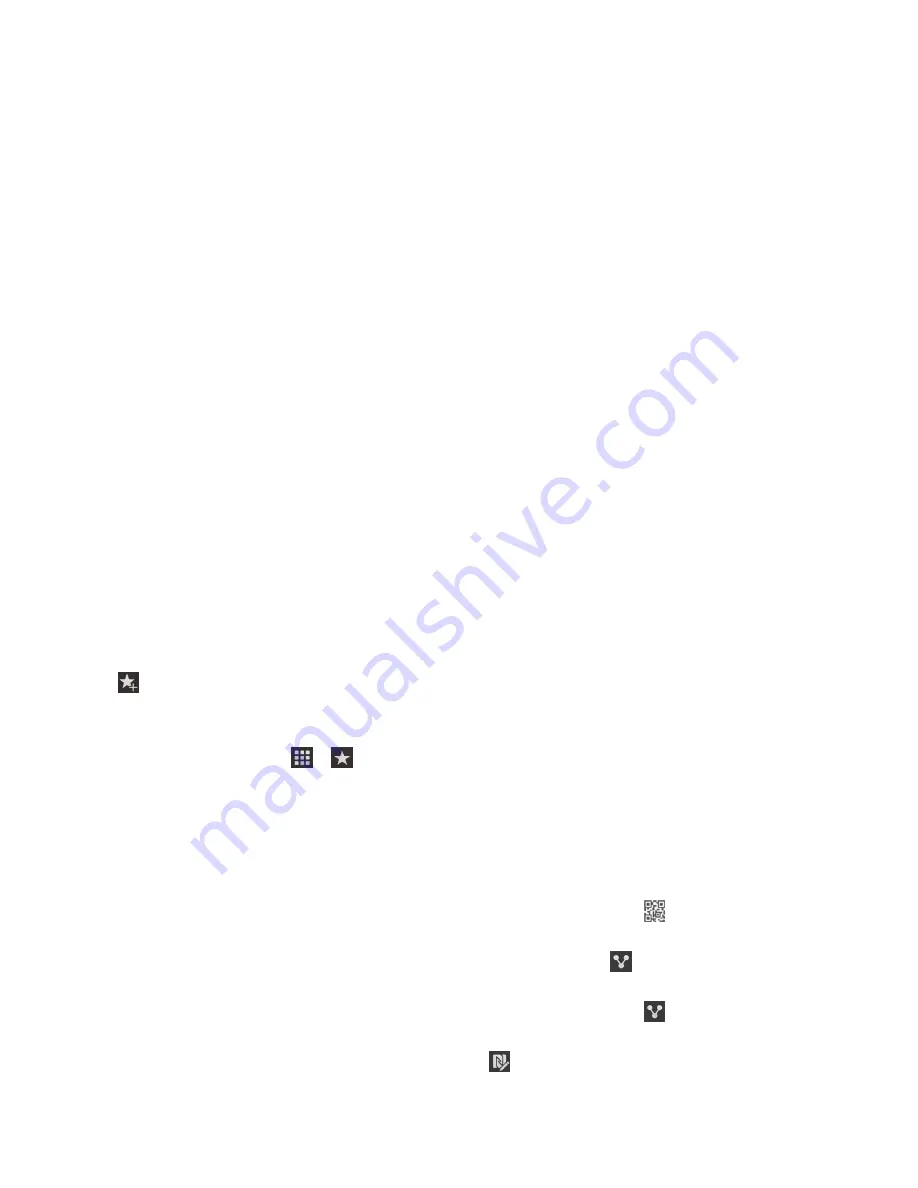
Use to create a smart tag that, when written to an NFC tag and then tapped on, pairs you with a
specified Bluetooth enabled device.
Contact
Use to create a smart tag that, when opened, adds the contact information in the Contacts app.
Event
Use to create a smart tag that, when opened, creates an appointment in the Calendar app.
Geo Location
Use to create a smart tag that, when opened, searches for directions in the Maps application.
Phone
Use to create a smart tag that, when opened, calls a phone number.
Use to create a smart tag that, when opened, composes an email. When you create the tag you
can fill in the Subject and Message fields to prepopulate these fields when the tag is opened, or
you can leave these fields blank.
Text Message
Use to create a smart tag that, when opened, composes a text message. When you create the tag
you can fill in the Message field to prepopulate this field when the tag is opened, or you can leave
this field blank.
Text
Use to create a smart tag that displays a message.
Other
Use to create a smart tag that identifies a resource by using your own URI (Uniform Resource
Identifier). For example, if you create your own application for the BlackBerry device, you can use
this tag type to create a smart tag for your app.
Favorite a smart tag
You can make smart tags easier to find if you mark them as favorites.
1. In the Smart Tags app, find and highlight the tag that you want to favorite.
2. Tap .
View your favorite smart tags
In the Smart Tags app, tap
>
.
Share a smart tag
The NFC feature might not be available, depending on your wireless service provider, your
administrator's settings, and your BlackBerry device model.
In the Smart Tags app, highlight a tag.
• To display the smart tag as a QR Code for another device to scan, tap .
• To share the smart tag through a message, such as an email or text message, or to share the
smart tag with an application, such as BlackBerry Remember, tap
. Tap a message type or
application.
• To send the smart tag to another NFC-enabled BlackBerry device, tap > NFC. Align the backs
of the devices.
• To copy the smart tag to a writeable NFC tag, tap . Tap your device against the NFC tag.
Applications and features
User Guide
162
Содержание BLACKBERRY P'9982
Страница 1: ...PORSCHE DESIGN P 9982 Smartphone User Guide ...
Страница 2: ...Published 2013 09 17 SWD 20130917152447262 ...
Страница 14: ...Home screen at a glance Get started User Guide 14 ...
Страница 42: ...Get started User Guide 42 ...
Страница 56: ...Phone User Guide 56 ...
Страница 102: ...Passwords and security User Guide 102 ...
Страница 184: ...Documents and files User Guide 184 ...
Страница 222: ...Settings and options User Guide 222 ...
Страница 226: ...Legal notice User Guide 226 ...






























