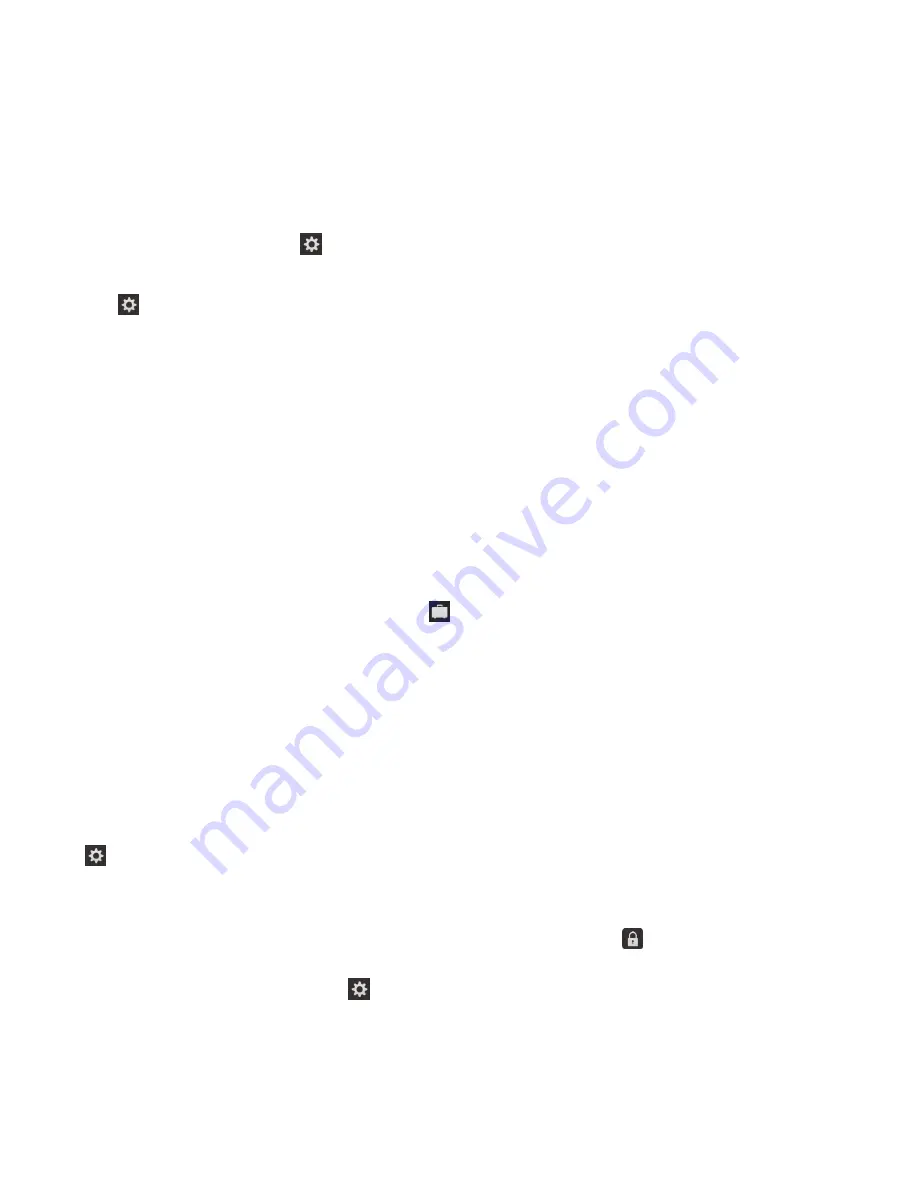
Unlock your device with a network unlock code
To obtain the unlock codes for your BlackBerry device, contact your service provider.
Your device might be network locked which allows your device to make a mobile network connection
with only your current service provider. For example, if you want to use a SIM card from another service
provider, you might need to enter an unlock code.
Tip: To see the current service provider associated with your device, on the home screen, swipe down
from the top of the screen. Tap
Settings > About > SIM Card.
1. On the home screen, swipe down from the top of the screen.
2. Tap Settings > Security and Privacy > SIM Card.
3. In the Phone Network Lock section, tap a locked item.
4. When prompted, enter the unlock code.
CAUTION: For security reasons, each unlock code can only be entered incorrectly 10 times. If you
exceed the number of allowed attempts to enter an unlock code, your SIM card will allow emergency
calls only. For assistance, contact your service provider.
Lock your work space
If your BlackBerry device uses BlackBerry Balance technology to separate your work and personal
activity, you can lock your work space and continue to access personal files, personal apps, and
personal data on your device.
1. If you don't have a work space password, to create one, on the home screen, swipe down from the
top of the screen. Tap
Balance > Set Password. Type a password.
2. On the home screen, swipe down from the top of the screen.
• To immediately lock your work space, tap .
• To automatically lock your work space after a set amount of time, tap
Balance > Lock work
space after.
Take care to remember your work space password, as it can't be reset or recovered. When you exceed
the number of allowed attempts to enter your work space password, your work space and all of its
contents are deleted.
Lock your device with a password
Looking for a simple way to help protect your BlackBerry device data and prevent unauthorized use of
your device? You can set a password so that you can lock your device when it's in open view or not in
use.
1. If you don't have a password yet, on the home screen, swipe down from the top of the screen. Tap
Settings > Security and Privacy > Device Password. Set the Device Password switch to On.
Enter a password.
2. To lock your device, do one of the following:
• Press and hold the Power/Lock key on the top of your device. Tap .
• To automatically lock your device after a certain amount of time, on the home screen, swipe down
from the top of the screen. Tap
Settings > Security and Privacy > Device Password > Lock
Device After Screen Lock.
Get started
User Guide
25
Содержание BLACKBERRY P'9982
Страница 1: ...PORSCHE DESIGN P 9982 Smartphone User Guide ...
Страница 2: ...Published 2013 09 17 SWD 20130917152447262 ...
Страница 14: ...Home screen at a glance Get started User Guide 14 ...
Страница 42: ...Get started User Guide 42 ...
Страница 56: ...Phone User Guide 56 ...
Страница 102: ...Passwords and security User Guide 102 ...
Страница 184: ...Documents and files User Guide 184 ...
Страница 222: ...Settings and options User Guide 222 ...
Страница 226: ...Legal notice User Guide 226 ...






























