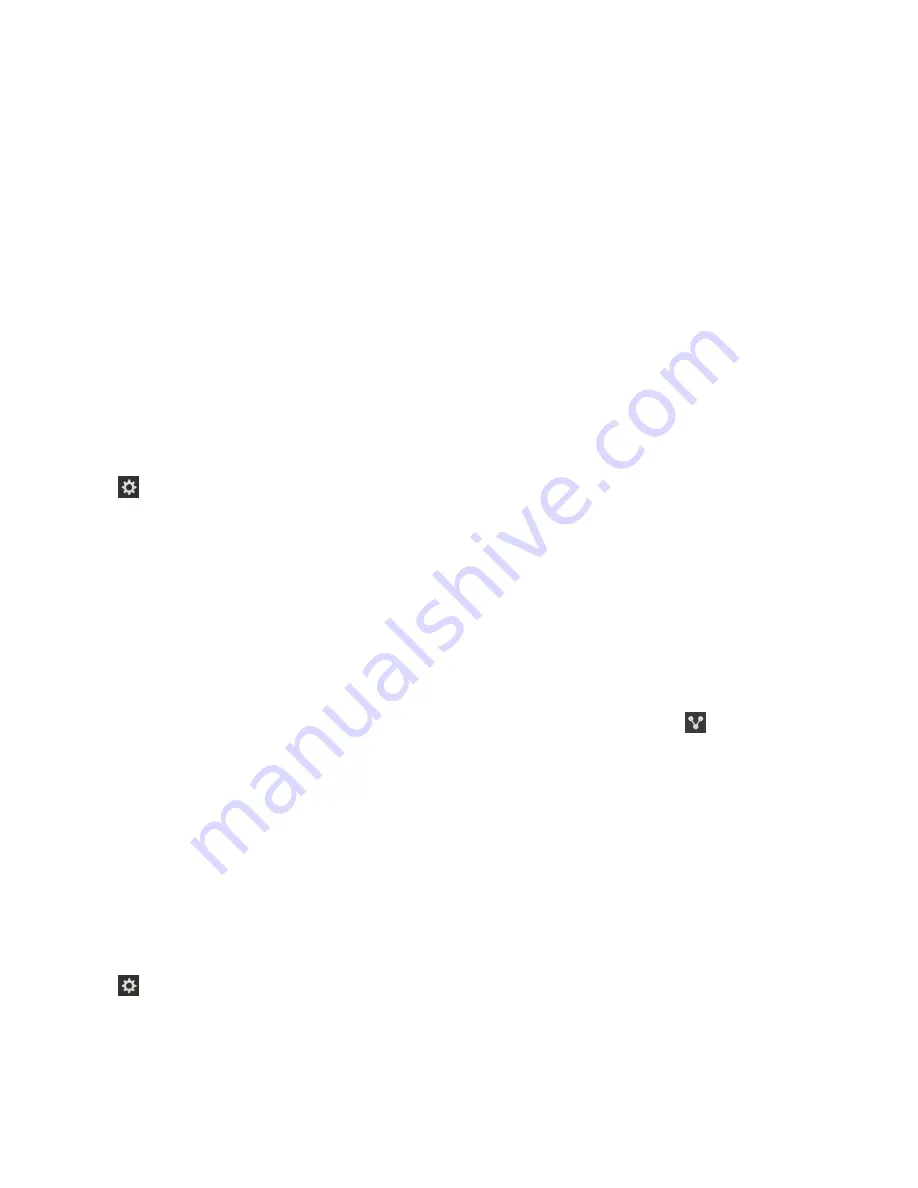
• Simultaneously exchange contact cards with a new friend or business acquaintance.
• Pass a picture to your friend.
• Pay for your bus or subway ride.
• Pay for your morning coffee without taking out your wallet.
• Grab a coupon from a poster you see on the street.
• Gain access to your building when you get to work.
• Send a webpage you're viewing to a friend.
• Add a friend to your BBM contacts.
• Copy smart tag information to an NFC tag.
These are just a few of the things you can do with NFC. For more, play with NFC on your device, be
creative, and see what you can do.
Turn on NFC
The NFC feature might not be available, depending on your wireless service provider, your
administrator's settings, and your BlackBerry device model.
1. On the home screen, swipe down from the top of the screen.
2. Tap Settings > Network Connections > NFC.
3. Set the NFC Connectivity switch to On.
Send a file using NFC
The NFC feature might not be available, depending on your wireless service provider, your
administrator's settings, and your BlackBerry device model.
With NFC you can exchange many kinds of files, including pictures, music, contact info, and even
webpages, between your BlackBerry device and other NFC-enabled devices.
1. Depending on how many files you want to send, on your BlackBerry device do any of the following:
• To send a single file, find and open a file.
• To send multiple files, find and highlight the files that you want to send. Tap > NFC.
2. Align the back of your BlackBerry device with an NFC-enabled device.
3. If necessary, tap Send.
Tip: In most cases, you can exchange files between two NFC-enabled BlackBerry devices
simultaneously. This functionality is really handy if you're trying to exchange contact information saved in
the Smart Tags app.
Find your NFC settings
You can set whether your BlackBerry device prompts you before sending or receiving files. You can also
set when your device can be used for doing things such as making credit card payments or providing
access credentials to get into a building.
1. On the home screen, swipe down from the top of the screen.
2. Tap Settings > Network Connections > NFC.
Settings and options
User Guide
200
Содержание BLACKBERRY P'9982
Страница 1: ...PORSCHE DESIGN P 9982 Smartphone User Guide ...
Страница 2: ...Published 2013 09 17 SWD 20130917152447262 ...
Страница 14: ...Home screen at a glance Get started User Guide 14 ...
Страница 42: ...Get started User Guide 42 ...
Страница 56: ...Phone User Guide 56 ...
Страница 102: ...Passwords and security User Guide 102 ...
Страница 184: ...Documents and files User Guide 184 ...
Страница 222: ...Settings and options User Guide 222 ...
Страница 226: ...Legal notice User Guide 226 ...






























