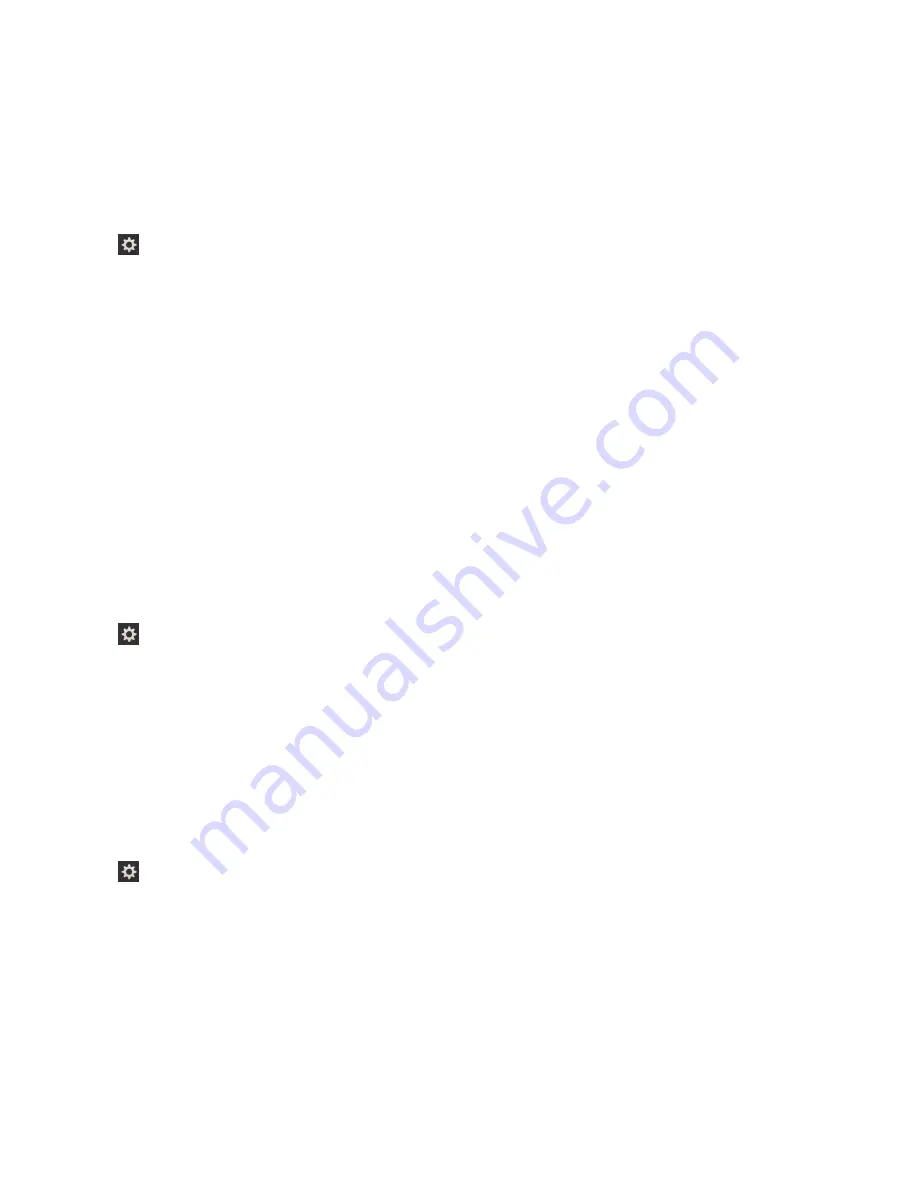
Turn on or turn off the BlackBerry
Screen Reader
The BlackBerry Screen Reader provides text-to-speech (TTS) interaction with the display on your
BlackBerry smartphone.
1. On the home screen, swipe down from the top of the screen.
2. Tap Settings > Accessibility.
3. Tap Screen Reader.
4. Set the Screen Reader switch to On.
5. Tap to select Continue, then double tap to proceed.
If you don't want to see this verification message each time you turn on the BlackBerry Screen
Reader, turn off the
Confirmation Message option in the screen reader settings.
You can also quickly turn on the BlackBerry Screen Reader by triple-pressing the Power key. If you don't
want to be able to turn on the BlackBerry Screen Reader in this way, you can turn off the
Enable using
triple tap option in the screen reader settings.
To turn off the BlackBerry Screen Reader, triple-press the
Power key.
BlackBerry Screen Reader settings
Turn on or turn off the Dark Screen mode
If you are using the BlackBerry Screen Reader, you can add privacy and conserve battery life using Dark
Screen mode. This mode turns the screen display backlighting down to 10% brightness.
1. On the home screen, swipe down from the top of the screen.
2. Tap Settings > Accessibility.
3. Tap Screen Reader.
4. Set the Dark Screen Mode switch to On.
Adjust the volume, speed, and pitch
You may want to increase the speed of the BlackBerry Screen Reader when you're surfing the Internet,
or slow it down when you're getting instructions. You might want to increase the volume when you're
outside, or decrease it when you're at home or in a quieter space. You might also want to adjust the
pitch to make the reader easier to understand. The BlackBerry Screen Reader lets you adjust the
volume, speed, and pitch of the reader to provide a personalized experience for any situation.
1. On the home screen, swipe down from the top of the screen.
2. Tap Settings > Accessibility.
3. Tap Screen Reader.
4. Move the Volume, Speed, and Pitch sliders.
Adjust the verbosity
There are times when you need all the information you can get. In those instances, set the verbosity of
BlackBerry Screen Reader to high. Once you get more familiar with the device, you can change the
verbosity to low to include less information.
1. On the home screen, swipe down from the top of the screen.
Settings and options
User Guide
214
Содержание BLACKBERRY P'9982
Страница 1: ...PORSCHE DESIGN P 9982 Smartphone User Guide ...
Страница 2: ...Published 2013 09 17 SWD 20130917152447262 ...
Страница 14: ...Home screen at a glance Get started User Guide 14 ...
Страница 42: ...Get started User Guide 42 ...
Страница 56: ...Phone User Guide 56 ...
Страница 102: ...Passwords and security User Guide 102 ...
Страница 184: ...Documents and files User Guide 184 ...
Страница 222: ...Settings and options User Guide 222 ...
Страница 226: ...Legal notice User Guide 226 ...



























