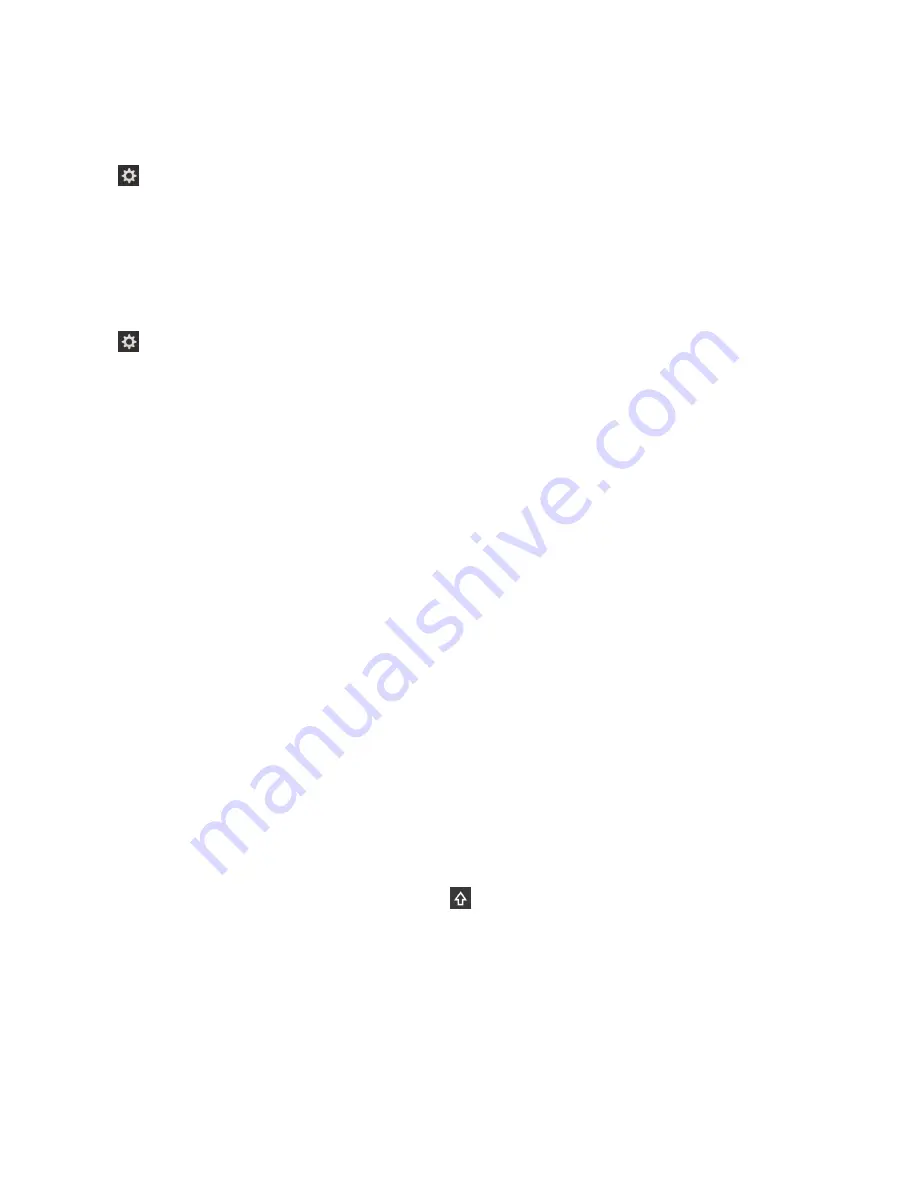
Change or delete a text shortcut
1. On the home screen, swipe down from the top of the screen.
2. Tap Settings > Language and Input > Prediction and Correction > Word Substitution.
3. In the Substitution List section, tap a word substitution entry.
Clear the learned words list
The BlackBerry Keyboard learns words and phrasing based on your usage to predict the next word you
write. You can clear the word list used for word suggestions with the following steps:
1. On the home screen, swipe down from the top of the screen.
2. Tap Settings > Language and Input > Prediction and Correction.
3. Tap Clear Learned Words.
Note: As you continue to type, the learned word list is regenerated unless you set the Learn New
Words switch to Off on the Prediction and Correction screen.
Show the keyboard
Using two fingers, swipe up from the bottom of the screen.
Tip: To hide the keyboard, tap the screen outside a text entry field. If you want to hide the keyboard and
there's nowhere to tap on the screen, swipe two fingers down from the top of the keyboard.
Delete a word
Swipe one finger back across the keyboard.
Note: If you type in a right-to-left language, swipe from left to right.
Typing on the Keyboard
Type an accented character
1. On the BlackBerry Keyboard, touch and hold the letter that you want to add the accent to.
2. When accented characters appear above the letter, slide your finger onto the accented character that
you want to type.
3. Lift your finger.
Tip: To type an uppercase accented character, tap
first. Or, when your finger is on the accented
character that you want to type, if you pause before you lift your finger the accented character changes
to uppercase.
Type a symbol or number
1. On the lower-left side of the BlackBerry Keyboard, tap the Symbol key. The appearance of this key
varies depending on the language that you're typing in.
2. Tap the symbol or number that you want to type.
Settings and options
User Guide
205
Содержание BLACKBERRY P'9982
Страница 1: ...PORSCHE DESIGN P 9982 Smartphone User Guide ...
Страница 2: ...Published 2013 09 17 SWD 20130917152447262 ...
Страница 14: ...Home screen at a glance Get started User Guide 14 ...
Страница 42: ...Get started User Guide 42 ...
Страница 56: ...Phone User Guide 56 ...
Страница 102: ...Passwords and security User Guide 102 ...
Страница 184: ...Documents and files User Guide 184 ...
Страница 222: ...Settings and options User Guide 222 ...
Страница 226: ...Legal notice User Guide 226 ...






























