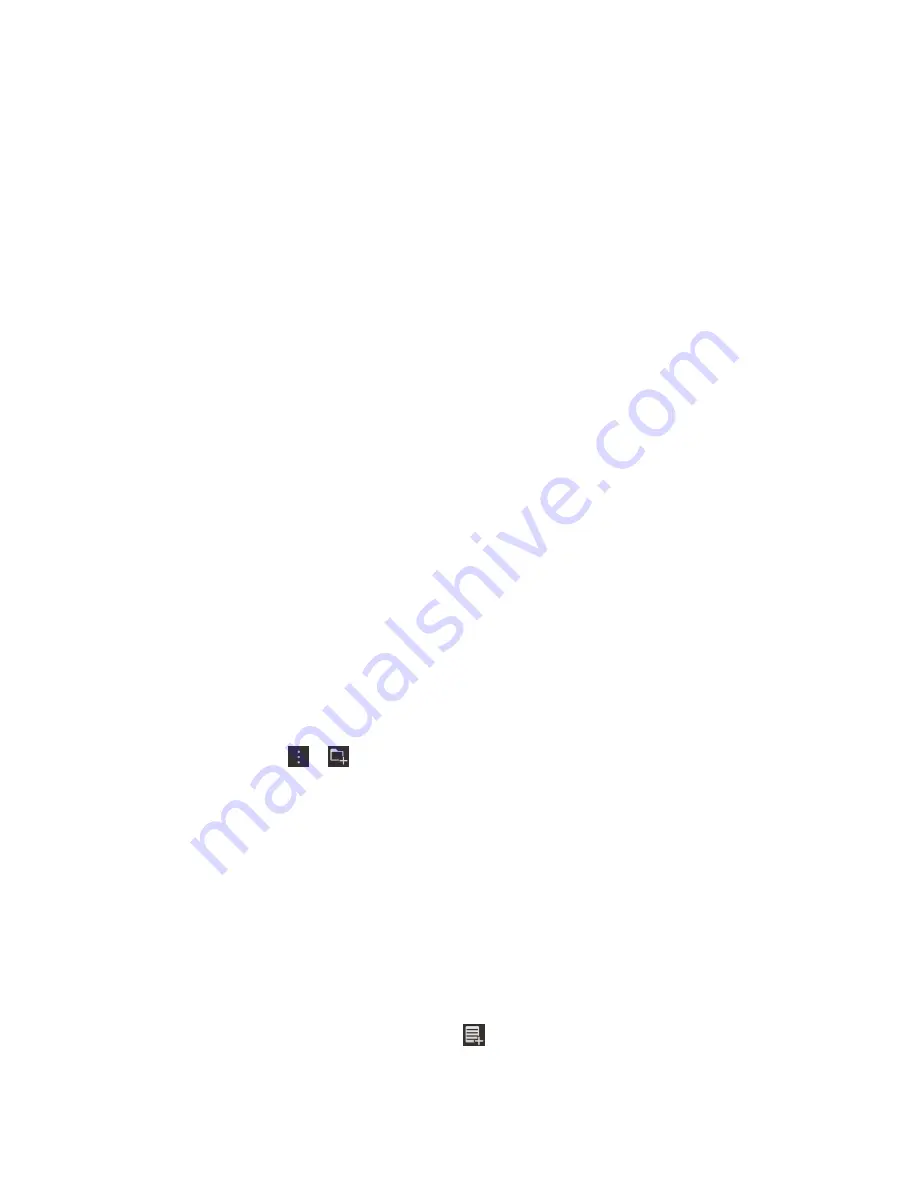
Applications and features
Remember
Collecting and organizing tasks, notes,
and more with the Remember app
BlackBerry Remember is a productivity app for collecting, managing, and categorizing the information
that you want to remember. With the Remember app, you can sort your information as entries in folders,
categorize the entries with tags, record voice notes that are related to the entries, and add due dates to
entries so that you don't forget to complete a task.
For example, if you're planning a trip to Paris, you can create a folder called "My Trip to Paris" in the
Remember app. As you're browsing the Internet on your device, you can send trip-related websites to
the folder. When you remember something you need to do before the trip, you can add a to-do item to
the folder, and add a due date to the item so that you don't forget about it. Everything you need to
remember about the trip is in one place.
The Remember app is designed to sync with the accounts that you add to your BlackBerry device. If you
added a work email account to your device, your tasks and notes from your work account are kept in
sync with the Remember app in the Tasks and Notes folders, and your flagged messages are synced in
the Flagged folder. If you added an Evernote account to your device, you can access your Evernote
notebooks in the Remember app and sync your Remember folders to Evernote.
Adding a folder or an entry to the
Remember app
Create a folder in the Remember app
1. In the Remember app, tap > .
2. Type a name for the folder.
3. To sync your folder with an account (for example, an Evernote account), choose an account from the
Save to drop-down list.
4. To change the color of the folder, tap a different color swatch.
5. Tap Save.
Add an entry to the Remember app
When you add an entry to BlackBerry Remember, you can choose between a note or task. Tasks include
a completion checkbox and the option to add a due date or reminder.
If you add an entry to a folder that's synced with one of your accounts, you might not be able to choose
whether the entry is a note or task.
1. In a folder or on the Remember folder screen, tap .
2. Tap Note or Task.
Applications and features
User Guide
131
Содержание BLACKBERRY P'9982
Страница 1: ...PORSCHE DESIGN P 9982 Smartphone User Guide ...
Страница 2: ...Published 2013 09 17 SWD 20130917152447262 ...
Страница 14: ...Home screen at a glance Get started User Guide 14 ...
Страница 42: ...Get started User Guide 42 ...
Страница 56: ...Phone User Guide 56 ...
Страница 102: ...Passwords and security User Guide 102 ...
Страница 184: ...Documents and files User Guide 184 ...
Страница 222: ...Settings and options User Guide 222 ...
Страница 226: ...Legal notice User Guide 226 ...






























