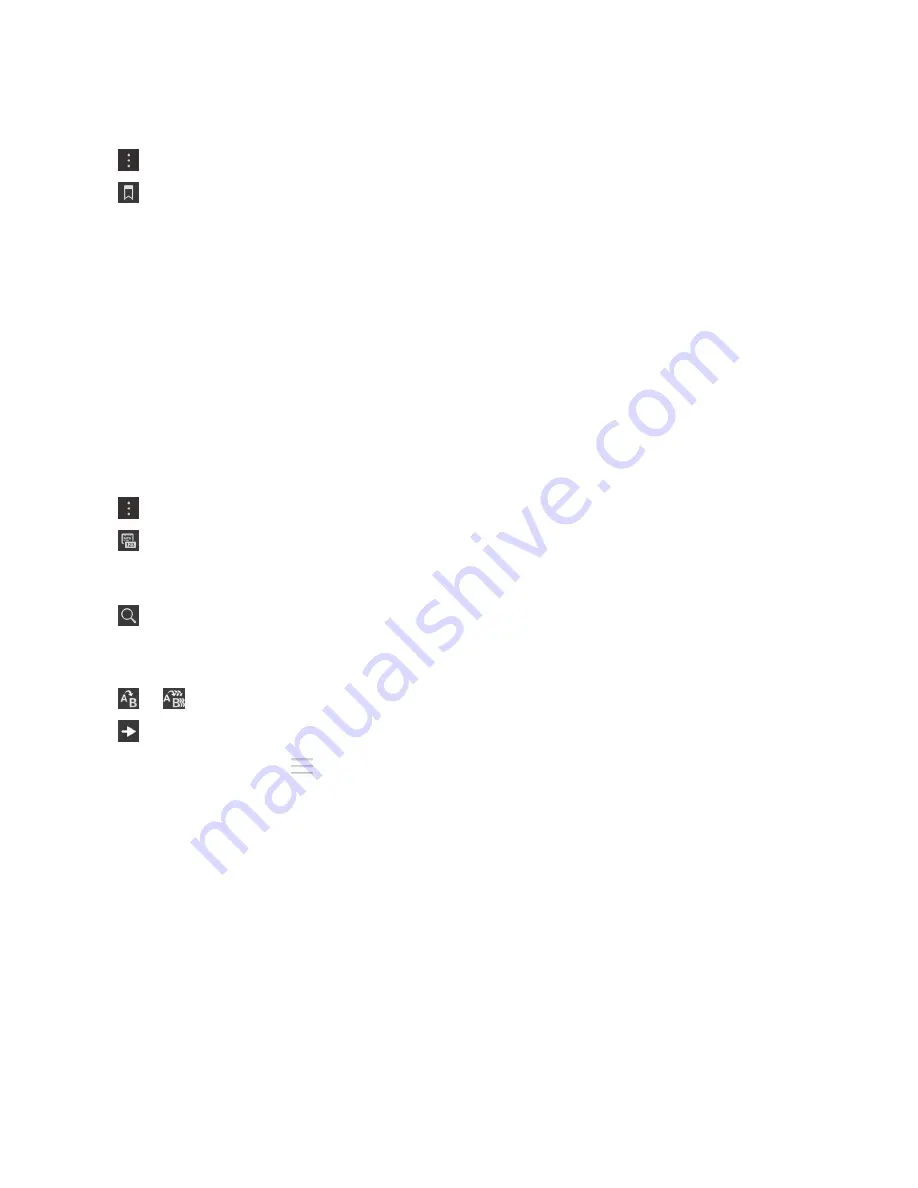
View a bookmark in a document
1. Tap .
2. Tap .
3. Tap the name of the bookmark you want to jump to.
Correct spelling in a document
You can use spell check to quickly and easily correct spelling mistakes. If you misspell a word it is
underlined, so it is easy to find and correct.
1. Tap a word.
2. Tap the correct spelling of the word.
Tip: If spell check mistakenly flags a word as being misspelled, you can tap Add to Dictionary to add
the word to the dictionary on your BlackBerry device.
Obtain the word count of a document
You can obtain the word count of a full document, or highlight a section of text to obtain the word count
of that section. To obtain the word count of an area of text or of a document:
1. Tap .
2. Tap .
Find and replace text in a document
1. Tap .
2. In the Find field, type a word or a phrase.
3. In the Replace field, type a word or phrase > Enter.
4. Tap or .
5. Tap to go to the next instance of the word or phrase in the document.
Tip: To see more options, tap
.
Editing spreadsheets
Resize a row or column
1. Tap a row or column header.
2. Touch and hold the selected row or column header.
3. When the device starts to vibrate, do one of the following:
• To resize a row, drag your finger up or down.
• To resize a column, drag your finger left or right.
Hide or show rows and columns
You can hide an individual row or column, or you can hide a selection of multiple rows or columns.
Documents and files
User Guide
173
Содержание BLACKBERRY P'9982
Страница 1: ...PORSCHE DESIGN P 9982 Smartphone User Guide ...
Страница 2: ...Published 2013 09 17 SWD 20130917152447262 ...
Страница 14: ...Home screen at a glance Get started User Guide 14 ...
Страница 42: ...Get started User Guide 42 ...
Страница 56: ...Phone User Guide 56 ...
Страница 102: ...Passwords and security User Guide 102 ...
Страница 184: ...Documents and files User Guide 184 ...
Страница 222: ...Settings and options User Guide 222 ...
Страница 226: ...Legal notice User Guide 226 ...






























