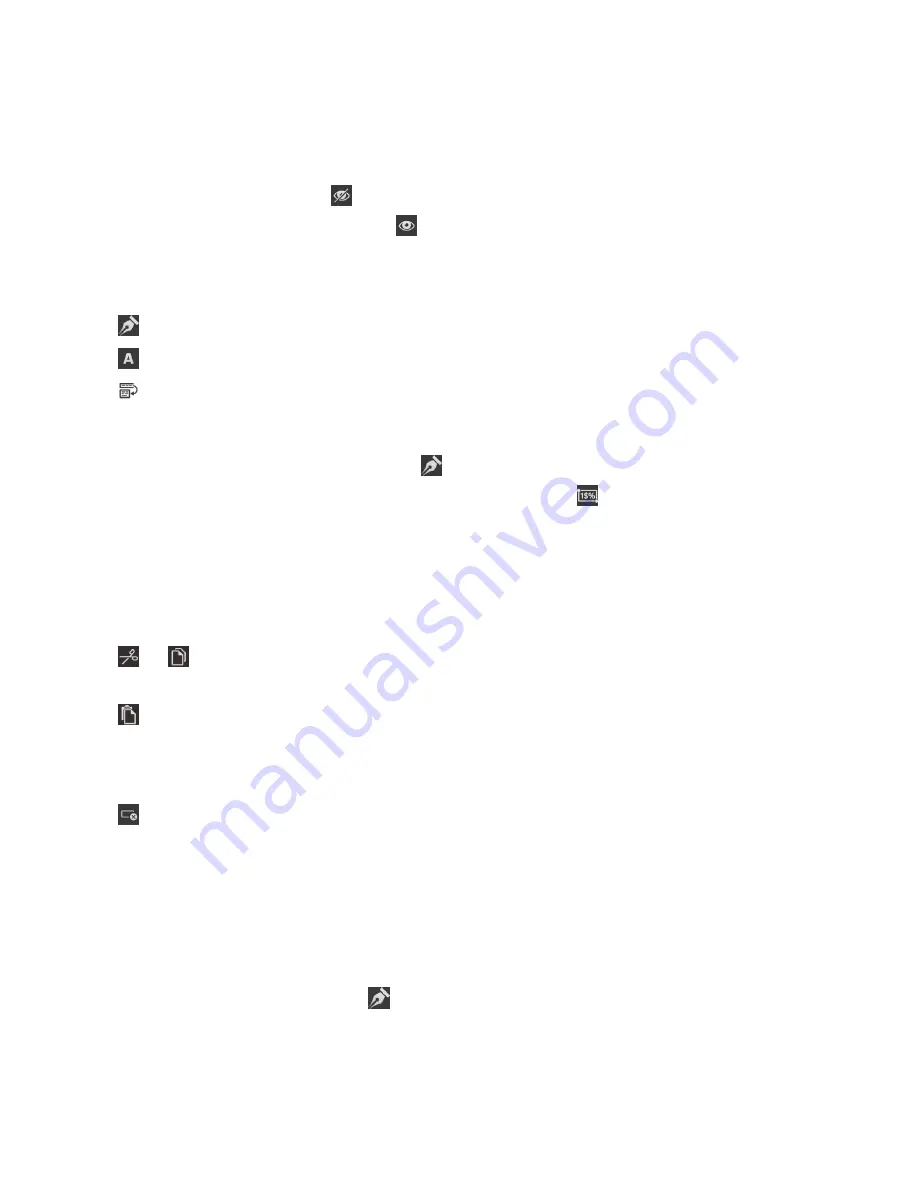
1. Tap a row or column header, and continue until all the rows or columns you want to hide or unhide
are selected.
2. Tap any part of the selection.
• To hide a row or column, tap .
• To show a hidden row or column, tap .
Enable word wrap
1. Tap a cell, row, or column.
2. Tap .
3. Tap .
4. Tap .
Change the font or formatting
• To change the font or formatting of text, tap .
• To change the number format in a cell, highlight the cell, and tap .
Tip: You can edit existing formulas by making changes to them in the text bar at the top of the screen.
Cut, copy, and paste a cell, row, or column
1. Select a cell, row, or column.
2. Tap the selected cell, row, or column.
3. Tap , or .
4. Double tap where you want to paste the item.
5. Tap .
Clear the contents of a cell
1. Tap a cell.
2. Tap .
Editing slideshows
Edit a slideshow
You can edit the content of slides in a presentation. You can also change the font and formatting of the
content on the slide.
• To edit text, double tap a text box in a slide.
• To change the font or formatting, tap .
Jump to a slide
1. In the panel on the top frame:
Documents and files
User Guide
174
Содержание BLACKBERRY P'9982
Страница 1: ...PORSCHE DESIGN P 9982 Smartphone User Guide ...
Страница 2: ...Published 2013 09 17 SWD 20130917152447262 ...
Страница 14: ...Home screen at a glance Get started User Guide 14 ...
Страница 42: ...Get started User Guide 42 ...
Страница 56: ...Phone User Guide 56 ...
Страница 102: ...Passwords and security User Guide 102 ...
Страница 184: ...Documents and files User Guide 184 ...
Страница 222: ...Settings and options User Guide 222 ...
Страница 226: ...Legal notice User Guide 226 ...






























