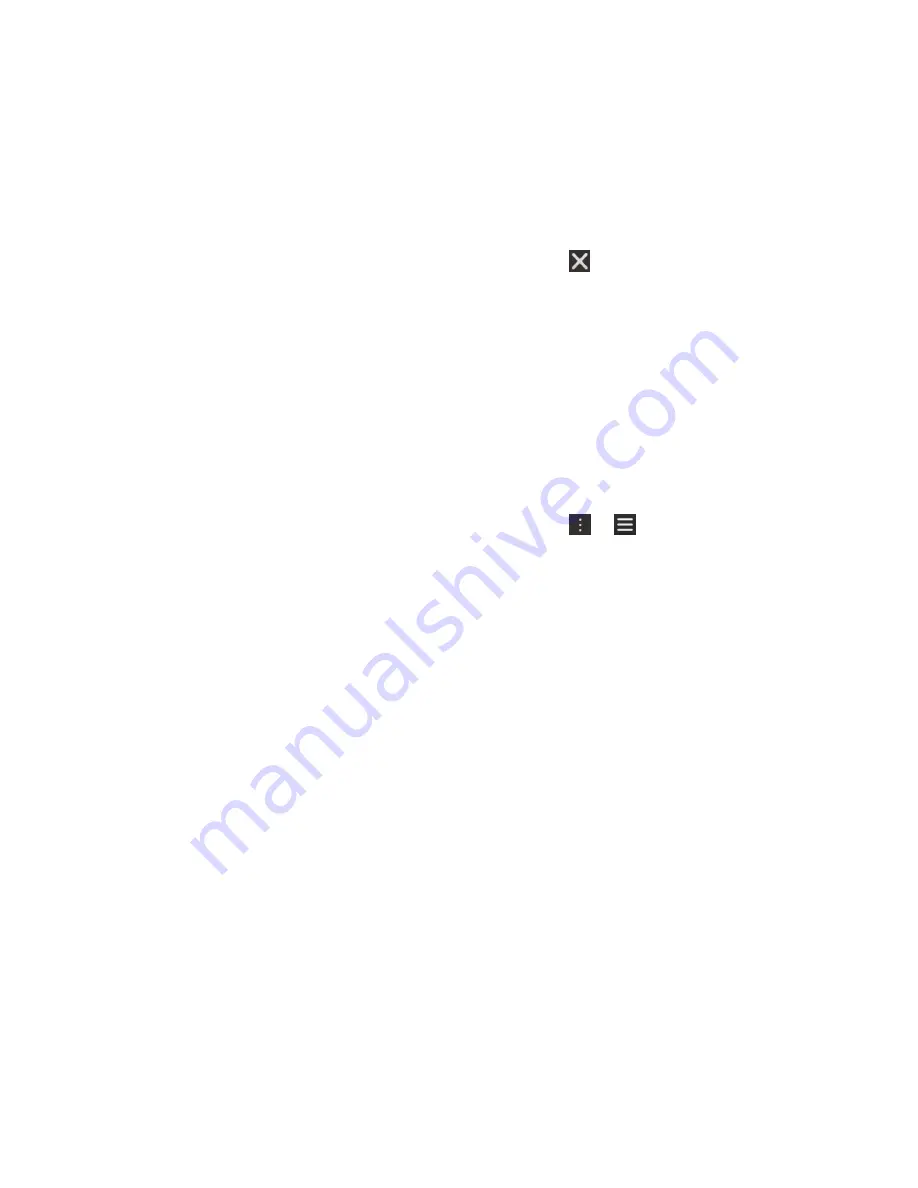
Minimize apps and show your Active Frames
When you minimize an app it appears as an Active Frame on the home screen. This is great for
multitasking as you don't need to do things like save and close documents before you use the browser,
or restart your browser session after you check your email.
Swipe up from the bottom of the screen.
Tip: When you're done using your app, you can close it by tapping
in the lower-right corner of the
app.
View the Hub
You can peek at or open the BlackBerry Hub from anywhere on your device
From the bottom of the screen, slide your finger up and to the right.
Show the menus
You can find additional features, options, and help by exploring the menus.
Do any of the following:
• To see the additional actions you can perform in an app, tap or .
• To see the additional actions for a specific item within an app, such as a song or a picture, touch
and hold the item. To see the names of the menu items that appear on the right side of the screen,
slide your finger over them.
• To find the settings and help, swipe down from the top of the screen. In an app, you can see the
settings for that particular app. If you are not in an app, you can see the device settings.
Show the keyboard
Using two fingers, swipe up from the bottom of the screen.
Tip: To hide the keyboard, tap the screen outside a text entry field. If you want to hide the keyboard and
there's nowhere to tap on the screen, swipe two fingers down from the top of the keyboard.
Navigating within an Android app
Some of the apps and games that are available in the BlackBerry World storefront are Android apps that
were converted to be used on BlackBerry devices. In these apps, you can show or hide an action bar at
the bottom of the screen or you can quickly go back to the previous screen.
Do any of the following:
• To see the additional actions that you can perform, in an app, swipe down from the top of the
screen.
• To go back to the previous screen, place your finger below and halfway across the screen. Slide
your finger diagonally up and to the left.
Get started
User Guide
27
Содержание BLACKBERRY P'9982
Страница 1: ...PORSCHE DESIGN P 9982 Smartphone User Guide ...
Страница 2: ...Published 2013 09 17 SWD 20130917152447262 ...
Страница 14: ...Home screen at a glance Get started User Guide 14 ...
Страница 42: ...Get started User Guide 42 ...
Страница 56: ...Phone User Guide 56 ...
Страница 102: ...Passwords and security User Guide 102 ...
Страница 184: ...Documents and files User Guide 184 ...
Страница 222: ...Settings and options User Guide 222 ...
Страница 226: ...Legal notice User Guide 226 ...






























