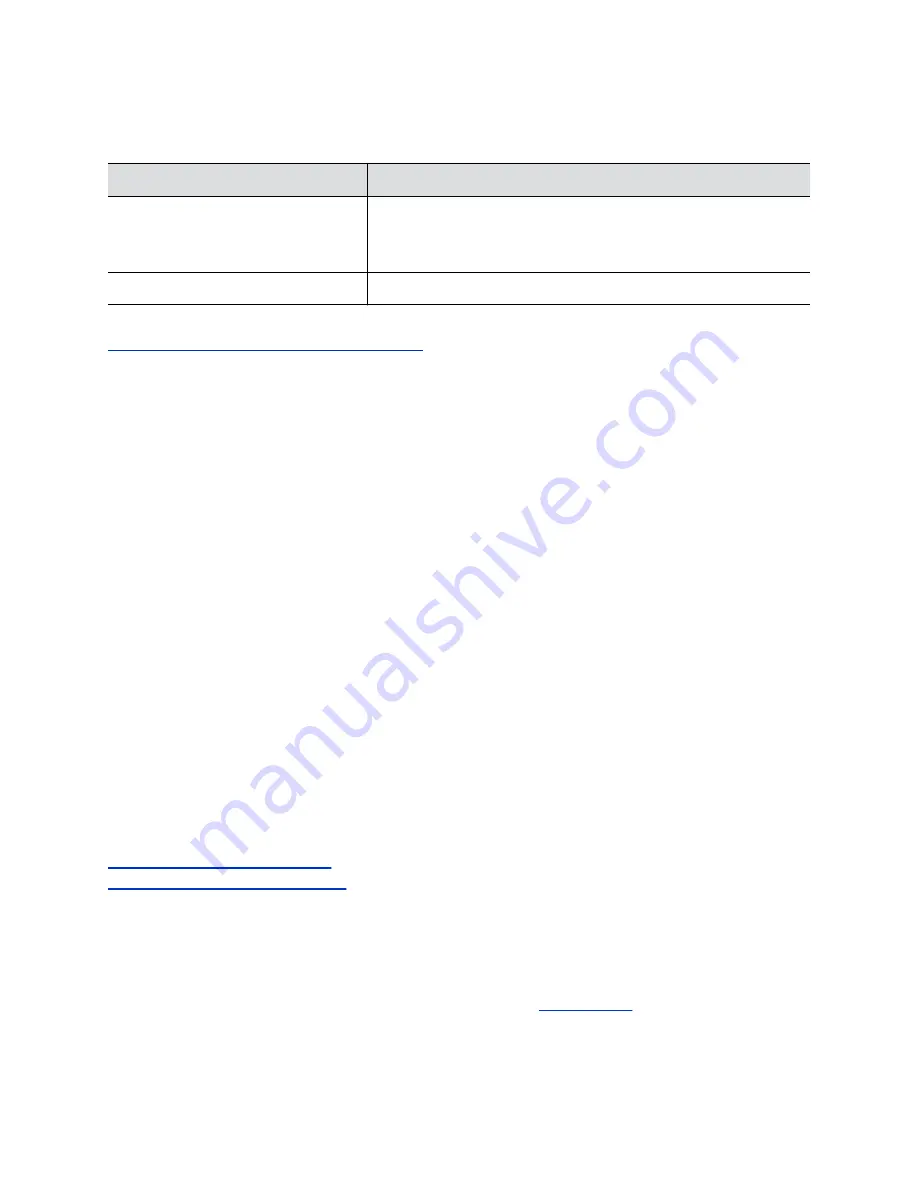
2.
Go to
Location
.
3.
Configure the following settings (your changes save automatically):
Setting
Description
Country
Specifies the country where the system is located.
Changing the country automatically adjusts the country code
associated with your system.
Country Code
Displays the country code associated with the system location.
Related Links
Complete Setup with the System Web Interface
Set the Local Interface Language
Change the language that users see on the system local interface.
Procedure
1.
In the system web interface, go to
General Settings
.
2.
Select
System Language
and choose a language.
Configure Sleep Settings
Configure when you want your device to go to sleep after a period of inactivity. Sleep mode can help
prevent monitor burn-in.
Procedure
1.
In the system web interface, go to
General Settings
>
System Settings
.
2.
For
Display
, select whether you want to display a black screen or no signal message.
3.
For
Time Before System Goes to Sleep
, select how long the device can be idle before it goes to
sleep.
4.
Select the
Enable Mic Mute in Sleep Mode
check box to mute your microphones while the
system is asleep.
5.
Select
Save
.
Related Links
Configure General Audio Settings
on page 55
Configure General Camera Settings
on page 66
System Usage Data Collected by Poly
By default, your system sends usage data to Poly to help improve its products and services.
For information about the data that Poly collects, see the system
.
Configuring General Settings
26






























