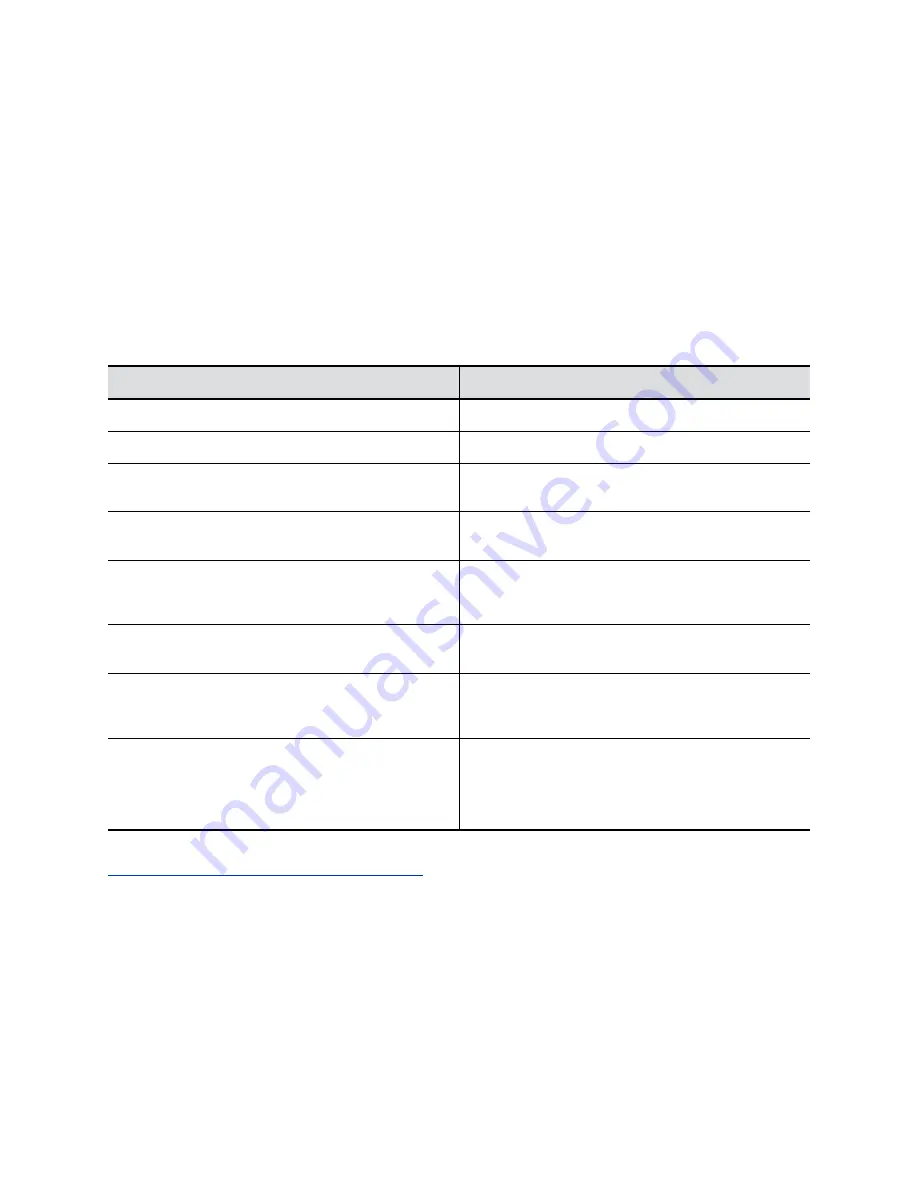
▪
State/Province
▪
Country
4.
Select
Save
.
Set the Date and Time
Change the date and time settings in the system web interface.
Procedure
1.
In the system web interface, go to
General Settings
>
Date and Time
.
2.
Configure the following settings (your changes save automatically):
Setting
Description
Date Format
Specifies how the date displays.
Time Format
Specifies how the time displays.
Auto Adjust for Daylight Saving Time
When enabled, the system clock automatically adjusts
for daylight saving time.
Time Zone
Specifies the time difference between GMT and your
location.
Time Server
Specifies if you want to automatically or manually
configure the system to use a time server. You can also
select
Off
to manually enter the date and time.
Primary Time Server Address
Specifies the address of the primary time server your
system uses when you set
Time Server
to
Manual
.
Secondary Time Server Address
Specifies the address of the time server your system
uses when the
Primary Time Server Address
doesn’t
respond. This is an optional field.
Current Date and Current Time
If you set
Time Server
to
Manual
or
Auto
, the system
doesn’t display these settings.
If you set
Time Server
to
Off
, you can configure
Current Date
and
Current Time
.
Related Links
Complete Setup with the System Web Interface
Set the System Location
Specify the country and country code where the system is located.
Procedure
1.
In the system web interface, go to
General Settings
>
My Information
.
Configuring General Settings
25






























