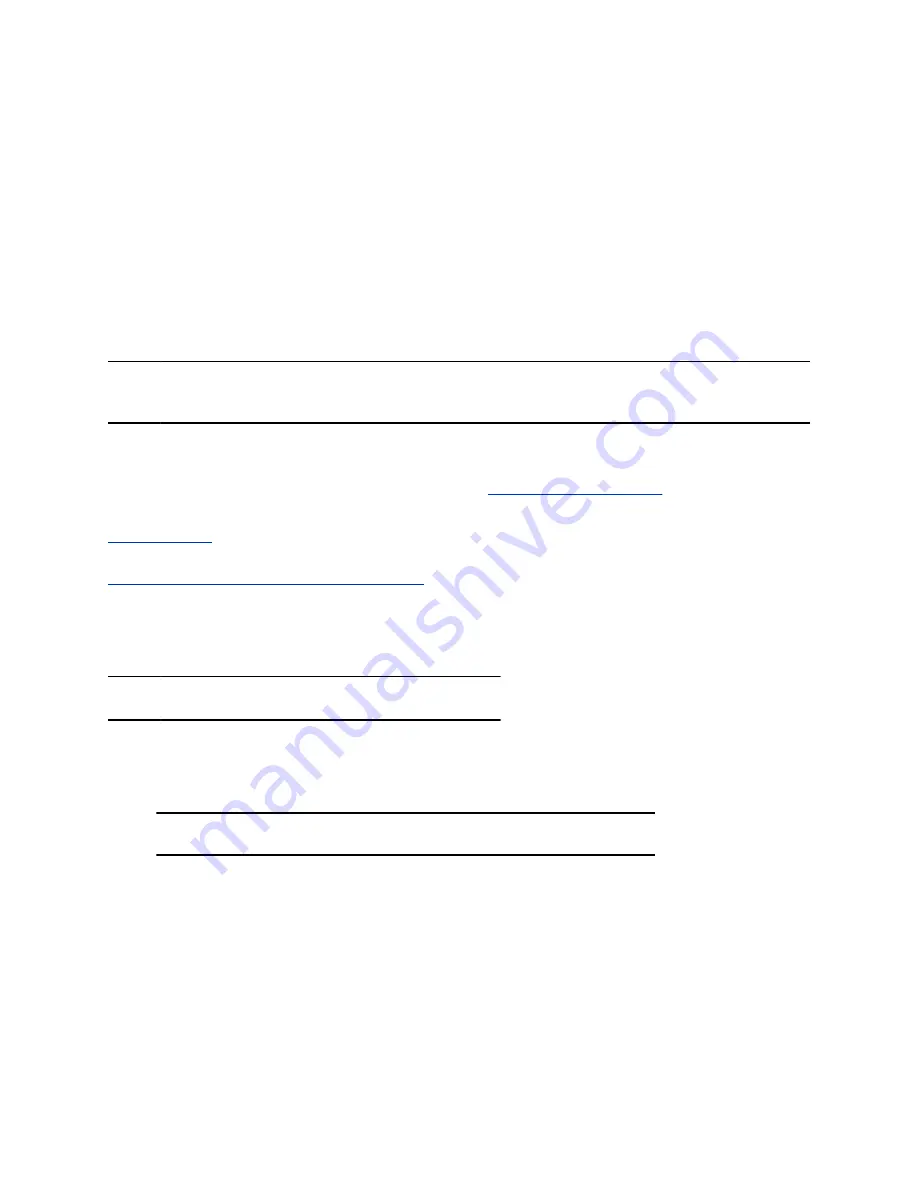
▪ Mutes sounds outside the fence when no one is speaking inside it
▪ Lowers sounds outside the fence by 12 dB when someone is speaking inside it
▪ Mutes speakers when someone leaves the fenced area
▪ Enables you to adjust the width of the audio fence
beam
to define the area where sounds are
picked up
Once you enable Polycom Acoustic Fence, you must set up additional hardware to use this feature with
your G7500 system. You need a primary microphone and at least one more microphone to create the
fence.
The boundary radius can be two to several feet around the following Poly peripheral devices:
▪ Table microphone
▪ Ceiling microphone
Note:
Microphones connected to a Poly Microphone IP Adapter currently don’t support Polycom
Acoustic Fence.
Once you set up the microphones, you can adjust the width of the audio fence beam to limit or expand
where sounds are picked up inside the fence.
For more details on Polycom Acoustic Fence, search the
for
acoustic fence
.
Related Links
on page 19
Related Links
Fix Polycom Acoustic Fence Issues with G7500
Configure Polycom Acoustic Fence
You can enable and configure the Polycom Acoustic Fence feature to help define the
audio fence
around
the system.
Note:
This feature is only available on the G7500 system.
Procedure
1.
In the system web interface, go to
Audio/Video
>
Audio
>
General Audio Settings
.
2.
Select the
Enable Acoustic Fence
check box.
Note:
This option isn’t available if you enable
Polycom StereoSurround
.
3.
Set
Acoustic Fence Sensitivity
to adjust the width of the audio fence beam.
Higher values increase the width of the audio fence beam between the primary and fence
microphone(s). Use
0
for the narrowest beam (+/- 10 degrees) or
10
for the widest beam (+/- 60
degrees).
Specify the Primary and Fence Microphones
To use Polycom Acoustic Fence technology with your G7500 system, you need a primary microphone to
pick up audio and one or more fence microphones to define the audio boundary.
Configuring Audio Settings
58






























