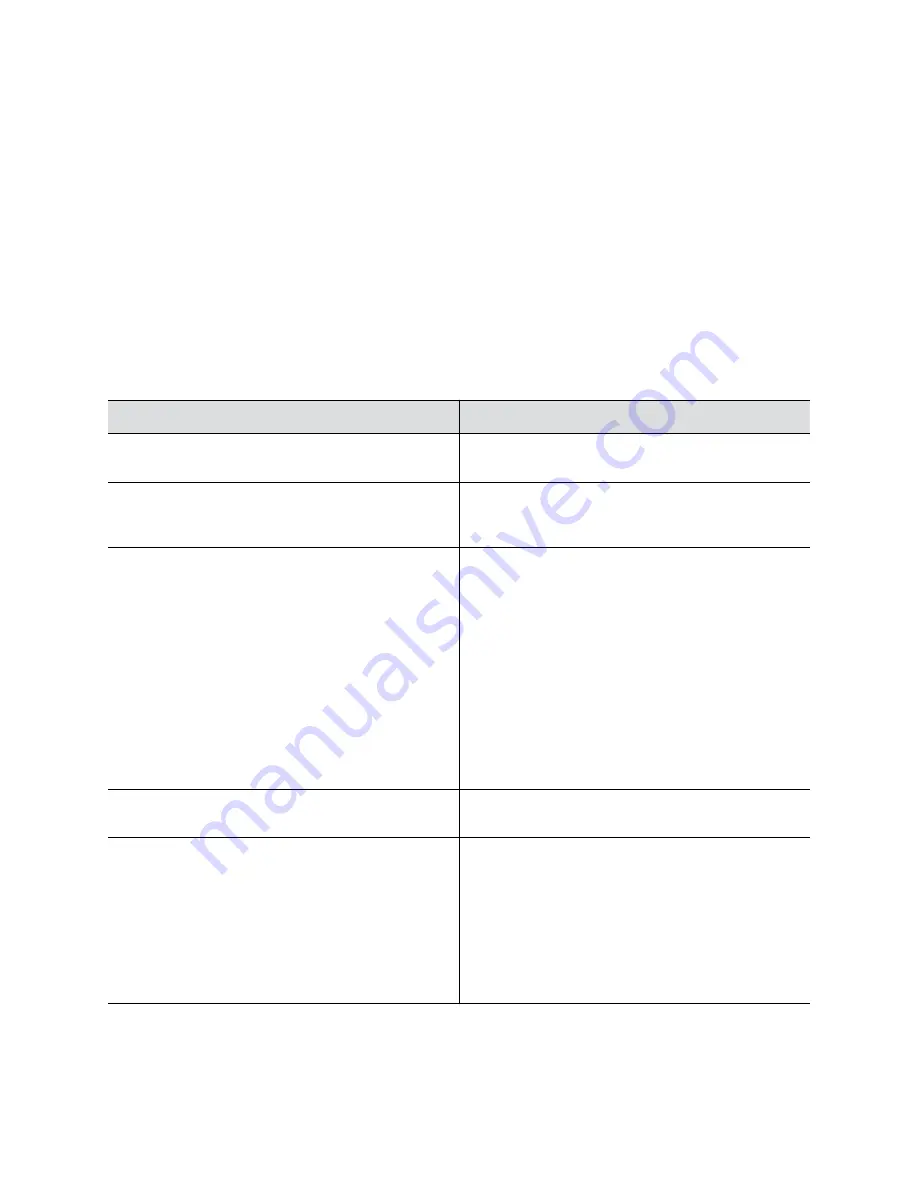
Configure Log Preferences
You can manage some basic aspects of your system logs, including how logs are transferred to a USB
flash drive.
Your system has limited storage space for logs. If you want logs to be overwritten less frequently, attach a
USB flash drive to the system.
When the system log fills past your configured threshold, the system triggers the following actions:
• Transfers the log to a USB flash drive if you set
Transfer Frequency
to
Auto At Threshold
.
• Creates a log entry indicating that the system reached the threshold.
Procedure
1.
In the system web interface, go to
Diagnostics
>
Logs
>
Log Management
.
2.
Configure the following settings:
Setting
Description
Current Percent Filled
Displays as a percentage how full the logs are. When
the logs are full, system deletes the oldest entries.
Percent Filled Threshold
Reaching the threshold you configure here creates a
log entry and automatically transfers logs if you set
Transfer Frequency
to
Auto At Threshold
.
Folder Name
Specifies the folder name for log transfers. Select one
of the following:
•
System Name and Timestamp
: Folder name is the
system name and the timestamp of the log transfer.
For example, if the system name is
Marketing
,
the folder name might be
marketing_<date_and_time>
.
•
Timestamp
: Folder name is the timestamp of the
log transfer (for example,
<yyyyMMddhhmmssSSS>
).
•
Custom
: Lets you specify a folder name for manual
log transfers.
Storage Type
Specifies the type of storage device used for log file
transfers.
Transfer Frequency
Specifies when the system transfers logs:
•
Manual
: The transfer starts when you select the
Start
button, which is visible only in the local
interface. If the log fills before you transfer, new
events overwrite the oldest events.
•
Auto at Threshold
: The transfer starts
automatically when the system reaches the
Percent
Filled Threshold
.
3.
Select
Save
.
Troubleshooting
85






























