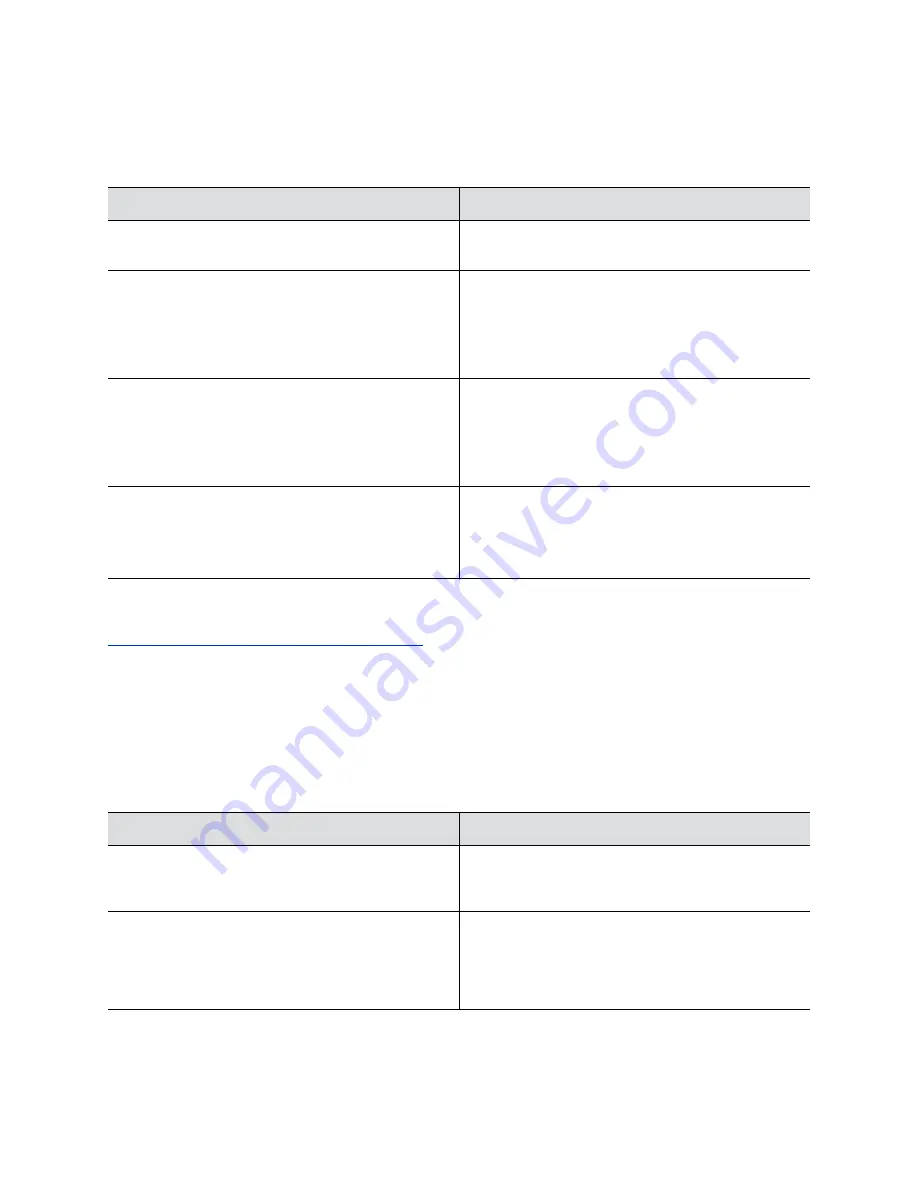
Procedure
1.
In the system web interface, go to
Security
>
Local Accounts
.
2.
Configure the following settings:
Setting
Description
Admin ID
The local administrator account name (default is
admin
).
Room Password
You must enter this password to change administrator
settings in the local interface.
The default password is the last six characters of the
serial number listed in
System Details
and on the back
of the device.
Remote Access Password
If you disable
Use Room Password for Remote
Access
, you must enter this password to access the
system web interface.
This password lets you perform device management
tasks, such as updating the system’s software.
Use Room Password for Remote Access
Enable this option to also use the room password for
remote logins.
Disable this option to require a separate password for
remote logins.
3.
Select
Save
.
Related Links
Complete Setup with the System Web Interface
Configure Account Lockout Settings
You can specify account lockout controls to prevent unauthorized access to your system.
Procedure
1.
In the system web interface, go to
Security
>
Local Accounts
.
2.
Configure the following settings (your changes save automatically):
Setting
Description
Lock Admin Account after Failed Logins
Specifies the number of failed login attempts allowed
before the system locks the account. You can turn this
setting
Off
.
Admin Account Lock Duration
Specifies the amount of time an account is locked
because of failed login attempts. After this period
expires, the system resets the failed login attempts
counter to zero, and users can again log in with that
account.
Securing the System
39






























