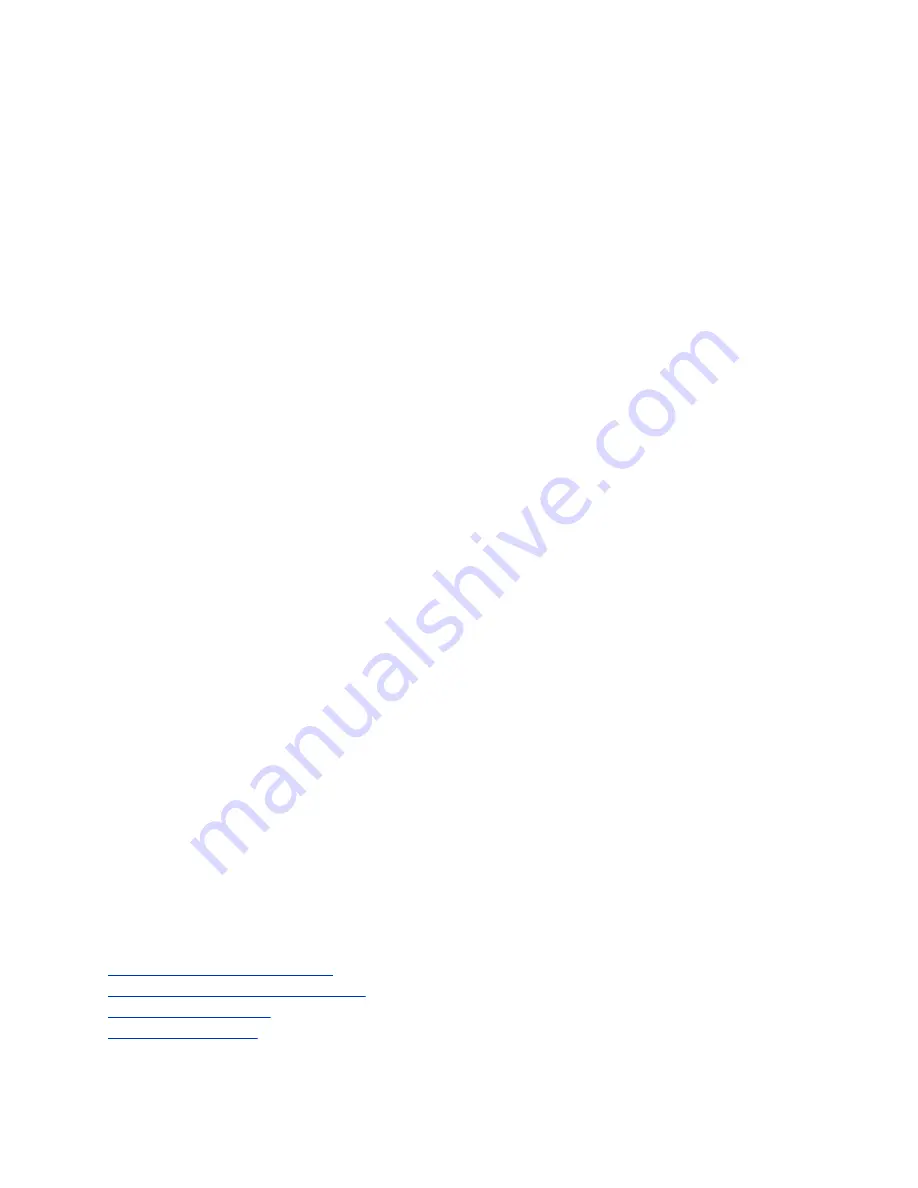
Completing Initial System Setup
When you power on the system for the first time (or after a system reset or factory restore), you must
complete the system setup process.
This process involves the system contacting the Poly Zero Touch Onboarding (ZTO) server to determine
its mode of operation: Poly Video or Partner mode.
Before you begin:
▪ During initial setup, you must have a DHCP server in your environment to ensure the system gets
an IP address. (You can configure the system with a static IP address later if needed.)
▪ Configure your firewall and/or web proxy so that the system can communicate with the ZTO service
(
zto.poly.com
) on port 443.
▪ You must have an NTP server on your network for the system to connect with the ZTO service.
▪ Your conferencing application may require a separate license or subscription for call-related
features. Contact your conferencing partner for information.
Depending on how your system was purchased, the system either boots directly into a conferencing
application or to a screen where you choose the application. Once up and running, you can switch to a
different application in the system web interface.
After going through the system setup process, you also must manually configure or provision the
following system settings for an optimal deployment and user experience:
▪
Local administrator password
: For security reasons, don’t use the default password.
▪
Country
: If you use the default country setting, the system’s Wi-Fi settings may not be optimal for
your country or region.
▪
Timezone
: Depending on the system location, using the default timezone setting may display the
incorrect time on the system (including for scheduled calendar events).
Complete Setup with the System Web Interface
To finish setting up your system, manually configure the system’s local administrator password, country,
and timezone.
Procedure
1.
Power on the system and follow the onscreen instructions.
2.
Log in to the system web interface.
3.
Go to
Security
>
Local Accounts
to change the local administrator password from the default
value (which is the last six characters of your system’s serial number).
4.
Go to
General Settings
>
My Information
>
Location
to specify the country where your system
is located.
5.
Go to
General Settings
>
Date and Time
to set the timezone for your system.
Initial system setup is complete. You can start using the system.
Related Links
Access the System Web Interface
Create Local Administrator Credentials
on page 25
Setting Up the System
15






























