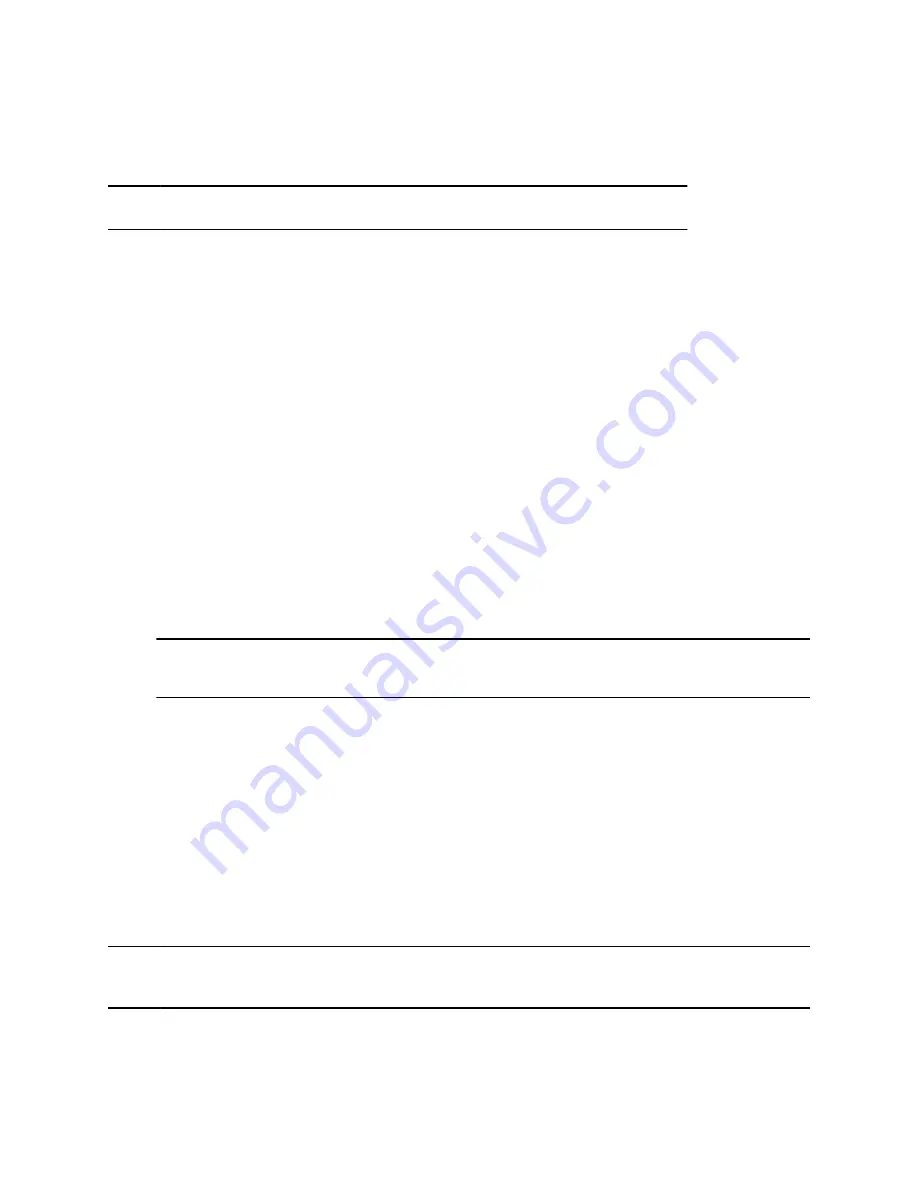
Pair an IP Device on the Primary Network
Some devices connected to your primary network can pair with your video system. For example, this
feature enables you to pair a Poly TC8 device without a physical connection to the video system.
Note:
Pairing IP audio devices and cameras over the primary network isn’t supported.
To pair, the device must be on the same subnet as the video system and the following network address
and ports must be unblocked:
▪ Multicast address 224.0.0.200
▪ UDP port 2000
▪ TCP port 18888
Know the MAC address of the device you’re pairing. You may see multiple devices you can pair with on
your video system’s
Device Management
page. Knowing the MAC address makes sure you’re pairing
with the device you want (for example, the device in the room you’re setting up).
A device may pair automatically after connecting to the network. However, you may need to manually pair
a device in the following situations:
▪ The device doesn’t automatically pair during setup with the system you purchased.
▪ You want to pair the device with a different system.
▪ You want to pair multiple similar devices (for example, to control the system with more than one
Poly TC8 device).
Procedure
1.
Connect the device you want to pair to an Ethernet port in the room.
2.
In the system web interface, go to
General Settings
>
Device Management
.
Note:
The
Enable New Device Auto-Pairing
setting applies only to link-local network (LLN)
devices, not devices connected to the primary network.
3.
Under
Available Devices
, find the device by its MAC address (for example,
00e0db4cf0be
) and
select
Pair
.
If paired successfully, the device displays under
Connected Devices
with a
Connected
status. If
a device shows a
Disconnected
status, this indicates that pairing wasn’t successful.
If pairing isn’t successful, check the network connection and the configuration of your device and system
you’re pairing with.
Unpair an IP Device
You must unpair an IP device if you no longer want to use it with a particular video system.
Don’t unpair devices if you plan to use them with the same system. For example, if you move your video-
conferencing equipment to another room, just disconnect and reconnect the devices in the new location.
Note:
If you unpair a link-local network (LLN) device, it won’t automatically pair again with the same
system. (The Studio X50 and Studio X30 don’t support LLN connections.)
Setting Up the System
18






























