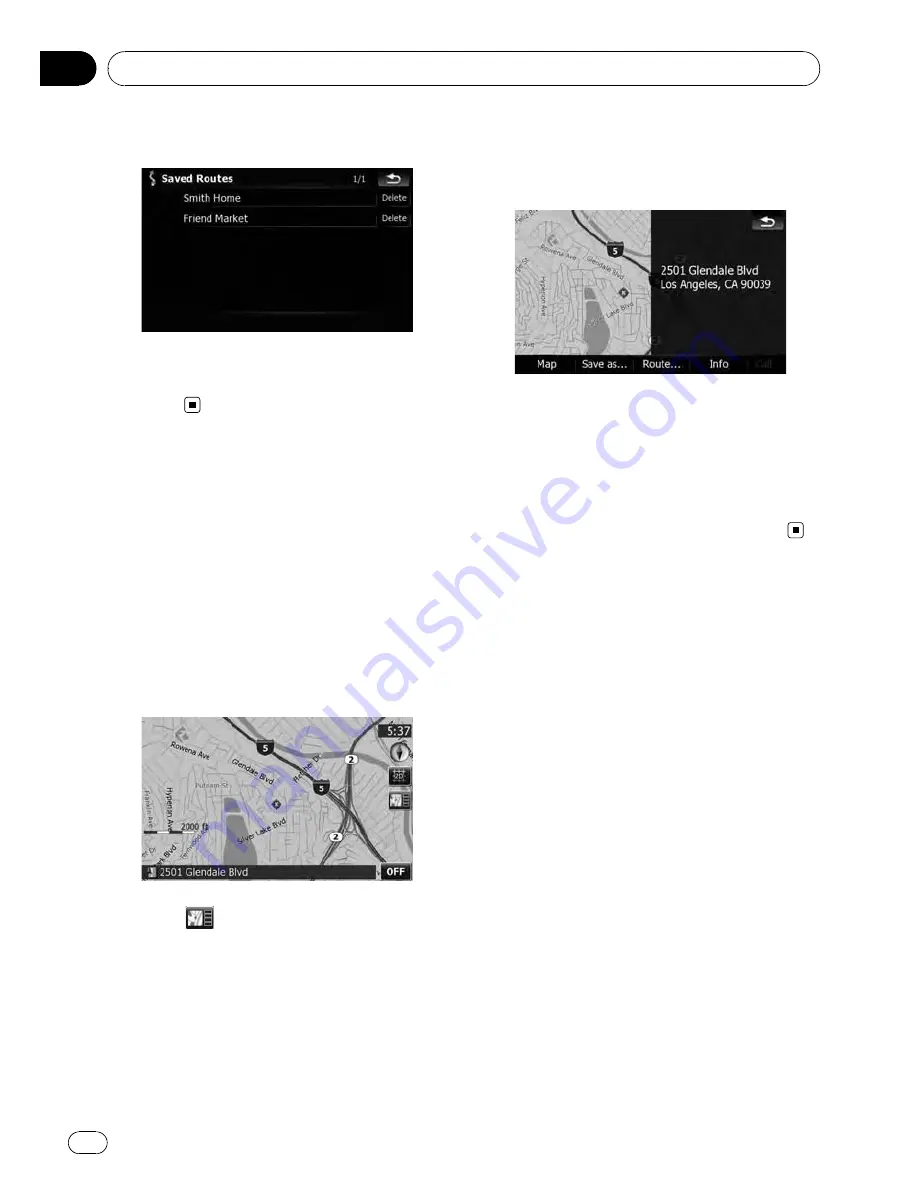
2
Touch the entry you want.
If no route has been set yet, the saved route is
recalled and the guidance will start im-
mediately.
Searching for a location by
scrolling the map
Specifying a location after scrolling the map
enables you to set the position as an operable
target in the
“
Map Confirmation Screen
”
.
1
Press the MAP button to display the na-
vigation map screen.
2
Touch and drag the screen to scroll the
map to the position you want.
3
Touch
to display the
“
Map Confirmation Screen
”
.
The
“
Map Confirmation Screen
”
appears.
4
Touch one of the options at the bottom
of the
“
Map Confirmation Screen
”
to select
the next operation.
Touch [
Route...
] then [
Go Here Now
] to set
your selected position as your destination and
calculate the route up that point.
=
For details of other operations on the
“
Map Confirmation Screen
”
, refer to
What
you can do with the
“
Map Confirmation Screen
”
on page 54.
Searching for and selecting a location
En
52
Chapter
03
















































