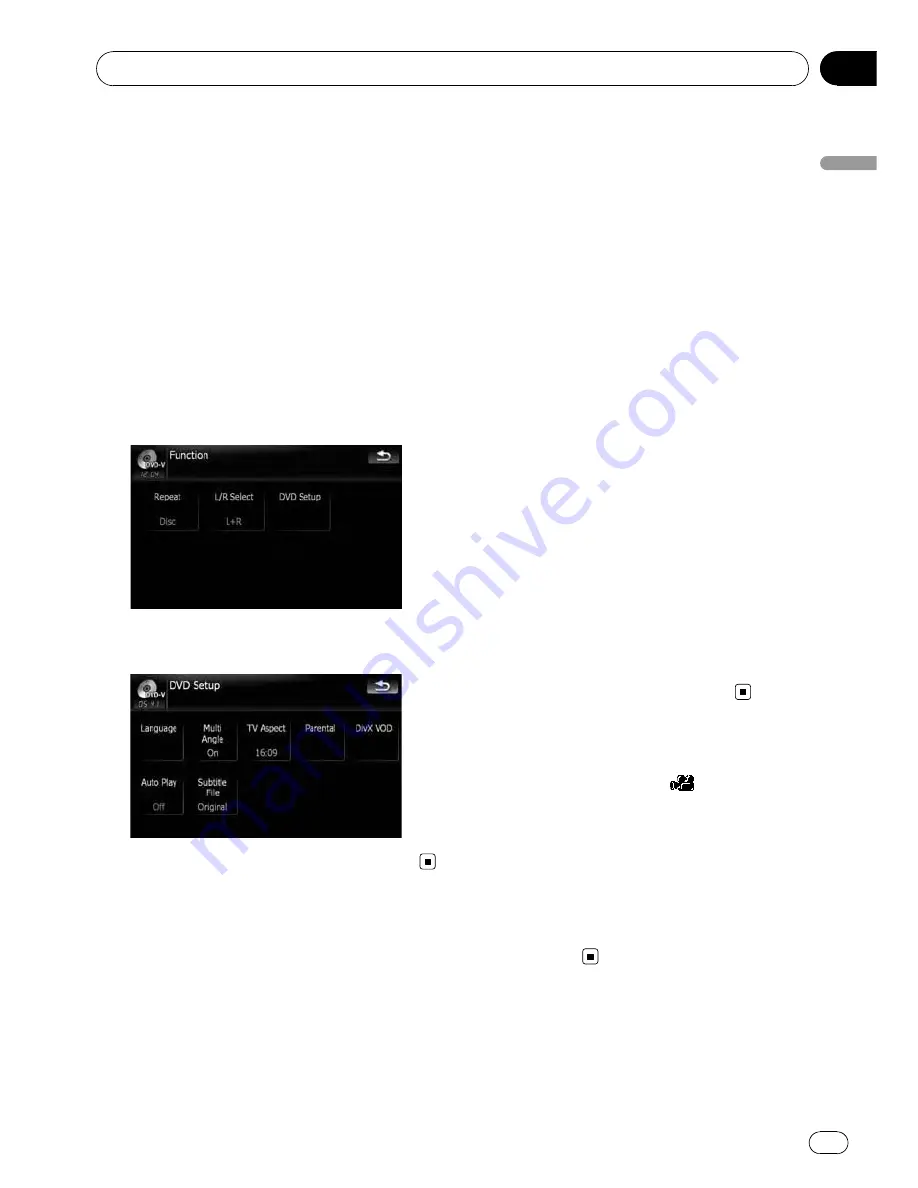
Configure the DVD-Video/DVD-VR/DivX player.
Displaying
DVD Setup
menu
1
Play the disc that contains DVD-Video,
DVD-VR or DivX.
2
Touch [DISC] on the
“
AV Source
”
menu
to display the normal playback screen.
=
For details concerning operations, refer to
Screen switching overview
on page 34.
3
Touch [Func].
The
“
Function
”
menu appears.
4
Touch [DVD Setup].
5
Touch the desired function.
Setting the top-priority
languages
You can assign the top-priority language to the
top-priority subtitle, audio and menu in initial
playback. If the selected language is recorded
on the disc, subtitles, audio and menu are dis-
played or output in that language.
1
Touch [DVD Setup] on the
“
Function
”
menu.
=
For details, refer to
Displaying
DVD Setup
menu
on this page.
2
Touch [Language].
You can select the language preference of the
subtitle, audio, and menus.
3
Touch the key next to [Subtitle Lan-
guage], [Audio Language] or [Menu Lan-
guage].
Each language menu is displayed and the cur-
rently set language is selected.
4
Touch the desired language.
When you select [
Others
], a language code
input display is shown. Input the four digit
code of the desired language then touch
[
Enter
].
=
Refer to
Language code chart for DVDs
on
page 106.
p
If the selected language is not recorded on
the disc, the default language specified on
the disc is output and displayed.
p
You can also switch the subtitle and audio
language by touching [
S.Title
] or [
Audio
]
during playback.
p
Even if you use [
S.Title
] or [
Audio
] to
switch the subtitle or audio language, this
does not affect the settings here.
Setting the angle icon display
You can set the angle icon
to display in
scenes where the angle can be switched.
1
Touch [DVD Setup] on the
“
Function
”
menu.
=
For details, refer to
Displaying
DVD Setup
menu
on this page.
2
Touch [Multi Angle].
Touching [
Multi Angle
] switches between
[
On
] and [
Off
].
DVD-Video, DVD-VR, DivX setup
En
103
Chapter
14
DVD-V
ideo,
DVD-VR,
DivX
setup






























