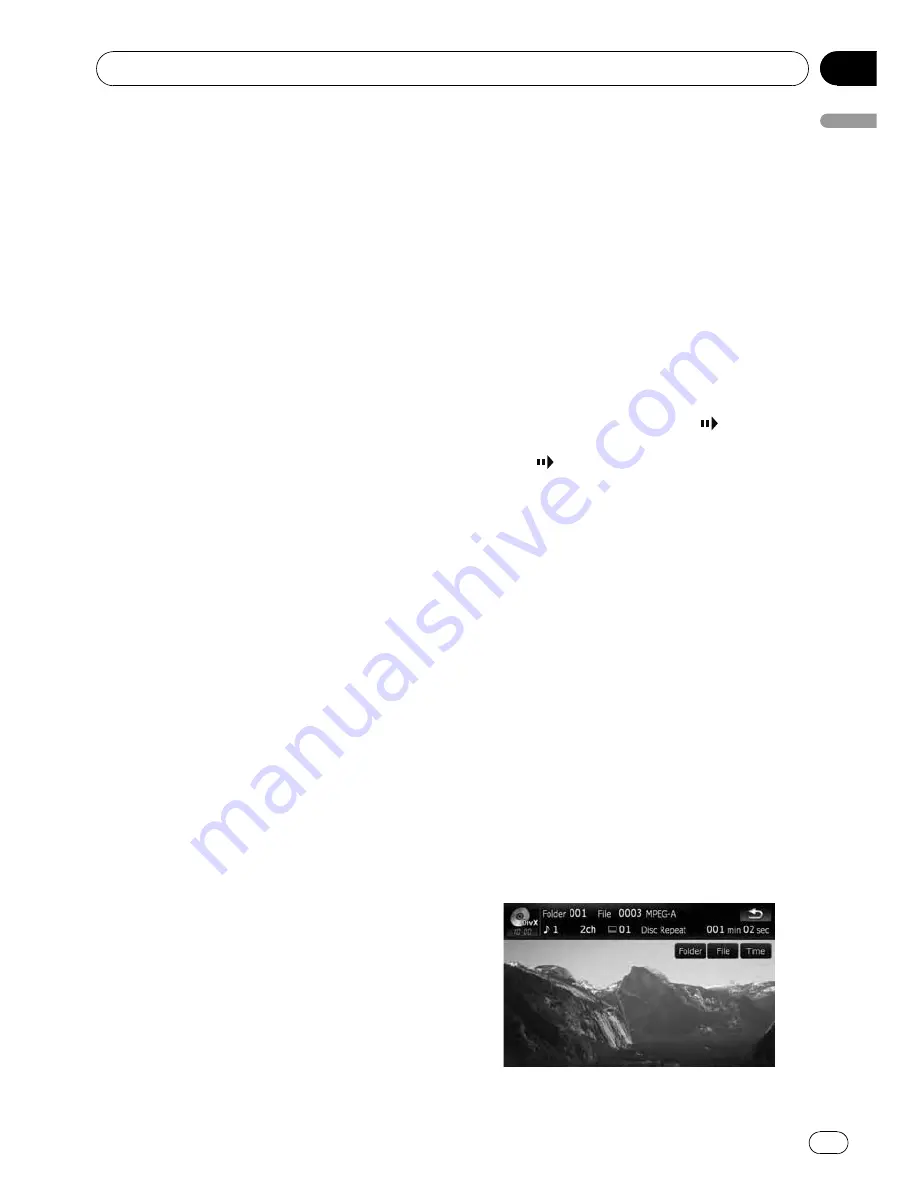
6
Switch the information
Touching [
Disp
] changes the content of the in-
formation panel as follows:
Disc information display
—
Current folder dis-
play
—
File name display
7
Display the map screen
8
Switch the media file type played
When playing a disc containing a mixture of
various media file types, you can switch be-
tween media files types to play.
Touch [
Media
] repeatedly to switch between
the following media file types:
CD
(audio data (CD-DA))
—
ROM
(com-
pressed audio file)
—
DivX
(DivX video files)
p
This touch panel key appears only when
playing a disc containing a mixture of
various media file types.
9
Switch next page of touch panel keys
a
Stop playback
b
Hide the touch panel keys
Touching [
Hide
] hides the touch panel keys.
Touch anywhere on the LCD screen to display
the touch panel keys again.
c
Change audio tracks (Multi-audio)
Each touch of [
Audio
] switches between
audio tracks.
d
Change the subtitle (Multi-subtitle)
Each touch of [
S.Title
] switches between the
subtitle languages.
e
Frame-by-frame playback (or slow-motion
playback)
=
For details, refer to
Frame-by-frame play-
back
on this page.
=
For details, refer to
Slow motion playback
on this page.
f
Fast reverse or forward
Touch [
m
] or [
n
] to perform fast reverse or
forward.
If you touch and hold [
m
] or [
n
] for five
seconds, fast reverse/fast forward continues
even if you release either of these keys. To re-
sume playback at a desired point, touch
[
f
], [
m
] or [
n
].
g
Searching for a desired scene and starting
playback from a specified time
=
For details, refer to
Searching for a speci-
fic scene and starting playback from a
specified time
on this page.
Frame-by-frame playback
This lets you move ahead one frame at a time
during playback.
%
Touch [
r
] during playback.
Each time you touch [
r
], you move ahead
one frame.
To return to normal playback, touch [
f
].
p
With some discs, images may be unclear
during frame-by-frame playback.
Slow motion playback
This lets you slow down playback speed.
%
Touch and hold [
r
] until
is dis-
played during playback.
The icon
is displayed, and forward slow
motion playback begins.
p
To return to normal playback, touch [
n
]
or [
m
], etc.
p
There is no sound during slow motion play-
back.
p
With some discs, images may be unclear
during slow motion playback.
p
Reversed slow motion playback is not possi-
ble.
Searching for a specific scene
and starting playback from a
specified time
You can search for a desired scene by specify-
ing a folder or a file, and the time.
p
Time search are not possible when disc
playback has been stopped.
1
Touch [Search] and then touch [Folder]
(folder), [File] (file), [Time] (time).
Playing a DivX video
En
101
Chapter
13
Playing
a
DivX
video






























